Applying the Contain Filter
The following exampleillustrates how the Contain Filter is used:
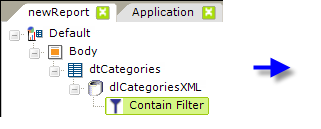
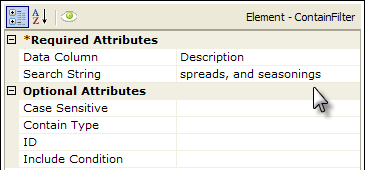
- As shown above, a Contain Filter element is added as a child to a datalayer element.
- Its Data Column attribute value is set to the column in that datalayer whose value will be searched.
- The Search String attribute is set to the text you're searching for in the data column.
- The optional Case Sensitive attribute sets the case-sensitivity of the search. The default value is True, for a case-sensitive search. Setting it to False produces a case-insensitive search.
- The optional Contain Type attribute is set to define the nature of the search. The default value is Contains, which means the data column value must contain the search string. The other values, StartsWith and EndsWith, let you make the search more selective about where the search string occurs in the column value: at its beginning or at its end.
In the example above, the sequence of events is that the datalayer reads in all the data from the XML data file, then the Contain Filter removes all rows that don't match the criteria (Description column value contains "spreads, and seasonings"). All that remains in the datalayer for use in the report are rows whose Description column value contains "spreads, and seasonings".