Crosstab Wizard Dialog
The Crosstab Wizard helps you to create a page report tab with a crosstab in it, create a library component with a crosstab in it, or edit an existing crosstab in a report.
The wizard varies with the data resource type used by the crosstab: business view or query resource.
Back
Goes back to the previous screen.
Next
Goes to the next screen.
Finish
Finishes creating or editing the crosstab and closes this wizard.
Cancel
Does not retain changes and closes this wizard.
Help
Displays the help document about this feature.
Crosstab Wizard - Business View Based
When the wizard is used for creating or editing a crosstab using a business view, it consists of the following screens: Data, Display, Filter, Layout and Style. The Filter screen is available only when the wizard is used for creating a crosstab.
Data
The screen lists all the predefined business views in the current catalog. Select the one you want to use for the crosstab.
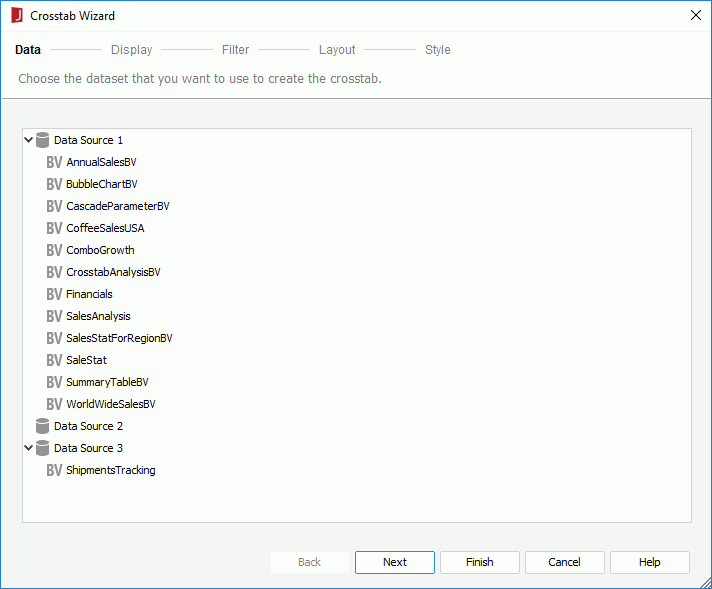
Inherit from the Parent
Specifies to inherit data from the business view used by the parent object. Available only when the crosstab is in any of the following panels in a banded object in a web report: banded header panel, banded footer panel, group header panel and group footer panel.
Display
Specifies the column, row and aggregate fields to display in the crosstab.
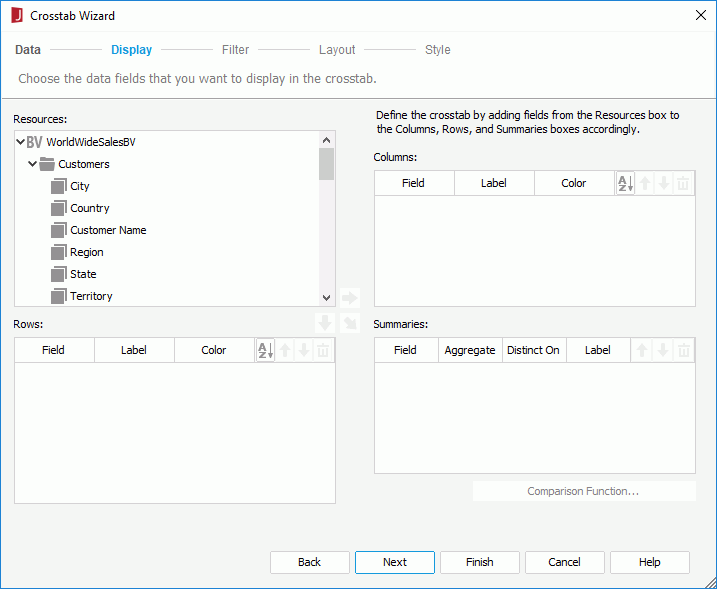
Title
Specifies the title of the crosstab.
Resources
Lists the resources in and related to the specified business view, which can be used to create or edit the crosstab.

Adds the selected field in the Resources box to display on the column header of the crosstab.

Adds the selected field in the Resources box to display on the row header of the crosstab.

Adds the selected field in the Resources box to create aggregations in the crosstab.
Columns/Rows
- Field
Lists the fields that will be displayed on the column/row headers of the crosstab. - Label
Specifies the text of the labels for the column/row headers. By default no labels will be created for the column/row headers. double-click the text boxes to edit the label text, or check the Auto Map Field Name checkboxes in the text boxes to automatically map the label text to the dynamic display names of the fields at runtime. - Color
Specifies the background color of the fields.
Summaries
- Field
Lists the fields added as aggregate fields to create aggregations in the crosstab. - Aggregate
Specifies the functions used to calculate data of the fields. - Distinct On
Available and should be set when DistinctSum is selected as the aggregate function. It specifies the fields according to whose unique values to calculate DistinctSum. Select in the text box to select the required fields in the Select Fields dialog.
in the text box to select the required fields in the Select Fields dialog. - Label
Specifies the text of the labels for the aggregations. By default no labels will be created for the aggregations. double-click the text boxes to edit the label text, or check the Auto Map Field Name checkboxes in the text boxes to automatically map the label text to the dynamic display names of the fields at runtime. - Comparison Function
Opens the Comparison Function dialog to add a comparison function for the selected aggregate field.

Specifies in which manner to sort the field values.

Moves the specified field one step up.

Moves the specified field one step down.

Removes the specified field from the crosstab.
Filter
Specifies to filter data displayed in the crosstab. This screen is available only when you create a crosstab, and it contains the same options as those in the Edit Filter dialog.
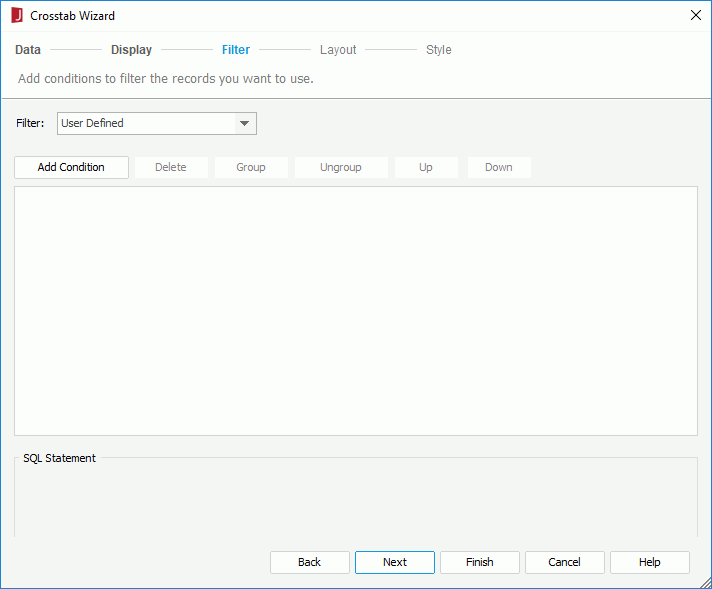
Layout
Specifies the layout of the crosstab. For details about options in the screen, refer to Customizing the layout of a crosstab.
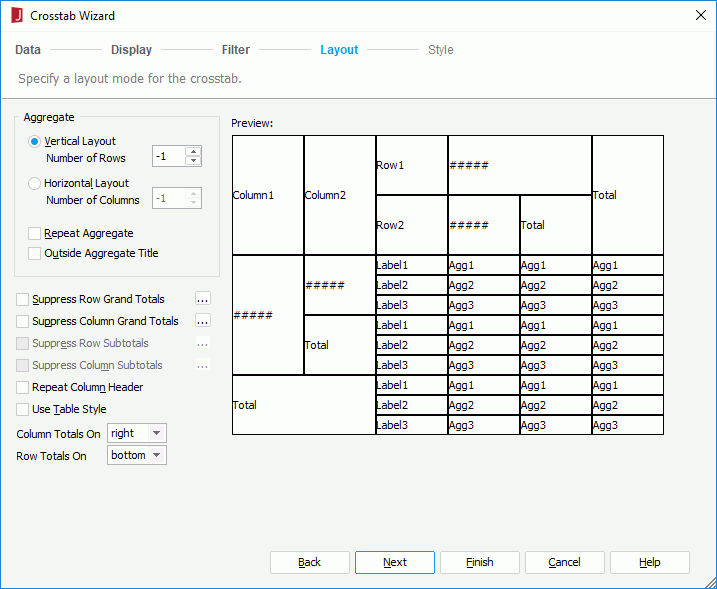
Style
Specifies the style of the crosstab.
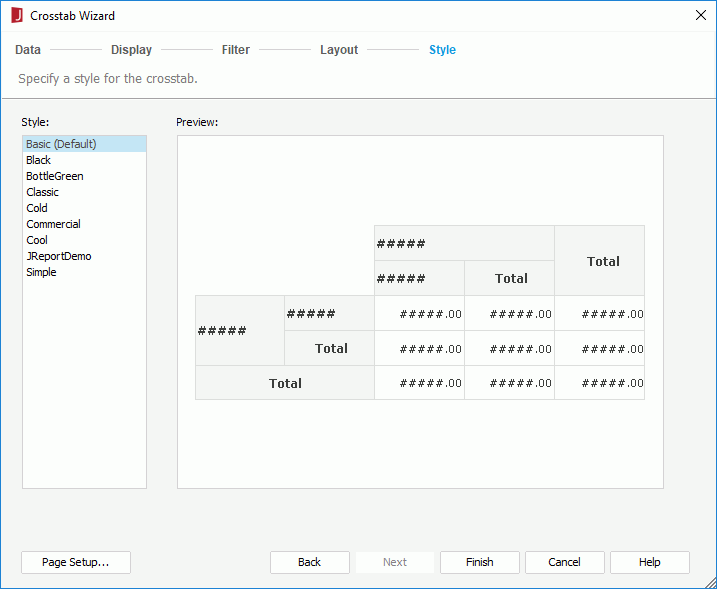
Style
Specifies the style of the crosstab.
- <Custom>
There is no style information on it and it is only used to support reports built with previous versions which did not bind any style or the bound style cannot be found in the style list.
Preview
Shows a sketch of the selected style.
Inherit Style
Specifies whether to make the crosstab take the style of its parent. Available only when the crosstab is inserted in a banded object in a page report.
Page Setup
Opens the Page Setup dialog to specify page properties. Available only when you create a crosstab in a page report.
Crosstab Wizard - Query Based
When the wizard is used for creating or editing a crosstab using a query resource, it consists of the following screens: Data, Display, Chart, Filter, Layout and Style. Some screens are available only when the wizard is used for creating a crosstab.
Data
Specifies the dataset of the crosstab.
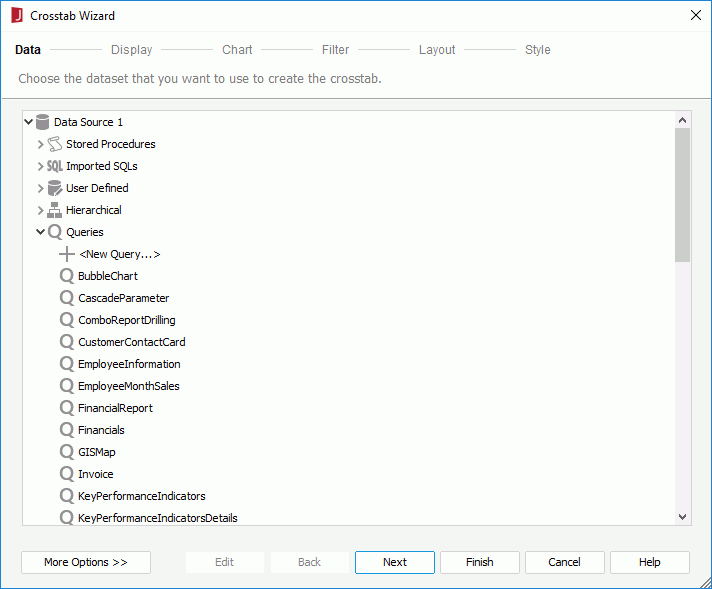
Data resource box
Lists the predefined data resources in the current catalog. Select one and a dataset based on it is created automatically for the crosstab.
More Options/Less Options
Shows or hides the dataset selection panel to choose a dataset for the crosstab.
- New Dataset
Specifies to create a dataset from the current catalog data resources. When a query is selected, you can select the Edit button to edit the query in the Query Editor if required. - Existing Dataset
Specifies to use a dataset from the ones existing in the current page report. Select the Edit button to edit the dataset in the Dataset Editor if required. - Current Dataset
Specifies to inherit the dataset used by the parent object.
Display
Specifies the column, row and aggregate fields to display in the crosstab.
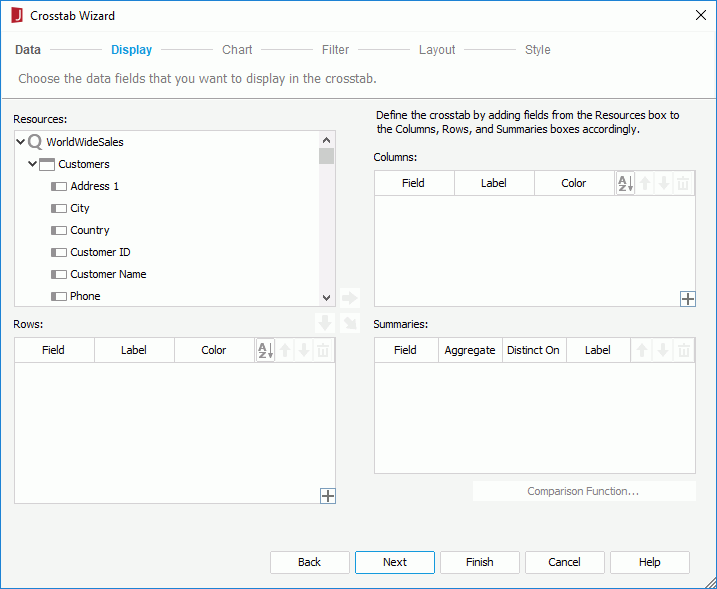
Resources
Lists the data fields in and related to the specified query resource, which can be used to create or edit the crosstab.

Adds the selected field in the Resources box to display on the column header of the crosstab.

Adds the selected field in the Resources box to display on the row header of the crosstab.

Adds the selected field in the Resources box on which to create aggregations in the crosstab.
Columns/Rows
- Field
Lists the fields that will be displayed on the column/row headers of the crosstab. - Label
Specifies the labels for the column/row headers. By default no labels will be created for the column/row headers. double-click the text boxes to edit the labels. - Color
Specifies the background color of the fields. 
Adds a compound column/row group.
Summaries
- Field
Lists the fields added as aggregate fields to create aggregations in the crosstab. - Aggregate
Specifies the functions used to calculate data of the fields. - Distinct On
Available and should be set when DistinctSum is selected as the aggregate function. It specifies the fields according to whose unique values to calculate DistinctSum. Select in the text box to select the required fields in the Select Fields dialog.
in the text box to select the required fields in the Select Fields dialog. - Label
Specifies the labels for the aggregations. By default no labels will be created for the aggregations. double-click the text boxes to edit the labels. - Comparison Function
Opens the Comparison Function dialog to add a comparison function for the selected aggregate field.

Specifies in which manner to sort the field values.

Moves the selected field or compound group one step up. For fields in a compound group, their order can be changed within the current group only.

Moves the selected field or compound group one step down. For fields in a compound group, their order can be changed within the current group only.

Removes the selected field or compound group from the crosstab.
Chart
Specifies to create a chart together with the crosstab, which will be placed above the crosstab in the report body. This screen is available only when you create a crosstab, and when there is at least one field inserted on the column or row headers and one aggregate field added in the crosstab.
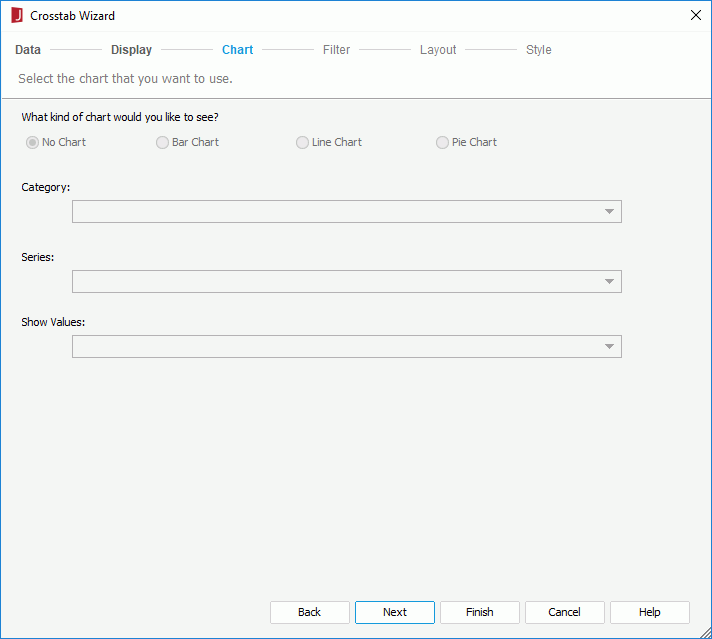
No Chart
Specifies not to create a chart.
Bar Chart
Specifies to create a Clustered Bar 2-D chart together with the crosstab.
Line Chart
Specifies to create a Line 2-D chart together with the crosstab.
Pie Chart
Specifies to create a Clustered Pie chart together with the crosstab.
Category
Lists the fields that have been added to the column and row headers of the crosstab. Choose the field you want to display on the category (X) axis of the chart from the drop-down list.
Series
Lists the fields that have been added to the column and row headers of the crosstab. Choose the field you want to display on the series (Z) axis of the chart from the drop-down list.
Show Values
Lists the fields that have been added as aggregate field in the crosstab. Choose the value you want to display in the chart from the drop-down list.
Filter
Specifies to filter data displayed in the crosstab. This screen is available only when you create a crosstab, and it contains the same options as those in the Edit Filter dialog.
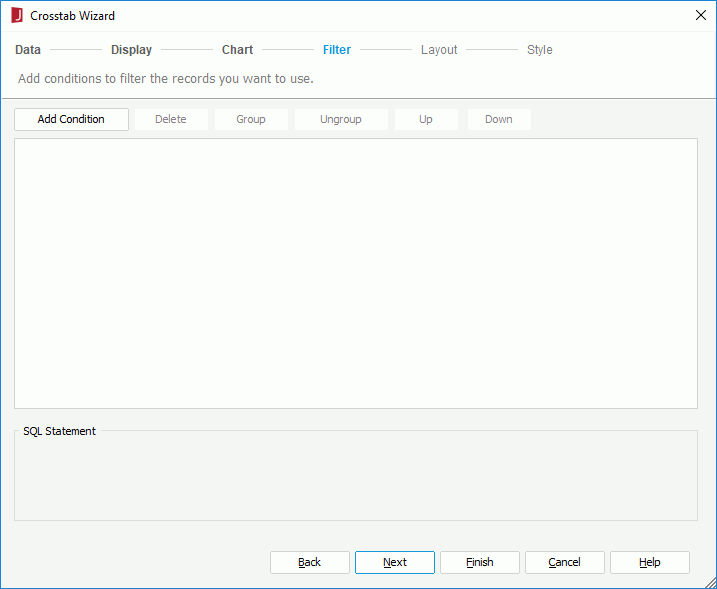
Layout
Specifies the layout of the crosstab. For details about the layout settings, refer to Customizing the layout of a crosstab.
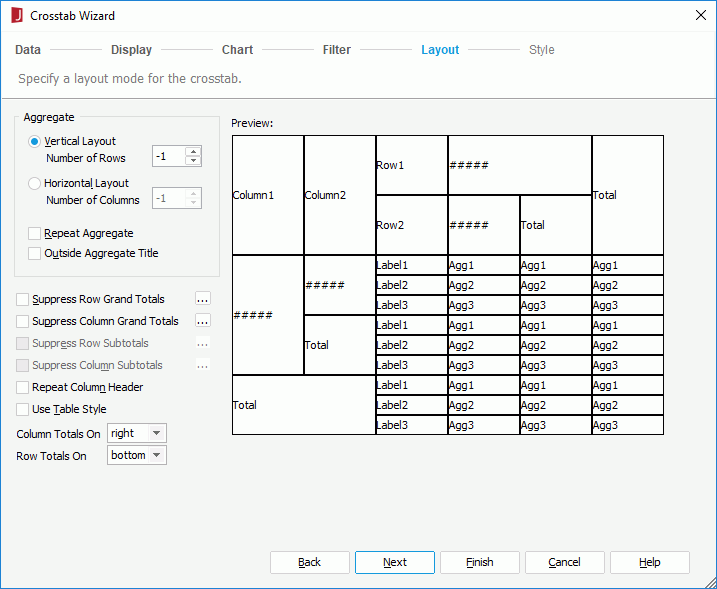
Style
Specifies the style of the crosstab.
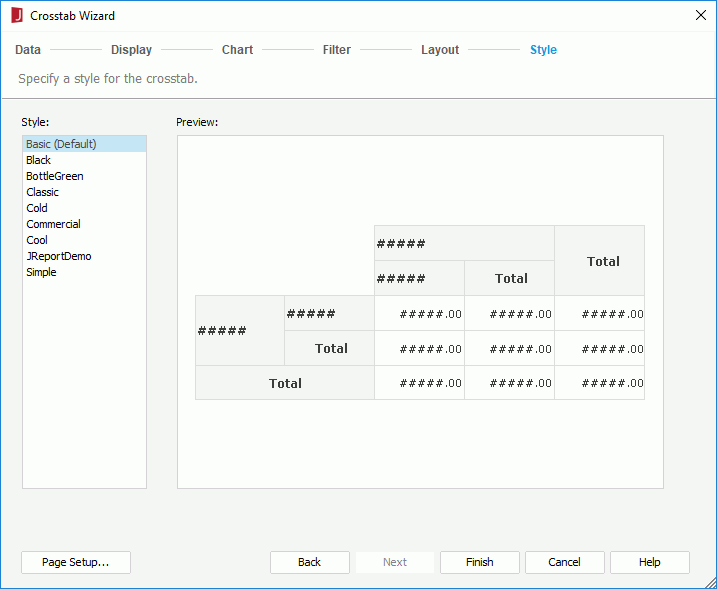
Style
Specifies the style of the crosstab.
- <Custom>
There is no style information on it and it is only used to support reports built with previous versions which did not bind any style or the bound style cannot be found in the style list.
Preview
Shows a sketch of the selected style.
Inherit Style
Specifies whether to make the crosstab take the style of its parent. Available only when you edit a crosstab and the crosstab is to be inserted into a banded object.
Page Setup
Opens the Page Setup dialog to specify page properties. Available only when creating a crosstab.
 Previous Topic
Previous Topic