Dataset Editor Dialog
The Dataset Editor helps you to edit the selected dataset. It appears when you select the More Options button and check the Existing Dataset radio button, select an existing dataset and select the Edit button in the Data screen of the report wizard when creating a data component using a query resource in a page report.
The editor contains two tabs: Data and Filter.
OK
Applies the changes and closes the dialog.
Cancel
Cancels the changes and exits the dialog.
Help
Displays the help document about this feature.
Data
Adds extra data fields to the dataset or removes existing data fields from the dataset.
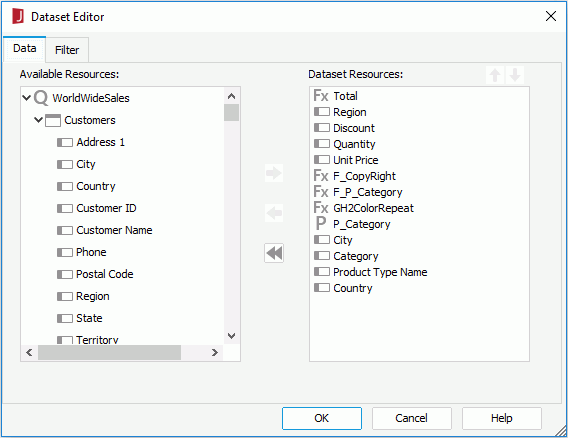
Available Resources
Lists all the DBFields in the query resource on which the dataset is created, as well as parameters and valid formulas of these DBFields in the same catalog data source as the query resource.
DatasetResources
Lists all the fields that are included in the dataset.

Moves the selected data field up a step.

Moves the selected data field down a step.

Adds the selected data field to the dataset.

Removes the selected data field from the dataset. Only the fields which are not used by any data component created on the dataset, either directly or indirectly, can be removed.

Removes all the data fields from the dataset. When you select the button, only the unused data fields will be removed actually. When you enter the dialog the next time, you will find that the data fields used by data components created on the dataset will still display in the Dataset Resources box.
Filter
Sets conditions to filter the dataset.
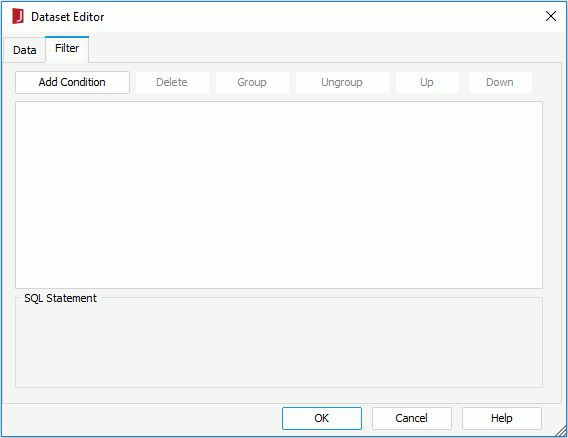
The options in the tab are the same as those in the Dataset Filter dialog.
 Previous Topic
Previous Topic