Format Bullet Dialog
The Format Bullet dialog helps you to format the bullets in a bullet chart. It appears when you right-click a bullet of a bullet chart and select Format Bullet from the shortcut menu, or double-click a bullet of a bullet chart.
The dialog contains the following tabs: General, Fill, Border, Data Label, Hint and Behaviors (the Behaviors tab is available to charts in library components only).
OK
Applies the changes and closes the dialog.
Cancel
Does not retain any changes and closes the dialog.
Apply
Applies all changes and leaves the dialog open.
Help
Displays the help document about this feature.
General
Specifies the general format of the bullet chart.
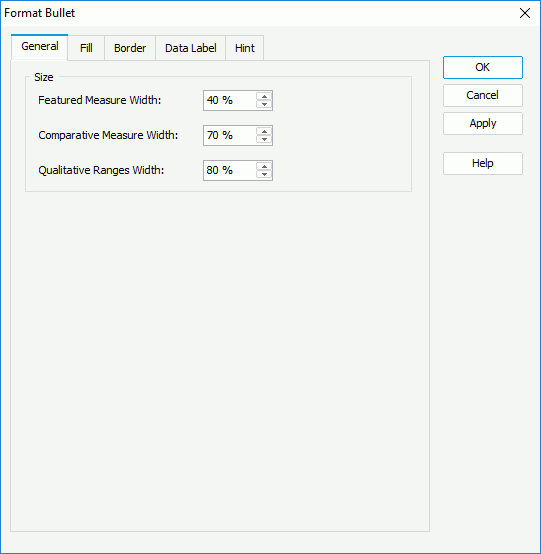
Size
Specifies the size of the bullets in the chart.
Featured Measure Width
Specifies the featured measure width as a percentage of the unit width.
Comparative Measure Width
Specifies the comparative measure width as a percentage of the unit width.
Qualitative Ranges Width
Specifies the qualitative ranges width as a percentage of the unit width.
Fill
Specifies the fill properties.
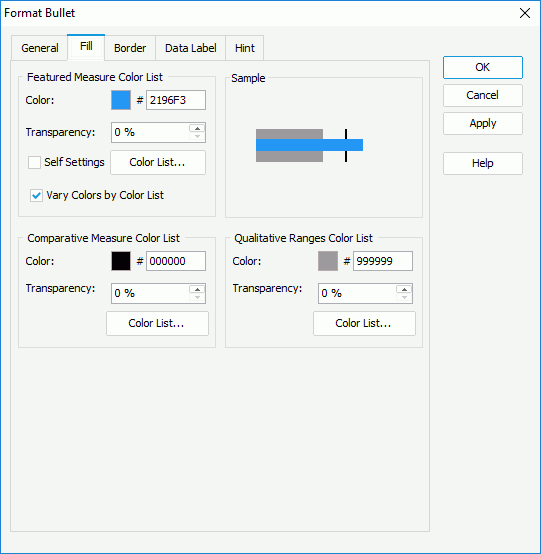
Featured Measure Color List
Specifies the featured measure properties.
- Color
Specifies the color schema for the featured measures. To edit the color, select the color indicator and select a color from the color palette or input the hexadecimal value (for example, 0xff0000) of a color directly in the text box. - Transparency
Specifies the transparency of the color schema. - Self Settings
Specifies whether to edit the color pattern for the featured measures themselves. When unchecked, the color settings defined here will be synchronized to the Pattern List property on the chart object in the Report Inspector, which can also be applied by data markers of other subtypes if the chart is a combo chart. - Color List
Opens the Color List dialog to modify the color pattern for featured measures in the same data series respectively. - Vary Colors by Color List
Specifies whether or not to make colors for the featured measures vary. If checked, you can specify the color for each featured measure respectively.
Comparative Measure Color List
Specifies the comparative measure properties.
- Color
Specifies the color schema for the selected comparative measures in the same data series. - Transparency
Specifies the transparency of the color schema. - Color List
Opens the Color List dialog to modify the color pattern for comparative measures in the same data series respectively.
Qualitative Ranges Color List
Specifies the qualitative range properties.
- Color
Specifies the color schema for the selected qualitative ranges in the same data series. - Transparency
Specifies the transparency of the color schema. - Color List
Opens the Color List dialog to modify the color pattern for qualitative ranges in the same data series respectively.
Sample
Displays a preview sample of your selection.
Border
Specifies properties for the border of the bullets.
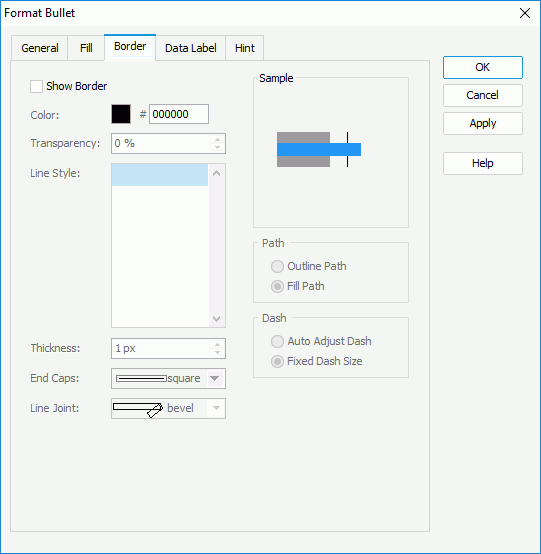
Show Border
Specifies whether to show the border of the bullets. When it is checked, the other border properties in the tab will be enabled.
Color
Specifies the color for border of the bullets.
Transparency
Specifies the transparency for color of the border.
Line Style
Specifies the line style to apply to border of the bullets.
Thickness
Specifies the thickness of the border, in pixels.
End Caps
Specifies the ending style of the border line.
- butt
Ends unclosed sub paths and dash segments with no added decoration. - round
Ends unclosed sub paths and dash segments with a round decoration that has a radius equal to half of the width of the pen. - square
Ends unclosed sub paths and dash segments with a square projection that extends beyond the end of the segment to a distance equal to half of the line width.
Line Joint
Specifies the line joint style for the border line.
- miter
Joins path segments by extending their outside edges until they meet. - round
Joins path segments by rounding off the corner at a radius of half the line width. - bevel
Joins path segments by connecting the outer corners of their wide outlines with a straight segment.
Sample
Displays a preview sample of your selection.
Path
Specifies the fill pattern of the border line.
- Outline Path
Specifies the fill pattern of the border line to be outline path. - Fill Path
Specifies the fill pattern of the border line to be whole path.
Dash
Specifies the dash size of the border line.
- Auto Adjust Dash
If selected, the dash size will be adjusted automatically. - Fixed Dash Size
If selected, the dash size will be fixed size.
Data Label
Specifies properties for data labels displayed on the chart. Not supported on bullet chart.
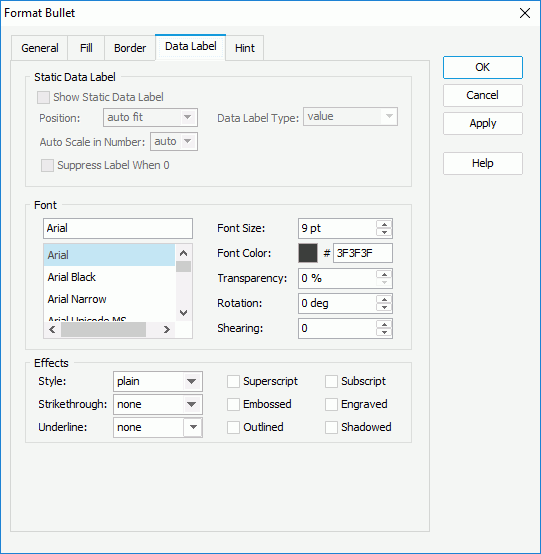
Hint
Specifies properties for the hint of the bullets.
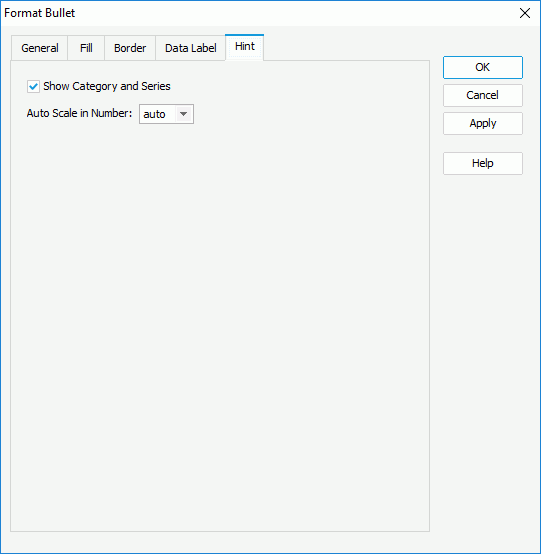
Show Category and Series
Specifies whether to include the category and series values in the hint.
Auto Scale in Number
Specifies whether to automatically scale the values displayed in the hint that are of the Number data type when the values fall into the two ranges:
- When 1000 <= value < 10^15, the following quantity unit symbols of the International System of Units are used to scale the values: K (10^3), M (10^6), G (10^9), and T (10^12).
- When 0 < value < 0.001 or value >= 10^15, scientific notation is used to scale the values.
The option "auto" means that the property setting follows that of the chart.
Behaviors
Specifies some web behaviors to the bullets. This tab is only available to charts in library components.
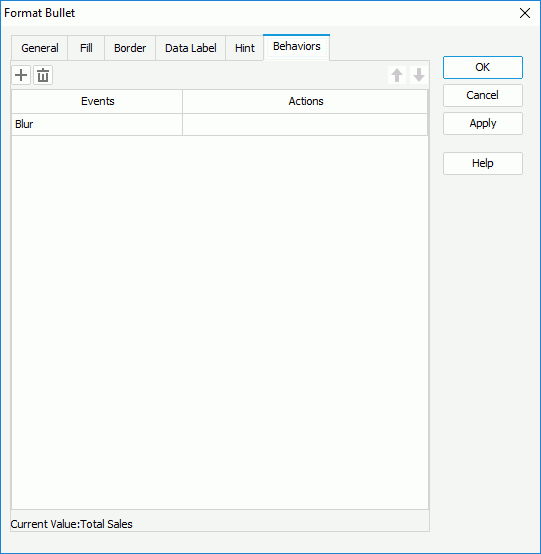

Adds a new web behavior line.

Removes the selected web behavior.

Moves the selected web behavior up a step.

Moves the selected web behavior down a step.
Events
Specifies the trigger event.
Actions
Specifies the action you want the event to trigger.

Opens the Web Action List dialog to bind a web action to the event.
 Previous Topic
Previous Topic