Color List Dialog
The Color List dialog helps you to modify the color pattern of data markers in the same data series respectively in a chart or modify the alternating color for the table or crosstab. It appears when you select the Color List or Pattern List button in some chart element formatting dialogs, or select  in the value cell of the Pattern List property in the Report Inspector.
in the value cell of the Pattern List property in the Report Inspector.
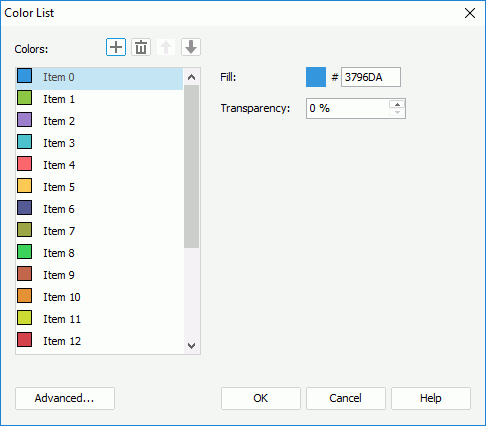
The following are details about options in the dialog:
Colors
Specifies the color and the transparency for the chart data markers or for the alternating color of the table or crosstab. Select the items in the box one by one to set the pattern that each of the item stands for.

Adds a new pattern item.
Removes the selected pattern item.
Moves the selected pattern item one step up.
Moves the selected pattern item one step down.- Fill
Specifies the color schema for the pattern. To edit the color, select the color indicator and select a color from the color palette or input the hexadecimal value (for example, 0xff0000) of a color directly in the text box. - Transparency
Specifies the transparency of the color.
Advanced
Opens the Advanced dialog to specify the color pattern for certain values. Available only when setting color pattern for a chart.
OK
Applies the changes and closes the dialog.
Cancel
Does not retain any changes and closes the dialog.
Help
Displays the help document about this feature.
 Previous Topic
Previous Topic