Accessing Logi Report Server via a Web Browser
You can access Logi Report Server through a web browser such as Internet Explorer, Firefox, and Google Chrome. This topic describes how you can log onto the Server Console locally or via URL, search for resources and properties in the Server Console, and log out.
The Logi Report Server Console provides a unified UI for normal users and administrators (users who have the "administrators" role, also referred to as admin users) to access and manage server resources depending on authorization. Normal users can perform report related tasks such as running and creating reports and dashboards, starting visual analysis, and customizing their own server preferences. Administrators can also perform administrative tasks such as managing security and databases, configuring the server, and setting up a Cluster.
This topic contains the following sections:
- Logging onto the Server Console Locally
- Logging onto the Server Console by URL
- Additional Login Channel for Admin Users
- Searching for Resources in the Server Console
- Logging off Logi Report Server
Logging onto the Server Console Locally
To access the Server Console from the same machine on which you installed Logi Report Server, take the following steps:
- Start Logi Report Server.
- Server displays a welcome page automatically in your default web browser. Provide your user name and password as assigned by your administrator.
When Server enables Organization and your user account belongs to an organization, you need to also specify the correct organization name. The default organization name System means that the login user does not belong to any organizations. Select Remember Me if you want Server to remember your login information.
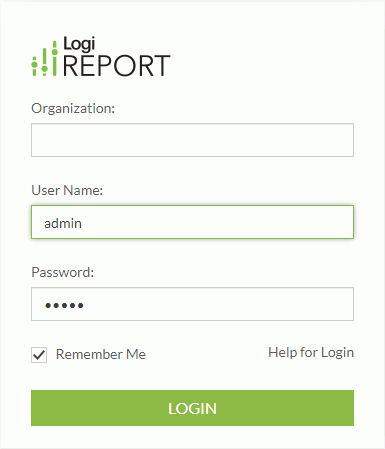
 User Name for logging onto the Server Console should be case sensitive by default. You can change this by clearing the Case-Sensitive Login User Name option in the server profile, if you are an administrator.
User Name for logging onto the Server Console should be case sensitive by default. You can change this by clearing the Case-Sensitive Login User Name option in the server profile, if you are an administrator. - Select LOGIN. Server displays the home page of the Server Console which can be the Start Page, the Console page, or a dashboard depending on the Home Page setting in the server profile.
The Start Page is the default home page of the Server Console. It provides quick entries to some key functions. Choose a topic to start your work on the server.
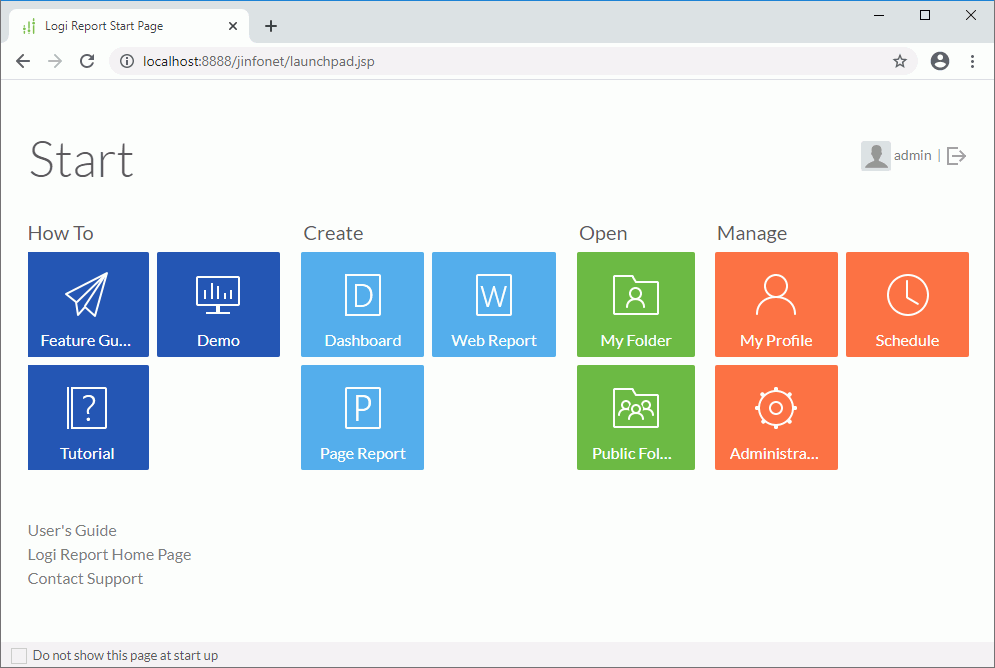
Option Description How To Feature Guide Select if you want to read Logi Report Feature Guide about Logi Report's main features. Demo Select if you want to view dashboards and reports demos. Tutorial Select if you want to read Logi Report Tutorial. Create Dashboard Select if you want to create a dashboard. Web Report Select if you want to create a web report. Page Report Select if you want to create a page report. Open My Folder Select if you want to open the My Reports folder in the Server Console. Public Folder Select if you want to open the Public Reports folder in the Server Console. Manage My Profile Select if you want to open the Server Console > My Profile > Customize Server Preferences page for configuring the server profile settings of your own. Schedule Select if you want to schedule a task to run a report. Administration Select if you want to open the Server Console > Administration > Configuration > Advanced page for managing the server advanced resources. Available to administrators only. Others User name Name of the current login user. 
Select if you want to log out the server. User's Guide Select if you want to read Logi Report Server Guide. Logi Report Home Page Select if you want to go to the Logi Analytics home page. Contact Support Select if you want to go to the Logi Analytics support portal. Do not show this page at start up Select if you want to access the Server Console instead of Start Page as the home page after Server starts next time. You can display Start Page by selecting the Start Page icon  on the system toolbar of the Server Console.
on the system toolbar of the Server Console.
Logging onto the Server Console by URL
Sometimes you may have closed the Start Page or the Server Console page while the local server remains started, or you are accessing the Server Console from a remote computer, you can access it by URL as follows:
- Open a web browser and set the URL to
http://IP_or_HostName_or_DomainName:port(by default the port for accessing the Server Console is 8888).If you do not know the IP address of the machine on which the server runs, and it is the same machine where you are going to log in, you can use localhost instead of the IP address. You can also open a console window such as telnet on the server machine and type hostname to get the name of the host.
- Server displays the welcome page. Type your user name and password as assigned by your administrator.
- Select LOGIN and Server displays the Server home page.
Additional Login Channel for Admin Users
Logi Report Server provides a special channel that automatically creates an extra user session for management purposes if the license limit of the maximum number of concurrent users has been reached. You cannot use the extra user session to run reports or submit schedule tasks. You can only perform management operations as an admin user. If your Logi Report Server license has a bounded limit to the maximum number of concurrent users, this feature will take effect.
Server creates only one extra valid user session within this special channel at any time. If an extra user session already exists and is still valid, Server displays a confirmation page asking you whether to close the existing extra user session. Only when you close the existing user session can Logi Report Server start a new user session for you to perform management operations. Otherwise, you cannot log onto Logi Report Server.
Searching for Resources in the Server Console
In the Server Console, you can make use of the Global Search feature to search for the resources and options you need. You can perform global search anywhere in the Server Console to search among the following:
- Report resources such as reports, catalogs, dashboards, library components, and folders in the server resource tree.
- Scheduled and background tasks.
- Options in the My Profile > Customize Server Preferences and Customize Profile pages (excluding the Features sub tab in the Page Report Studio/Web Report Studio/JDashboard tab).
- Users, groups, roles, and organizations in the Administration > Security page that is available to administrators only.
To use global search, select the Global Search button  on the system toolbar. Server displays the following search page.
on the system toolbar. Server displays the following search page.
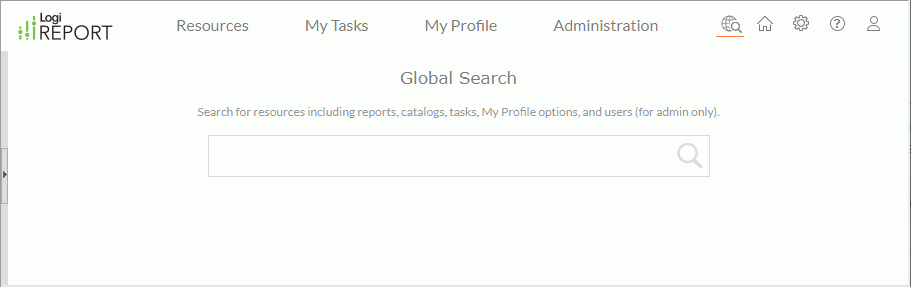
In the search box, type the text you want to search for and Server lists the resources that contain the matched text (for the My Profile page the options whose key values contain the matched text are listed). In the search result list, select an option and Server displays the page where the option is and highlights the matched text. When there are more than 10 results, you can select More at the end to show all the other results. To cancel the search operation, clear the text in the search box or select  .
.
Logging off Logi Report Server
To log out from the Start Page, select the  icon at the upper right corner.
icon at the upper right corner.
To log out from the Server Console, point at the User icon  at the upper right corner and then select Logout from the drop-down menu.
at the upper right corner and then select Logout from the drop-down menu.
 Previous Topic
Previous Topic