Special Field Properties
You can use the Special Field Properties dialog box to edit the properties of a special field. This topic describes the options in the dialog box.
This topic contains the following sections:
- General Tab Properties
- Font Tab Properties
- Border Tab Properties
- Others Tab Properties
- Display Tab Properties
OK
Applies the settings and closes this dialog box.
Cancel
Cancels the settings and closes this dialog box.
Help
Displays the help document about this feature.
General Tab Properties
This tab shows some general information of the special field.
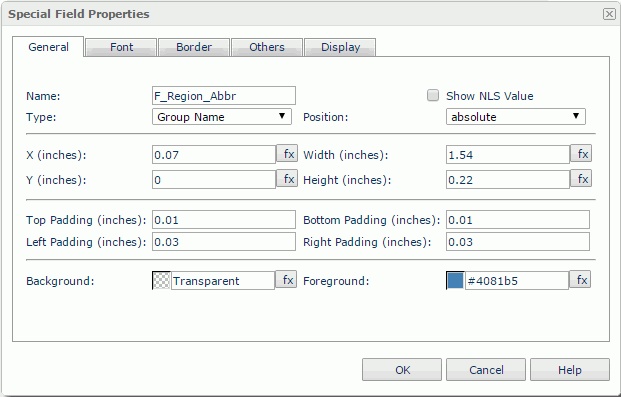
Name
Specifies the display name of the special field.
Show NLS Value
Select this option to show the translated name for the display name of the object in the Name text box if you have enabled the NLS feature and translated it.
If you select this option, it takes effect only when you have not modified the display name of the object.
Type
Specifies the type of the special field. Select a new one from the drop-down list if you want to change the type.
Position
Displays the position mode of the component. If the component is directly contained in the report body, a tabular cell, or a text box, you can modify its position mode.
- Absolute
Logi Report will decide the component's position by its X and Y property values. - Static
Logi Report will position the component at the default location in its container. It will also hide or disable the X, Y, and other position-related properties.
X
Specifies the X coordinate of the special field.
Y
Specifies the Y coordinate of the special field.
Width
Specifies the width of the special field.
Height
Specifies the height of the special field.
Background
Specifies the background color of the special field.
To change the color, select the color indicator to bring out the Select Color dialog box and then specify a new color, or type a color string in the format #RRGGBB. If you want to make the background transparent, type Transparent in the text box.
Foreground
Specifies the foreground color of the special field.
To change the color, select the color indicator to bring out the Select Color dialog box and then specify a new color, or type a color string in the text box.
Font Tab Properties
This tab shows the font-related information of the special field. You can modify all the font settings in this tab.
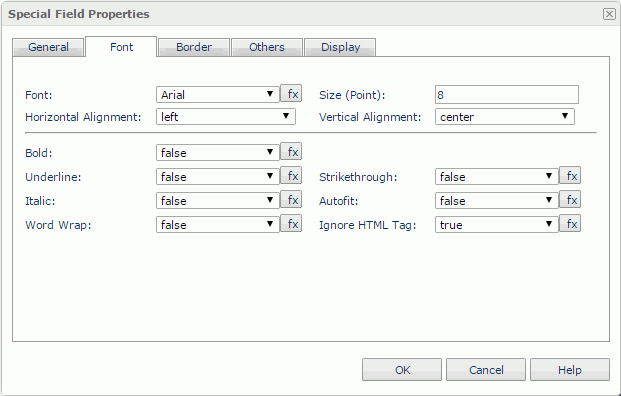
Font
Specifies the font face of the field text.
Size
Specifies the font size of the field text.
Horizontal Alignment
Specifies the horizontal alignment mode of the text in the special field.
Vertical Alignment
Specifies the vertical alignment mode of the text in the special field.
Bold
Specifies whether to make the object text bold or not.
Underline
Specifies whether the field text will be underlined or not.
Strikethrough
Specifies whether to attach a strikeout line to the field text.
Italic
Specifies whether to make the field text italic or not.
Autofit
Specifies whether to automatically adjust the width of the special field.
Word Wrap
Specifies whether to wrap the text to the special field width.
Ignore HTML Tag
By default, Logi Report Engine ignores the HTML tag elements that are included in the values of the special field so they display exactly as what they are in the report. Set the option to false if you want Logi Report Engine to transfer the HTML tag elements to the web browser so they are translated into HTML by the web browser. The setting also applies in the HTML output of the report.
Repeat
Specifies whether to repeat the group name in the report result. Only available for table and it takes effect only when the group-by field is placed in the detail row.
Border Tab Properties
This tab shows information about borders of the special field. You can modify all the border settings in this tab.
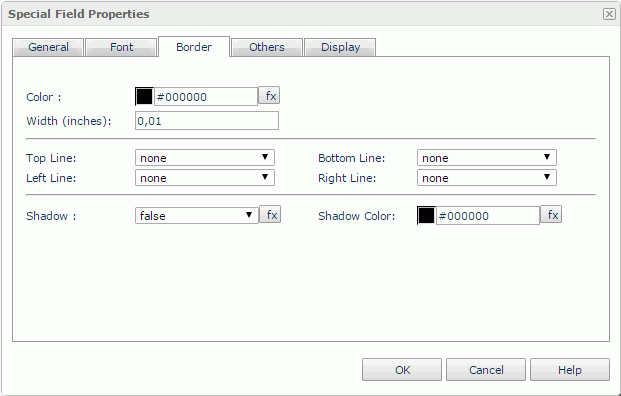
Color
Specifies the border color.
Width
Specifies the border width.
Top Line
Specifies the style of the top border line.
Bottom Line
Specifies the style of the bottom border line.
Left Line
Specifies the style of the left border line.
Right Line
Specifies the style of the right border line.
Shadow
Specifies whether the borders will have a shadow effect or not.
Shadow Color
Specifies the color of the border shadow.
Others Tab Properties
You can use this tab to view and configure some miscellaneous settings.
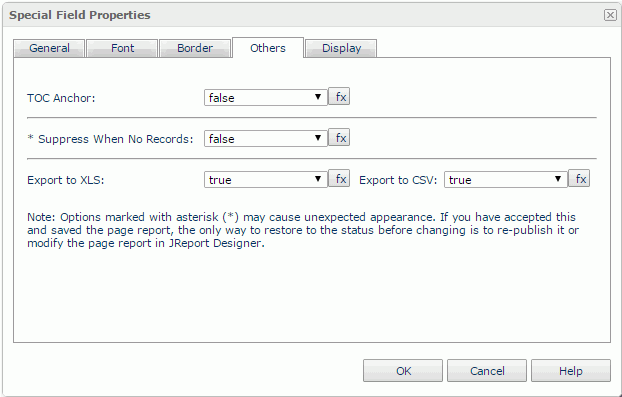
TOC Anchor
Specifies whether to add the node that represents the special field to the TOC tree in the TOC Browser.
Suppress When No Records
Specifies whether to display the special field in the report result when no record is returned to its parent data component.
Export to XLS
If true, Server will export the component when you save the report result as an XLS file (make sure to check Data Format in the Export dialog box).
Export to CSV
If true, Server will export the component when you save the report result as a TXT file with Delimited Format selected.
Logic Column
Specifies whether to show the special field in the next visible table cell in the same row when you have hidden the column that holds the field.
Data Evaluation Setting
Specifies the group information for the object. Available only for the group-by fields in table.
- current column
The object will take value of the group-by field in the current column. - current row
The object will take value of the group-by field in the current row.
Display Tab Properties
You can use this tab to modify the render type of the special field. For more information, see Data Field Properties.
 Previous Topic
Previous Topic