Banded Panel Properties
You can use the Banded Panel Properties dialog box to edit the properties of a banded panel. This topic describes the options in the dialog box.
This topic contains the following sections:
OK
Applies the settings and closes this dialog box.
Cancel
Cancels the settings and closes this dialog box.
Help
Displays the help document about this feature.
General Tab Properties
This tab shows general information of the banded panel.
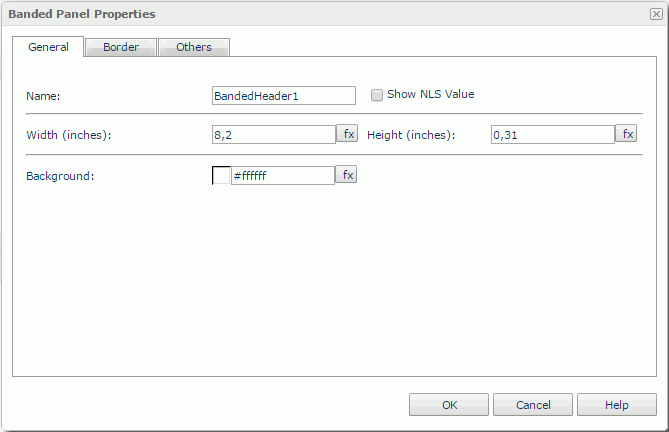
Name
Specifies the display name of the panel.
Show NLS Value
Select this option to show the translated name for the display name of the object in the Name text box if you have enabled the NLS feature and translated it.
If you select this option, it takes effect only when you have not modified the display name of the object.
Width
Specifies the width of the panel in inches.
Height
Specifies the height of the panel in inches.
Background
Specifies the background color of the panel.
To change the color, select the color indicator to access the Select Color dialog box and then specify a new color, or type a color string in the format #RRGGBB. If you want to make the background transparent, type Transparent in the text box.
Border Tab Properties
This tab shows information about borders of the banded panel.
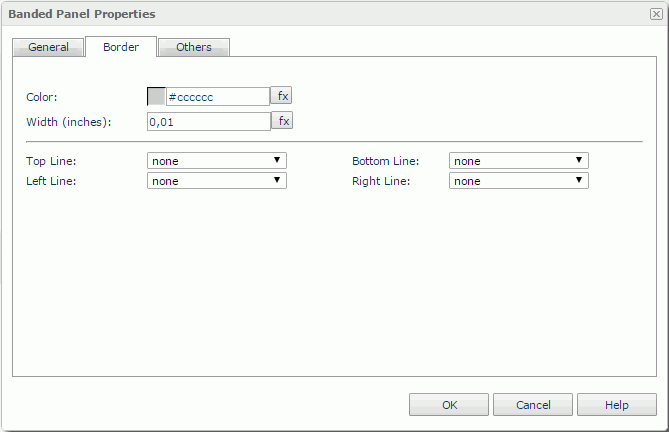
Color
Specifies the border color. To change the color, select the color indicator to access the Select Color dialog box and then specify a new color, or type a color string in the format #RRGGBB.
Width
Specifies the border width in inches.
Top Line
Specifies the style of the top border line.
Bottom Line
Specifies the style of the bottom border line.
Left Line
Specifies the style of the left border line.
Right Line
Specifies the style of the right border line.
Others Tab Properties
You can use this tab to view and configure the miscellaneous settings.
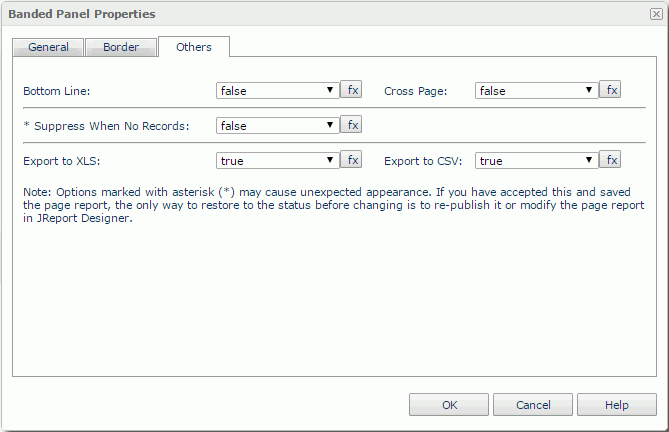
Bottom Line
Specifies whether to show the bottom line of the panel.
Cross Page
When the current page cannot hold the whole panel, the panel will cross into the next page if you set the property to true, or else the whole panel will be displayed in the next page.
Suppress When No Records
Specifies whether to display the panel in the report result when no record is returned to its parent data component.
Export to XLS
If true, Server will export the component when you save the report result as an XLS file (make sure to check Data Format in the Export dialog box).
Export to CSV
If true, Server will export the component when you save the report result as a TXT file with Delimited Format selected.
 Previous Topic
Previous Topic