Select Color Dialog Box Properties
You can use the Select Color dialog box to specify a color. This topic describes the options in the dialog box.
This topic contains the following sections:
OK
Closes this dialog box and returns the color value that you specify in the current tab.
Cancel
Closes this dialog box without changing the color value.
Help
Displays the help document about this feature.
Swatches Tab Properties
You can select one from the web safe color swatches.
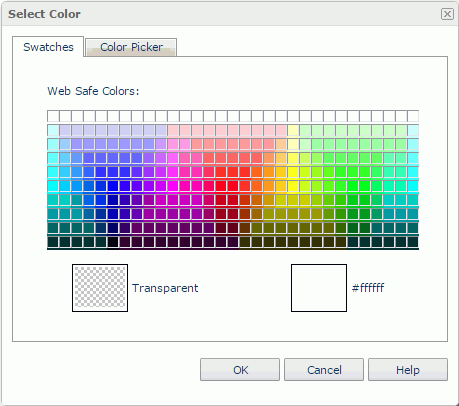
Web Safe Colors
Lists the web safe colors for you to select one.
Transparent
Select this swatch to delete the color and specify the object to be transparent.
Color indicator
Logi Report displays the upper part in the color you selected from Web Safe Colors and labels the hexadecimal value of the color (or "Transparent" if you select the Transparent swatch). Logi Report always displays the lower part in the original color. Selecting the lower part will restore the color to the original.
Color Picker Tab Properties
This tab enables you to customize the color in Page Report Studio.
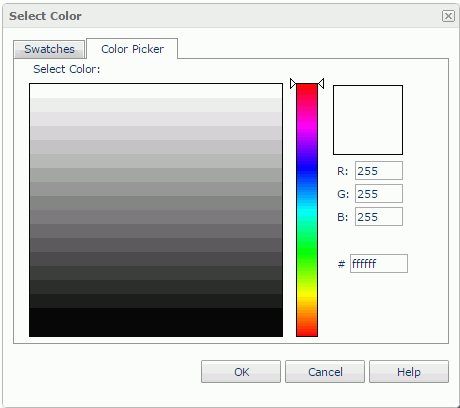
Select Color
Displays a color matrix. To define a color, select anywhere in the matrix. Change saturation by moving the pointer horizontally, and change brightness by moving the pointer vertically.
Color slider
Drag the slider to change the hue.
Color indicator
Logi Report displays the upper part in the color you have newly defined. Logi Report always displays the lower part in the original color. Selecting the lower part will restore the color to the original.
R
Specifies the amount of red in a color.
G
Specifies the amount of green in a color.
B
Specifies the amount of blue in a color.
Color value
Specifies the hexadecimal value of the color.
 Previous Topic
Previous Topic