Chart Definition Dialog Box Properties
You can use the Chart Definition dialog box to modify the definition of a chart. This topic describes the options in the dialog box.
This topic contains the following sections:
OK
Applies the settings and closes the dialog box.
Cancel
Cancels the settings and closes the dialog box.
Help
Displays the help document about this feature.
Chart Type Tab Properties
You can set the type of the chart in this tab.
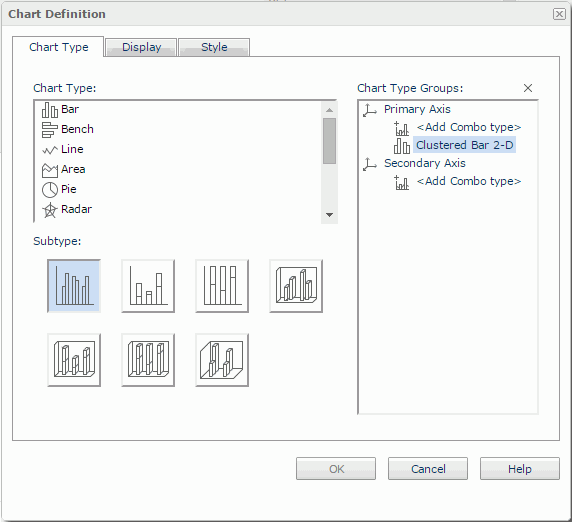
Chart Type
Chart types in Logi Report.
Subtype
Shows the subtypes of the selected chart type in thumbnail form.
Chart Type Groups
Lists the subtypes defined for the chart.
To replace a chart type with another one, first select it, then select the chart type you want and a sub type.
If you want to create a combo chart, select <Add Combo Type> of Primary Axis or Secondary Axis in the Chart Type Groups box. Studio adds an additional subtype. To replace the additional subtype, select it, then specify the required type and subtype respectively. To add more subtypes, repeat the procedure.

Removes the selected subtype. At least one type should remain for the Primary Axis to create the chart.
Display Tab Properties
You can set the fields to display in the chart.
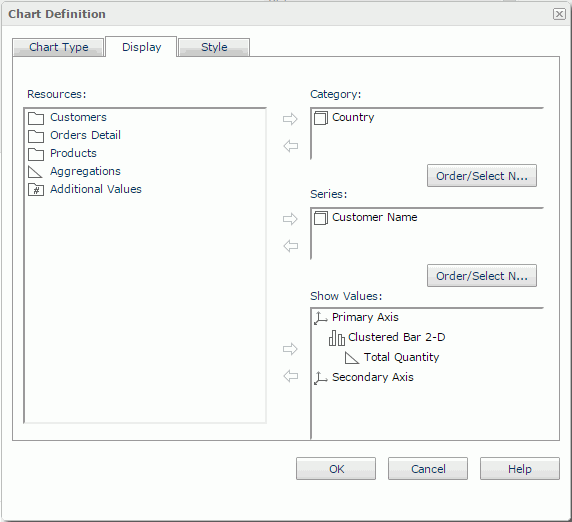
Resources
Displays all the group objects and aggregation objects in the chart.

Adds the selected view element to the chart.

Removes the selected view element.
Category
Lists the group object  you want to display on the category axis of the chart.
you want to display on the category axis of the chart.
Series
Lists the group object  you want to display on the series axis of the chart.
you want to display on the series axis of the chart.
Show Values
Lists the aggregation objects  and additional values
and additional values  you want to display on the value axis of the chart.
you want to display on the value axis of the chart.

Opens the Edit Additional Value dialog box to edit an additional value. Available only when you select an additional value in the Show Values box.
Order/Select N
Opens the Order/Select N dialog box to define the sort order and Select N condition in the chart.
Style Tab Properties
You can select a style for the chart. Studio hides this tab when there is only one style available.
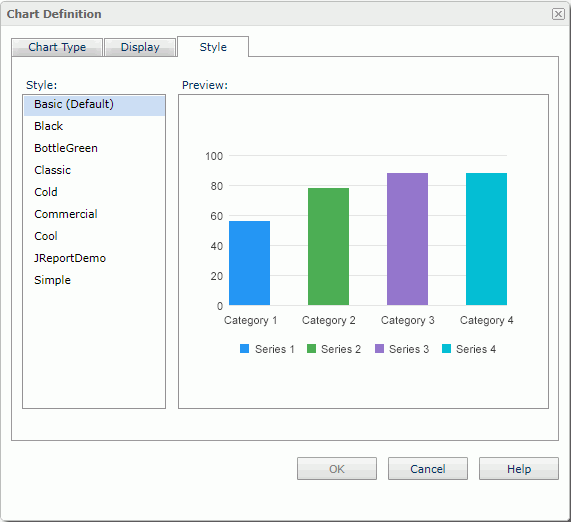
Style
Lists the styles applicable to the component.
- Custom
There is no style information in this style. Logi Report only uses it to support reports that were created in previous versions when they did not bind any style or their bound styles are not in the style list.
Preview
Displays a diagram to illustrate the effect of the selected style on the component.
 Previous Topic
Previous Topic