Label Properties
You can use the Label Properties dialog box to edit the properties of a label. This topic describes the options in the dialog box.
This topic contains the following sections:
- General Tab Properties
- Font Tab Properties
- Border Tab Properties
- Others Tab Properties
- Display Tab Properties
OK
Applies the settings and closes this dialog box.
Cancel
Cancels the settings and closes this dialog box.
Help
Displays the help document about this feature.
General Tab Properties
This tab shows some general information of the label.
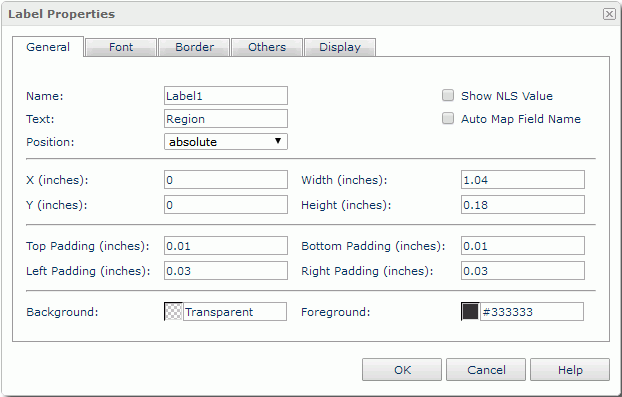
Name
Specifies the display name of the label.
Show NLS Value
Select this option to show the translated name for the display name of the object in the Name text box if you have enabled the NLS feature and translated it.
If you select this option, it takes effect only when you have not modified the display name of the object.
Text
Specifies the text of the label.
Auto Map Field Name
Enabled when the label is related to a field. It specifies whether to automatically map the label text to the dynamic display name of the field. If selected, the text specified in the Text text box will be ignored.
Position
Displays the position mode of the component. If the component is directly contained in the report body, a tabular cell, or a text box, you can modify its position mode.
- Absolute
Logi Report will decide the component's position by its X and Y property values. - Static
Logi Report will position the component at the default location in its container. It will also hide or disable the X, Y, and other position-related properties.
X
Specifies the X coordinate of the label.
Y
Specifies the Y coordinate of the label.
Width
Specifies the width of the label.
Height
Specifies the height of the label.
Top Padding
Specifies the space between the text of the label and its top border.
Bottom Padding
Specifies the space between the text of the label and its bottom border.
Left Padding
Specifies the space between the text of the label and its left border.
Right Padding
Specifies the space between the text of the label and its right border.
Background
Specifies the background color of the label.
To change the color, select the color indicator to access the Select Color dialog box and then specify a new color, or type a color string in the format #RRGGBB. If you want to make the background transparent, type Transparent in the text box.
Foreground
Specifies the foreground color of the label.
To change the color, select the color indicator to access the Select Color dialog box and then specify a new color, or type a color string in the format #RRGGBB.
Font Tab Properties
This tab shows the font-related information of the label.
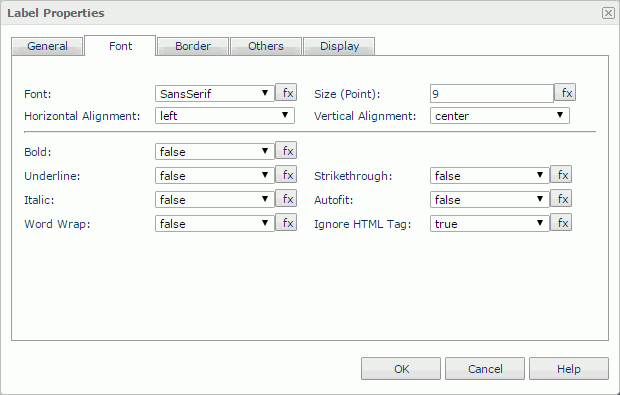
Font
Specifies the font face of the label text.
Size
Specifies the font size of the label text.
Horizontal Alignment
Specifies the horizontal alignment mode of the text in the label.
Vertical Alignment
Specifies the vertical alignment mode of the text in the label.
Bold
Specifies whether to make the label text bold or not.
Underline
Specifies whether the label text will be underlined or not.
Strikethrough
Specifies whether to attach a strikeout line to the label text.
Italic
Specifies whether to make the label text italic or not.
Autofit
Specifies whether to automatically adjust the width of the label.
Word Wrap
Specifies whether to wrap the text to the label width.
Ignore HTML Tag
By default, Logi Report Engine ignores the HTML tag elements that are included in the label text so they display exactly as what they are in the report. Set the option to false if you want Logi Report Engine to transfer the HTML tag elements to the web browser so they are translated into HTML by the web browser. The setting also applies in the HTML output of the report.
Border Tab Properties
This tab shows information about borders of the label. You can modify all the border settings in this tab.
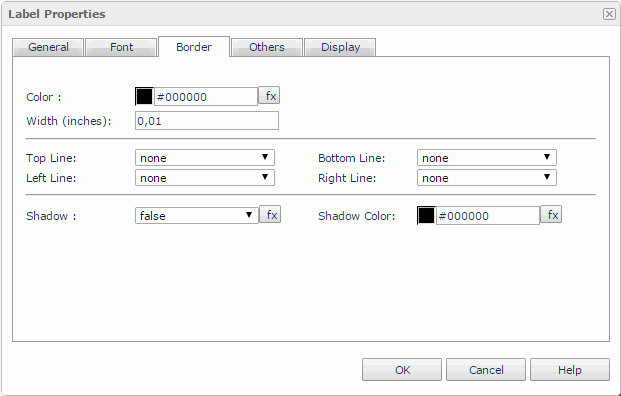
Color
Specifies the border color.
Width
Specifies the border width.
Top Line
Specifies the style of the top border line.
Bottom Line
Specifies the style of the bottom border line.
Left Line
Specifies the style of the left border line.
Right Line
Specifies the style of the right border line.
Shadow
Specifies whether the borders will have a shadow effect or not.
Shadow Color
Specifies the color of the border shadow.
Others Tab Properties
You can use this tab to view and configure some miscellaneous settings.
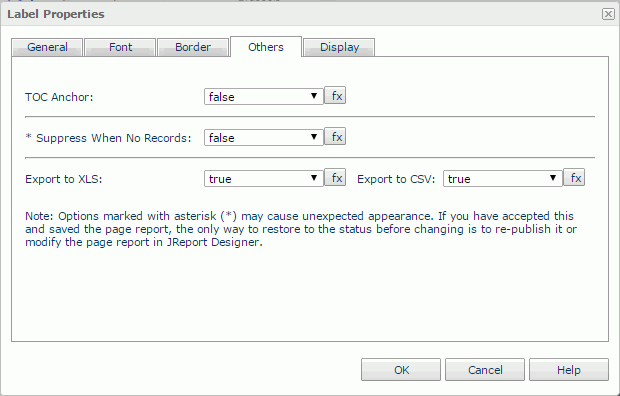
TOC Anchor
Specifies whether to add the node that represents the label to the TOC tree in the TOC Browser.
Suppress When No Records
Specifies whether to display the label in the report result when no record is returned to its parent data component.
Export to XLS
If true, Server will export the component when you save the report result as an XLS file (make sure to check Data Format in the Export dialog box).
Export to CSV
If true, Server will export the component when you save the report result as a TXT file with Delimited Format selected.
Logic Column
Specifies whether to show the label in the next visible table cell in the same row when the column which holds the label is hidden.
Display Tab Properties
You can use this tab to modify the display type of the label. For more information, see Data Field Properties.
 Previous Topic
Previous Topic