Managing Dynamic Display Names of Business View Elements
This topic introduces the management of dynamic display names of business view elements. Administrators can define dynamic business view element display names for different SIDs (security identifiers that refer to the users, roles and groups in the Logi Report Server security system). Then, when any user of a specified SID logs onto Logi Report Server, the dynamic display names defined for the SID will be shown in the business view resource tree. For business view elements that are not given dynamic display names, their original display names will be used.
Dynamic display name resources have higher priority than NLS resources.
Select the following links to view the topics:
- Adding Dynamic Display Names for Business View Elements
- Editing Dynamic Display Names
- Importing/Exporting Dynamic Display Names from/to a Resource Bundle File
Adding Dynamic Display Names for Business View Elements
To create dynamic display names for business view elements in a catalog for a specified SID (security identifier), take the following steps:
- In the Logi Report Server console, point to Administration on the system toolbar, and then select Other > Dynamic Display Names from the drop-down menu to display the Dynamic Display Names page.
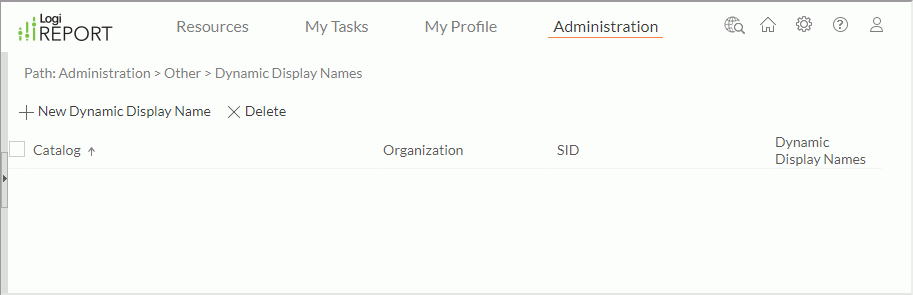
- Select the New Dynamic Display Name link. Report Server displays the New Dynamic Display Name dialog box.
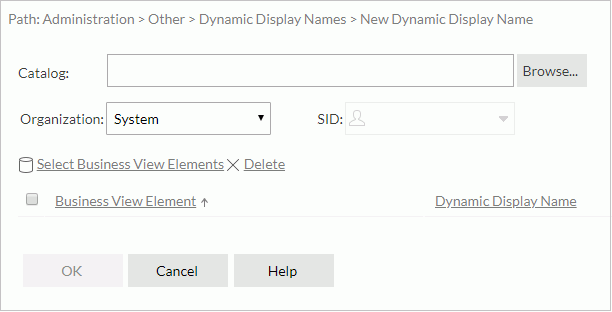
- In the Catalog text box, type the catalog resource path, or select Browse to select one from the server resource tree.
- If the Organization option is available and editable, select an organization from the drop-down list. System is a category to include users that do not belong to any organizations.
- From the SID drop-down list, select a user, role or group for whom the dynamic display names will take effect. If left blank, it means all the users (when the Organization feature is enabled, blank means all the users in the specified organization).
- Select the Select Business View Elements link. Report Server displays the Select Business View Elements dialog box.
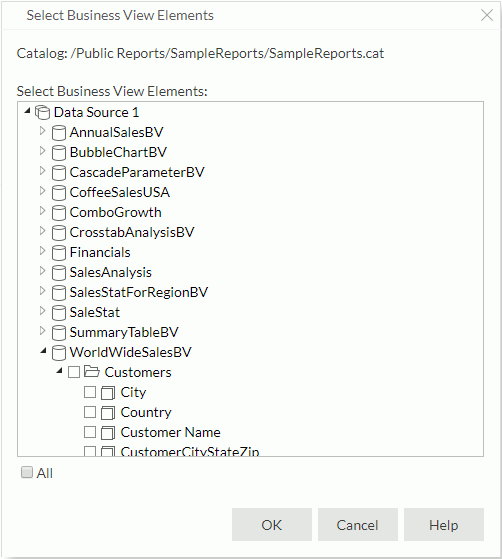
- Select the business view elements in the catalog that you would like to define dynamic display names for the specified SID. To select all of the elements, select the All check box. Then select OK to go back to the New Dynamic Display Name dialog box.
- The selected business view elements will be listed in the business view elements table. Change their display names in the Dynamic Display Name column: double-click in a name text box to enter the editing mode, change the name, then select outside of the text box to accept the change.
To remove a view element from the table, select the check box ahead of it, then select the Delete link above the table. You can select multiple elements and remove them at a time.
- Select OK to finish editing the names.
A new dynamic display name resource row is now added in the resource table which consists of the following columns.
| Column Name | Description |
|---|---|
| Catalog | Displays the catalogs of the dynamic display name resources with the full resource path, for example, /SampleReports/SampleReports.cat. |
| Organization | Shows the organizations that the SIDs belong to. The column is available to system admin when the Organization feature is enabled. |
| SID | Displays the security identifiers (SID). An SID can be a group, a role, or a user in the Logi Report Server security system. |
| Dynamic Display Names | You can perform the following tasks:
|
In the resource table, the system admin can sort the resources by the first three columns or delete the resources that are not required.
- To sort the resources by a column, select on the column name.
- To delete any resources, select the check boxes ahead of the resources (to select all resources, select the check box on the column header), then select Delete above the table.
Editing Dynamic Display Names
To edit the dynamic display names defined for a specific SID, in the Dynamic Display Names page, select its corresponding Edit link in the Dynamic Display Names column. In the Edit Dynamic Display Name dialog box, edit the dynamic display names as required. You can make the dynamic display names applied to another SID if you want.
Importing/Exporting Dynamic Display Names from/to a Resource Bundle File
A resource bundle file is a properties file with .properties as the suffix. It defines dynamic display names by key/value pairs. The key is a qualified object name. The format is [Data Source Name].[Business View Name].[Category Name].[Element Name], for example, Data Source 1.WorldWideSalesBV.Customers.Customer Name. The value is a dynamic display name.
Here is an example of the contents of a resource bundle file:
Data Source 1.SalesStatForRegionBV.Account Managers.Assigned Region=Region
Data Source 1.WorldWideSalesBV.Customers.Customer Name=Customer
Data Source 1.SalesStatForRegionBV.Account Managers=Managers
To import dynamic display names from a resource bundle file:
Locate the dynamic display name resource defined for a specific SID in the Dynamic Display Names page and select Import in the Dynamic Display Names column. In the Select Dynamic Display Name File dialog box, select Browse to select a local resource bundle file that defines the dynamic display names of the business view elements in a catalog and select OK. The dynamic display names defined in the resource bundle file will overwrite those in the current dynamic display name resource.
To export dynamic display names to a resource bundle file:
Locate the dynamic display name resource defined for a specific SID on in the Dynamic Display Names page and select Export in the Dynamic Display Names column. The dynamic display names defined in the resource will be exported to a resource bundle file.
 Previous Topic
Previous Topic