Export
The Export dialog helps you to set settings for exporting the report result to different formats.
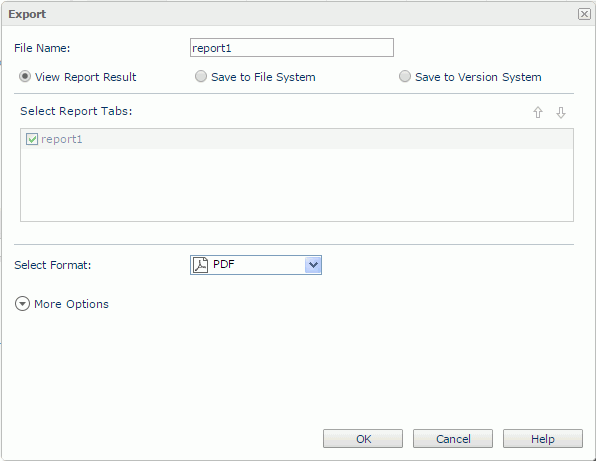
File Name
Specifies the name of the result file.
View Report Result
If selected, the result will be directly opened in the web browser if the format is supported by a plug-in of the web browser; otherwise you will be prompted to save the result file.
Save to File System
If selected, the web browser will prompt you to save the result file to a specified folder.
Save to Version System
If selected, the report result will be saved as a result version in Logi JReport Server's versioning system.
Select Report Tabs
Specifies the report tabs which you want to export. The selected report tabs will be exported in the list order. If the report has only one report tab, it is selected by default.

Moves the specified report tab one step up.

Moves the specified report tab one step down.
Select Format
Specifies the format to which the report result will be exported.
More/Less Options
Shows/Hides the additional settings for exporting the report to the specified format.
- Style Group
If a style group has been specified via the Override Style Group option in the server profile, the specified style group will be selected in the drop-down list by default. You can also choose another style group from the drop-down list to apply to the exported result. If the page report is created in Logi JReport Designer, when the <No Style> item is specified, the style group property predefined for specific export format in Logi JReport Designer will be applied to export the report result to that format. - Properties
Specifies the properties for the selected format:
OK
Exports the report with the settings you specified. If you have selected multiple report tabs to export at one time and some of them haven't been specified with parameters, the Enter Parameter Values dialog will pop up for you to specify their parameter values.
Cancel
Cancels the operation and closes this dialog.
Help
Displays the help document about this feature.
 Previous Topic
Previous Topic