Button Properties
The Button Properties dialog helps you to modify the properties of a button in a navigation control. It differs according to the button type:
- Button
The button is displayed as a normal button. - Image Button
The button is displayed as an image.
Button
When Button is selected as the button type, the following options are available.
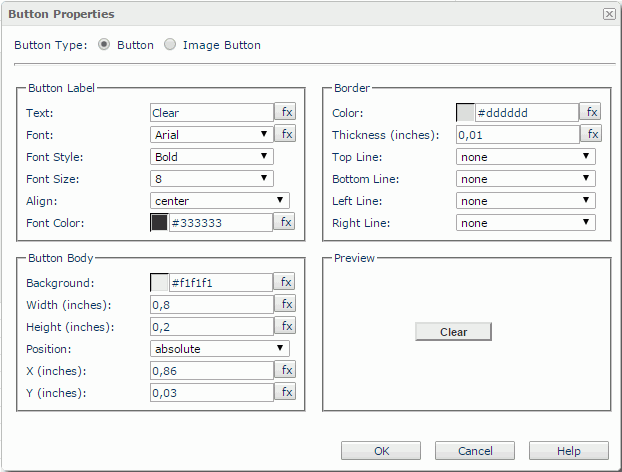
Button Label
Specifies the properties of the button label.
- Text
Specifies the text of the label. - Font
Specifies the font face of the text. - Font Style
Specifies the font style of the text. - Font Size
Specifies the font size of the text. - Align
Specifies the alignment way of the label in the button. - Font Color
Specifies the font color of the text.
Border
Specifies the properties of the button border.
- Color
Specifies the border color. - Thickness
Specifies the border width in inches. - Top Line
Specifies the style of the top border line. - Bottom Line
Specifies the style of the bottom border line. - Left Line
Specifies the style of the left border line. - Right Line
Specifies the style of the right border line.
Button Body
Specifies the properties of the button body.
- Background
Specifies the background color of the button body.To change the color, select the color indicator to access the Select Color dialog and then specify a new color, or input a color string in the format #RRGGBB. If you want to make the background transparent, input Transparent in the text box.
- Width
Specifies the width of the button in inches. - Height
Specifies the height of the button in inches. - Position
Displays the position mode of the button. If the button is directly contained in the report body, a tabular cell, or a text box, its position mode can be modified.- Absolute: The button's position will be decided by its X and Y property values.
- Static: The button will be positioned at the default location in its container. If selected, the X, Y and other position-related properties will be hidden or disabled.
- X
Specifies the X coordinate of the button, in inches. - Y
Specifies the Y coordinate of the button, in inches.
Preview
Displays a preview of the button according to the button properties.
Image Button
When Button Image is selected as the button type, the following options are available.
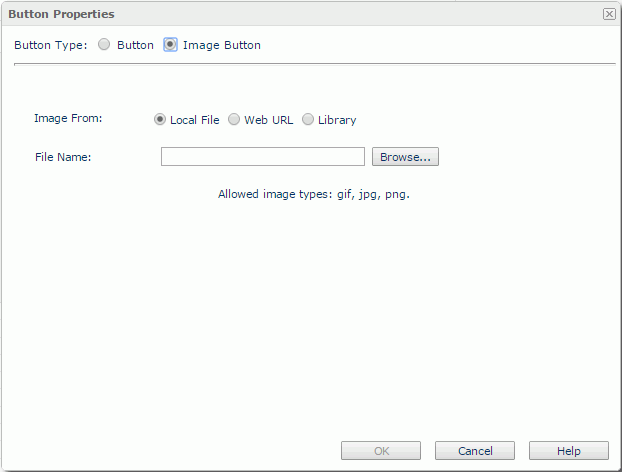
Image From
Specifies the source of the image file.
- Local File
Specifies to use an image from the local file system. The types and size of the images that can be used are defined by the administrator in the Administration > Configuration > Upload page in the Logi JReport Server console.- File Name
Specifies the path and name of the image file. You can select the Browse button to locate the image file.
- File Name
- Web URL
Specifies to use an image via URL.- Image URL
Specifies the URL of the image file. Logi JReport will record the latest 10 entered URLs in the drop-down list.
Note: If your Logi JReport Server is in an intranet, to successfully access the image via URL, you need to add the parameters
-Dhttp.proxyHost=XXX -Dhttp.proxyPort=XXto the server's startup file JRServer.bat, which locates in<install_root>\bin. - Image URL
- Library
Specifies to use an existing image.- My Images
The My Images folder is a virtual location where Logi JReport Server stores the images that have once been inserted into reports. Select the one you want to use. - Preview
Displays a preview of the selected image.
- My Images
OK
Applies the button properties and closes this dialog.
Cancel
Cancels the changes and closes this dialog.
Help
Displays the help document about this feature.
 Previous Topic
Previous Topic