Special Field Properties
The Special Field Properties dialog helps you to edit the properties of the special field and contains the following tabs: General, Font and Border. This dialog appears when you right-click a special field and select Properties from the shortcut menu.
OK
Applies the settings and closes this dialog.
Cancel
Cancels the settings and closes this dialog.

Displays the help document about this feature.

Ignores the setting and closes this dialog.
General
This tab shows some general information of the special field.
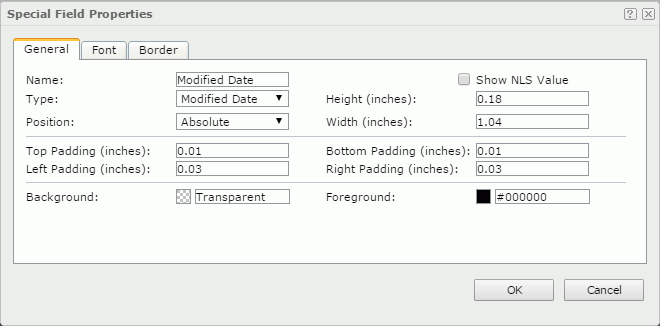
Name
Specifies the display name of the special field.
Show NLS Value
Specifies to show the translated name for the display name of the special field in the Name text box if you have enabled the NLS feature and translated it.
If checked, this option takes effect only when the display name of the special field is not modified.
Width
Specifies the width of the special field.
Type
Specifies the type of the special field. Select a new one from the drop-down list if you want to change the type. The following types are available:
- User Name
Prints the user name with which you log onto Logi JReport Server. - Modified Date
Prints the last modified date for the catalog. - Modified Time
Prints the last modified time for the catalog. - Print Date
Prints today's date (or the current date from your computer). - Print Time
Prints the current time from your computer. - Fetch Date
Prints the date when the data is retrieved from the database. - Fetch Time
Prints the time when the data is retrieved from the database.
Height
Specifies the height of the special field.
Position
Specifies the position mode of the special field. If the special field is directly contained in the report body, a tabular cell, or a text box, its position mode can be modified.
- Absolute: The special field's position will be decided by its X and Y property values.
- Static: The special field will be positioned at the default location in its container. If selected, the X, Y and other position-related properties will be hidden or disabled.
Top Padding
Specifies the space between the text of the special field and its top border.
Bottom Padding
Specifies the space between the text of the special field and its bottom border.
Left Padding
Specifies the space between the text of the special field and its left border.
Right Padding
Specifies the space between the text of the special field and its right border.
Background
Specifies the background color of the special field.
To change the color, select the color indicator to select a color from the color palette. You can select More Colors in the color palette to access the Color Picker dialog in which you can select a color within a wider range. You can also input a color string in the format #RRGGBB directly in the text box. If you want to make the background transparent, input Transparent in the text box.
Foreground
Specifies the foreground color of the special field.
To change the color, select the color indicator to select a color from the color palette. You can select More Colors in the color palette to access the Color Picker dialog in which you can select a color within a wider range. You can also input a color string in the format #RRGGBB directly in the text box.
Font
This tab shows the font-related information of the special field. You can modify all the font settings in this tab.
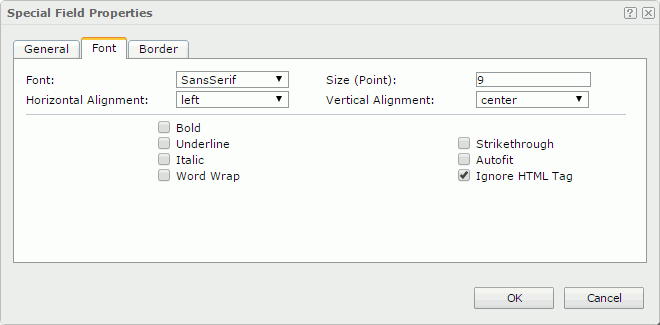
Font
Specifies the font face of the special field text.
Size
Specifies the font size of the special field text.
Horizontal Alignment
Specifies the horizontal alignment mode of the text in the special field.
Vertical Alignment
Specifies the vertical alignment mode of the text in the special field.
Bold
Specifies whether to make the object text bold or not.
Underline
Specifies whether the field text will be underlined or not.
Strikethrough
Specifies whether or not to attach a strikeout line to the field text.
Italic
Specifies whether to make the field text italic or not.
Autofit
Specifies whether or not to automatically adjust the width of the special field.
Word Wrap
Specifies whether or not to wrap the text to the special field width.
Ignore HTML Tag
If this option is unchecked, Logi JReport will parse HTML tag elements in the field value while the report is to be saved as an HTML file; or the field value will appear in the HTML file the same as that in Web Report Studio (HTML tag elements in the field value, if any, will not be parsed).
Border
This tab shows information about borders of the special field. You can modify all the border settings in this tab.
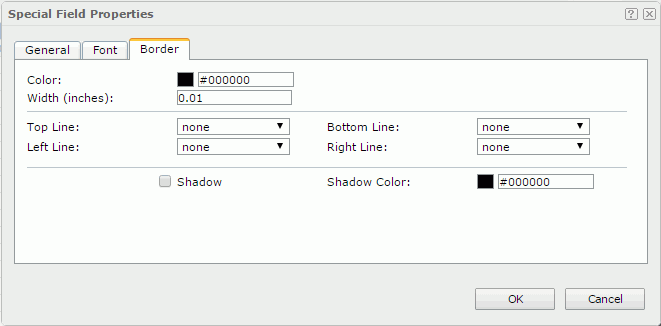
Color
Specifies the border color.
Width
Specifies the border width.
Top Line
Specifies the style of the top border line.
Bottom Line
Specifies the style of the bottom border line.
Left Line
Specifies the style of the left border line.
Right Line
Specifies the style of the right border line.
Shadow
Specifies whether the borders will have a shadow effect or not.
Shadow Color
Specifies the color of the border shadow.
 Previous Topic
Previous Topic