Select Data Source
The Select Data Source dialog helps you to select the business view fields to display in the report. It varies according to different sources it is opened from.
When you do any of the following to create a web report in the quick start way:
- In the Select Catalog dialog, select the required catalog and select OK.
- In Web Report Studio, select Menu > File > New Report or select the
 button on the toolbar.
button on the toolbar. - In the Logi JReport Server console, open the Resources page, browse to a folder that contains a catalog, and then select New > Web Report on the task bar.
The dialog contains the following options:
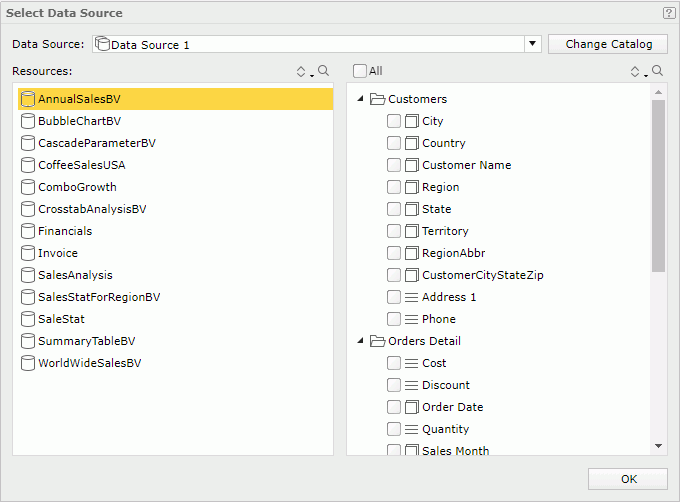
Data Source
Lists the data sources in the specified catalog.
Change Catalog
Opens the Select Catalog dialog to choose another catalog to use for the report.
Resources
Lists the business views in the selected data source.

Sorts the business views listed in the box below in the specified order from the drop-down list:- Predefined Order
Sorts the business views in the order defined in the Business View Editor on Logi JReport Designer. - Alphabetical Ascending
Sorts the business views in alphabetically ascending order. - Alphabetical Descending
Sorts the business views in alphabetically descending order.

Launches the search bar to search for business views. For the usage of the search bar, see Search.- Predefined Order
Fields
Select the fields in the selected business view to add to the table.
- All
Selects/Unselects all the fields in the selected business view. 
Sorts the objects listed in the box below in the specified order from the drop-down list:- Predefined Order
Sorts the objects in the order defined in the Business View Editor on Logi JReport Designer. - Resource Types
Sorts the objects by resource type. - Alphabetical Order
Sorts the objects in alphabetical order. Objects that are not in any category will be sorted first, then the categories, and the objects in each category will also be sorted alphabetically.

Launches the search bar to search for objects listed in the box below. For the usage of the search bar, see Search.- Predefined Order
OK
Create a table report with the selected fields and closes this dialog.

Displays the help document about this feature.
When you drag KPI from the Components panel or  from the visualization toolbar to the destination, it helps you to select a business view to bind to the KPI and contains the following options:
from the visualization toolbar to the destination, it helps you to select a business view to bind to the KPI and contains the following options:
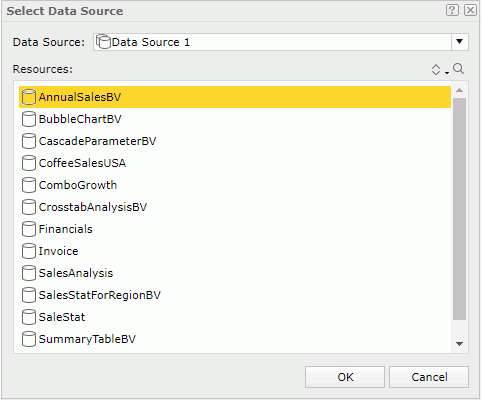
Data Source
Lists the data sources in the specified catalog.
Resources
Lists the business views in the selected data source.

Sorts the business views in the specified order from the drop-down list:
- Predefined Order
Sorts the business views in the order defined in the Business View Editor on Logi JReport Designer. - Alphabetical Ascending
Sorts the business views in alphabetically ascending order. - Alphabetical Descending
Sorts the business views in alphabetically descending order.

Launches the search bar to search for business views. For the usage of the search bar, see Search.
OK
Inserts the KPI in the report while binding the business view to it and closes this dialog.
Cancel
Cancels the insertion of a KPI and closes this dialog.

Displays the help document about this feature.

Cancels the insertion of a KPI and closes this dialog.
 Previous Topic
Previous Topic