Quick Start With a Table Report
There is a quick start way to create a web report: you just need to select data fields and then Logi JReport generates a table report based on the fields. This saves a lot of time compared to typical report design with the report wizard. After the report is opened in Web Report Studio, you can make use of the visualization toolbar to convert between data components and add more data components easily.
- Do either of the following:
- In the Logi JReport Server Start Page, select Web Report in the Create category.
- In the Logi JReport Server console, open the Resources page and select New > Web Report on the task bar.
Web Report Studio is then displayed in a new tab or window, prompting you to select data for the new report.
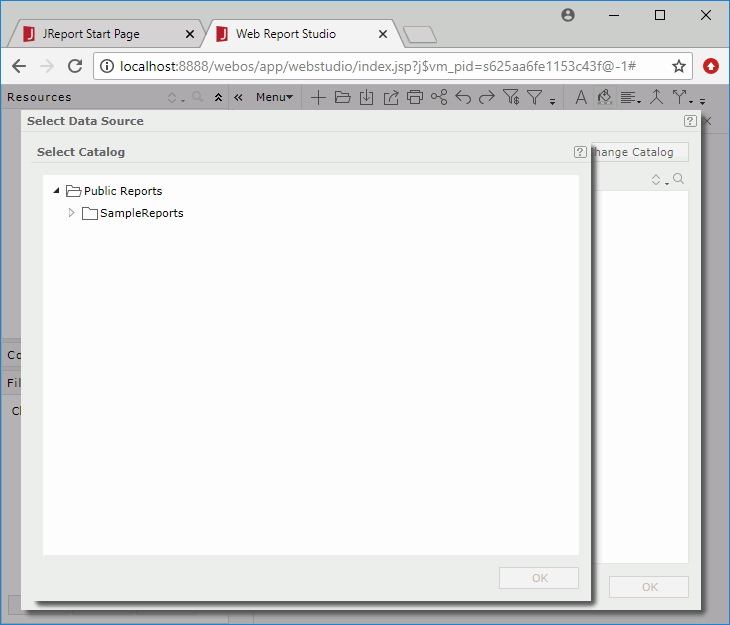
- In the Select Catalog dialog, select the catalog published to the server resource tree, which contains the data you want to use for the report. Select OK.
- In the Select Data Source dialog, select the required data source in the specified catalog from the Data Source drop-down list (if necessary you can select the Change Catalog button to select another catalog to use). All the business views in the selected data source are then listed in the Resources box. Select the business view for the report, then in the right box check the checkboxes ahead of the data fields you want to display in the report. You can select
 and
and  to sort and search the required resources.
to sort and search the required resources.
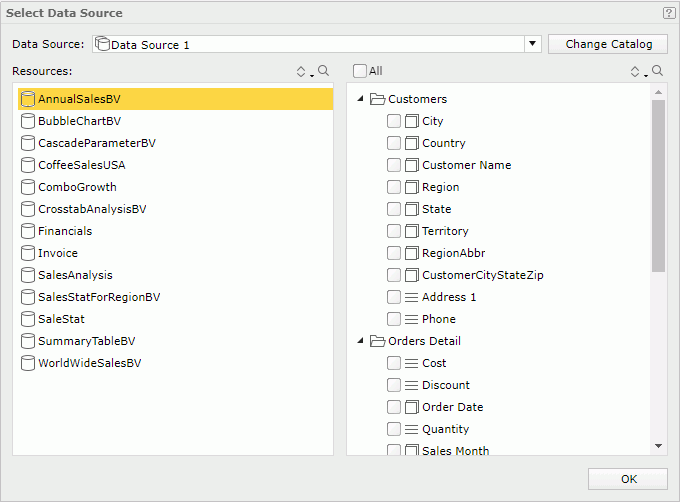
- Select OK. A table is generated using the selected fields.
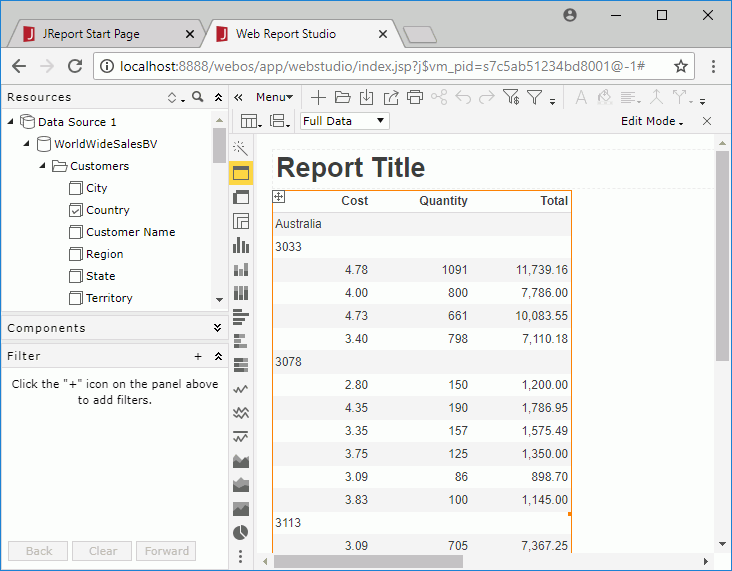
You can then manipulate the table and convert the table to a crosstab, chart, banded object or another table as required. However tables created in the quick start way have some special characteristics:
- If a summary column contains only one aggregate field, when you remove the aggregate field from the column, the whole column will be deleted.
- When inserting a summary column, it inherits the properties of the nearest existing summary column (the summary column on its left has the higher priority). When there aren't any existing summary columns, the default properties will be applied to the newly added summary column.
You can also use URL command to directly create a web report in the quick start way.
 Previous Topic
Previous Topic