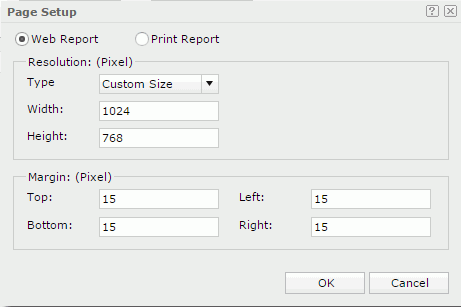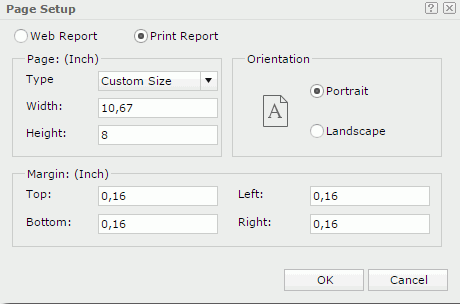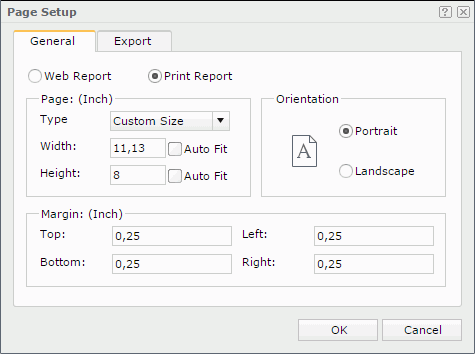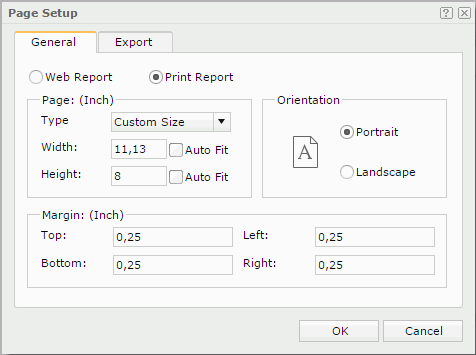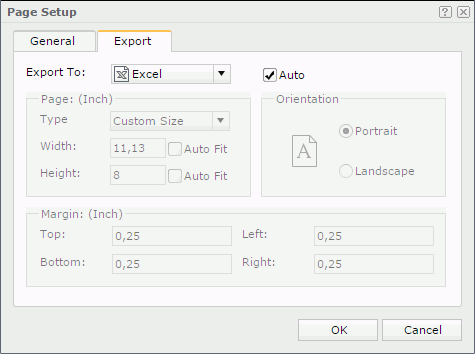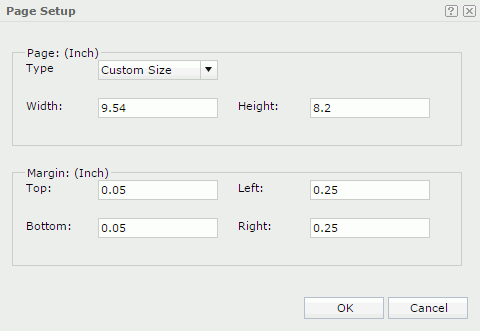Page Setup
The Page Setup dialog varies according to different sources it is opened from.
When you select the Page Setup link in the Web Report Wizard to open the dialog, it helps you to set the page properties of a web report and consists of two categories: Web Report and Print Report.
OK
Applies all changes and closes the dialog.
Cancel
Does not retain any changes and closes the dialog.

Displays the help document about this feature.

Ignores the setting and closes this dialog.
Web Report
If selected, the unit of page size is pixel, and the dialog appears as follows. See the dialog.
Resolution
Specifies the resolution of the report page.
- Type
Specifies the page type. Select the desired size from the drop-down list, if the given ones cannot meet your requirement, select Custom Size, and then define the page width and height by yourself. - Width
Specifies the page width. - Height
Specifies the page height.
Margin
Specifies the margin properties of the report page.
- Top
Specifies the distance of report data to the top edge of the page. - Left
Specifies the distance of report data to the left edge of the page. - Bottom
Specifies the distance of report data to the bottom edge of the page. - Right
Specifies the distance of report data to the right edge of the page.
Print Report
If selected, the unit of the page size is inch, and the dialog appears as follows. See the dialog.
Page
Specifies the size of the report page.
- Type
Specifies the page type. Select the desired size from the drop-down list, if the given ones cannot meet your requirement, select Custom Size, and then define the page width and height by yourself. - Width
Specifies the page width. - Height
Specifies the page height.
Orientation
Specifies the orientation of the report page.
- Portrait
The page is positioned vertically. - Landscape
The page is positioned horizontally.
Margin
Specifies the distance of the report data to the top, bottom, left, or right edge of the report page.
When you select Menu > File > Page Setup in Web Report Studio to open the dialog, it helps you to set the page properties of a web report and for the exported result of a web report, and consists of the following two tabs:
OK
Applies all changes and closes the dialog.
Cancel
Does not retain any changes and closes the dialog.

Displays the help document about this feature.

Ignores the setting and closes this dialog.
General
This tab helps you to set the page properties of a web report and consists of two categories: Web Report and Print Report.
Web Report
If selected, the unit of page size is pixel, and the tab appears as follows. See the tab.
Resolution
Specifies the resolution of the report page.
- Type
Specifies the page type. Select the desired size from the drop-down list, if the given ones cannot meet your requirement, select Custom Size, and then define the page width and height by yourself. - Width
Specifies the page width.- Auto Fit
Specifies to dynamically calculate the page width according to the width of the contents within the page.
- Auto Fit
- Height
Specifies the page height.- Auto Fit
Specifies to dynamically calculate the page height according to the height of the contents within the page.
- Auto Fit
Margin
Specifies the distance of the report data to the top, bottom, left, or right edge of the page.
Print Report
If selected, the unit of the page size is inch, and the tab appears as follows. See the tab.
Page
Specifies the page properties of the report page.
Orientation
Specifies the orientation of the report pgae: Portrait (vertically) or Landscape (horizontally).
Margin
Specifies the distance of the report data to the top, bottom, left, or right edge of the report page.
Export
Specifies the page properties for the exported result of the report. The page properties specified for any export format will also be applied when advanced running and scheduling to run the report in this format on Logi JReport Server. See the tab.
Export to
Specifies the export format to customize the page properties of its exported result.
Auto
If checked, the page properties defined for the report in the General tab of the dialog will be applied to the exported result of the report. Uncheck the option to customize the page properties for each export format.
When you uncheck the Auto option for an export format and select OK in the dialog, a corresponding export page setting object will be added to the report structure tree in the Inspector panel. You can edit the export page properties there too. When you check the Auto option for this export format and select OK in the dialog again, its export page setting object will be removed automatically from the report structure tree.
Page
Specifies the page properties for the exported result.
Orientation
Specifies the page orientation for the exported result: Portrait (vertically) or Landscape (horizontally).
Margin
Specifies the distance of report data to the top, bottom, left and right edge of the exported result page, in inches.
When you select the More Settings link in the Print dialog to open the dialog, it helps you to specify the page properties for the printed result file and contains the following options. See the dialog.
Page
Specifies the page size.
- Type
Specifies the page type. Select the desired size from the drop-down list, if the given ones cannot meet your requirement, select Custom Size, and then define the page width and height by yourself. - Width
Specifies the width of the page, in inches. - Height
Specifies the height of the page, in inches.
Margin
Specifies the margin properties.
- Top
Specifies the distance of the layout area to the top edge of the page, in inches. - Left
Specifies the distance of the layout area to the left edge of the page, in inches. - Bottom
Specifies the distance of the layout area to the bottom edge of the page, in inches. - Right
Specifies the distance of the layout area to the right edge of the page, in inches.
OK
Applies all changes and closes the dialog.
Cancel
Does not retain any changes and closes the dialog.

Displays the help document about this feature.

Ignores the setting and closes this dialog.
 Previous Topic
Previous Topic
 Back to top
Back to top