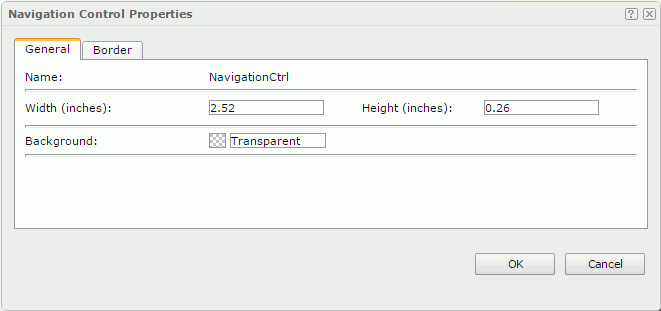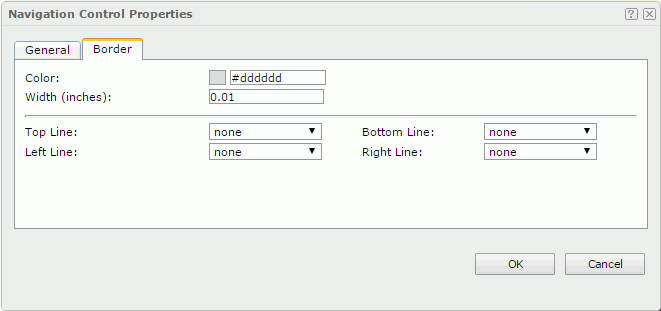Navigation Control Properties
The Navigation Control Properties dialog appears when you right-click a navigation control and select Properties from the shortcut menu. It helps you to edit the properties of the navigation control and contains the following tabs:
OK
Applies the settings and closes this dialog.
Cancel
Cancels the settings and closes this dialog.

Displays the help document about this feature.

Ignores the setting and closes this dialog.
General
This tab shows some general information of the navigation control. See the tab.
Name
Specifies the name of the navigation control.
Width
Specifies the width of the navigation control.
Height
Specifies the height of the navigation control.
Background
Specifies the background color of the navigation control.
To change the color, select the color indicator to select a color, or select More Colors in the color indicator to access the Color Picker dialog in which you can select a color within a wider range or input a color string in the format #RRGGBB. If you want to make the background transparent, input Transparent in the text box.
Border
This tab shows information about borders of the navigation control. See the tab.
Color
Specifies the border color.
Width
Specifies the border width.
Top Line
Specifies the style of the top border line.
Bottom Line
Specifies the style of the bottom border line.
Left Line
Specifies the style of the left border line.
Right Line
Specifies the style of the right border line.
 Previous Topic
Previous Topic
 Back to top
Back to top