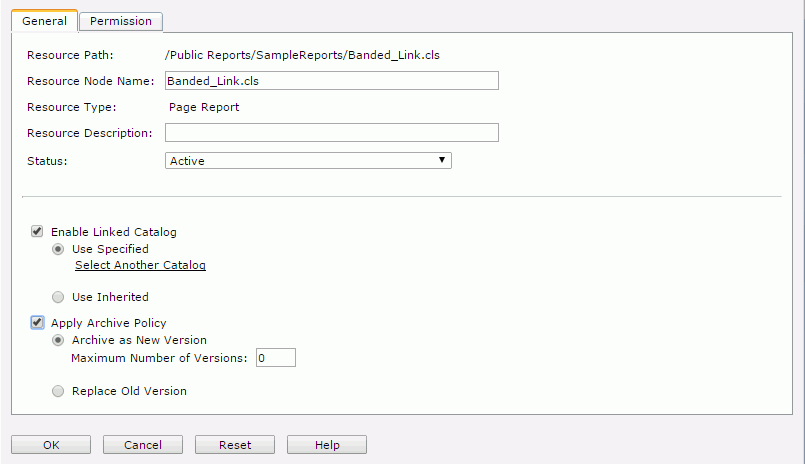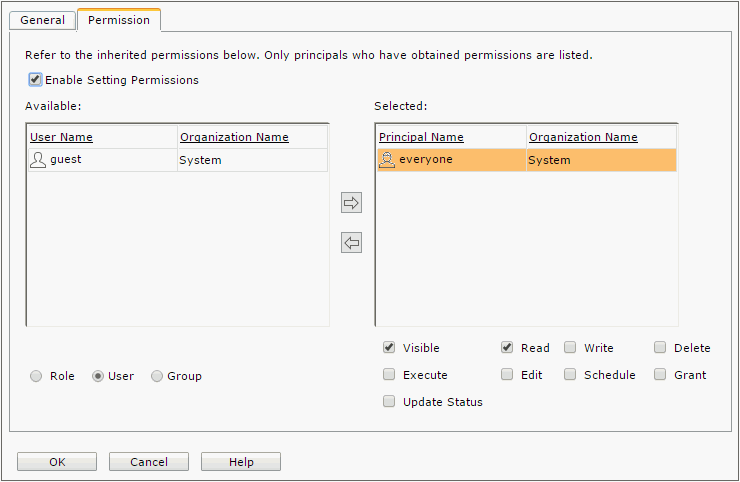Report Properties
The Report Properties dialog helps you to set the properties of a specified report and contains the following two tabs:
OK
Retains the settings and submits the task to server.
Cancel
Cancels any settings and closes the dialog.
Reset
Discards your modifications and restores the dialog to its default status.
Help
Displays the help document about this feature.
General
Specifies the general properties of the report. See the tab.
Resource Path
Shows the resource path.
Resource Node Name
Specifies the name for the report.
Resource Type
Shows the type of the resource.
Resource Description
Specifies the description for the report.
Specifies the status of the report. If not specified, the status will be Active by default.
- Active
The report can be run, advanced run and scheduled. - Inactive
The report cannot be run, advanced run or scheduled. - Incomplete
The report is not completely designed and cannot be run, advanced run or scheduled.
National Language Support
Specifies whether to enable the NLS feature for the report. This option is available when the Properties dialog is opened from the Logi JReport Administration page.
[Custom Field Name]
Specifies value of the custom field for the report. A custom field can be regarded as a resource property and is available when it is enabled.
Choose Profile
Specifies the Page Report Studio profile to be applied to run the report which contains a set of Page Report Studio settings. This option is available when the Properties dialog is opened from the Logi JReport Administration page.
Enable Linked Catalog
Enables to link the report with a catalog. Once a report is linked with a catalog, even if the report and the catalog are not in the same directory, it can still be run with the catalog.
When you background run, advanced run or schedule the report, the linked catalog is applied instead of the catalog that is resided in the parent folder and originally used to run the report. For Advanced Run and Schedule, you can change the catalog to another one using the Select Another Catalog option in the General tab of the corresponding dialog.
- Use Specified
Links the report with a catalog in the server resource tree.- Select Another Catalog
Specifies another catalog in the Select Another Catalog dialog.
- Select Another Catalog
- Use Inherited
Links the report with the linked catalog inherited from its parent folder. Note that if the parent folder does not enable linked catalog, you are not allowed to check this option.
Apply Archive Policy
Applies an archive policy to the report versions.
- Archive as New Version
Specifies whether to use multiple versions for the report.- Maximum Number of Versions
Specifies the maximum number of versions that will be listed in the version table of the report. The default value is 0, which means that the version number is unlimited.
- Maximum Number of Versions
- Replace Old Version
Specifies to replace the old version when a new version is generated.
Permission
Specifies permissions of roles/users/groups on the report. This tab is available when the report is in the Public Reports folder. See the tab.
Enable Setting Permissions
Enables the setting of permissions.
Available
Lists the roles/users/groups to which you can assign permissions.
- Role
If checked, all roles will be displayed in the Available box for you to assign permissions. - User
If checked, all users will be displayed in the Available box for you to assign permissions. - Group
If checked, all groups will be displayed in the Available box for you to assign permissions.

Adds the selected role, user or group to the Selected box.

Removes the selected role, user or group from the Selected box.
Selected
Select a role/user/group in the Selected box and then select the permissions you would like the role/user/group to have on the report.
 Previous Topic
Previous Topic
 Back to top
Back to top