Global NLS
The Global NLS dialog appears when you select Resources > Global NLS on the Logi JReport Administration page. It helps you to create global NLS resources which can be used globally for all reports, library components and analysis templates in both Logi JReport Server and Logi JReport Designer. See the dialog.
Language
Specifies the languages into which the display text will be translated.

Opens the Select Language Source dialog to choose where to add a language.

Removes the selected language from the Language box.
Display tab
Specifies the translation version of the display text in the target language.
- Search
Searches for the Key and Translation items that match the search condition in the Search text box. Here you are not allowed to search wildcards. The results will be paged and listed in the table below. 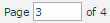
Displays the current page number. You can also input a page number in the page box and press Enter on the keyboard to go to that page.
Goes to the first page.
Goes to the previous page.
Goes to the next page.
Goes to the last page.
Specifies how many lines will be displayed in each page.- Checkbox
Specifies to select the display item. Check the checkbox on the column header to select all the items. - Type
Specifies the type of display text for different objects.- Column
This type is only for page reports running in Page Report Studio. It is the type of display text of columns. - DisplayName
Type of display text of object display name. - Metadata
Type of display text of metadata. Metadata mainly refers to catalog resources, such as table/view columns, business views, formulas, summaries, parameters, and so on. - Label
Type of display text of label, some web controls and UDOs. - Prompt
Type of display text of parameter prompt value. - Title
Type of display text of filter control, library component and objects in it. - TOC
Type of display text on the TOC tree.
- Column
- Key
Lists keys to indicate the objects in the original language. - Translation
Specifies to which the display text will be translated in the target language. 
Specifies to add a new row of display for the target language.
Specifies to remove the selected rows of display for the target language.
Format tab
Specifies format properties for the target language.
- Checkbox
Specifies to select the format item. Check the checkbox on the column header to select all the items. - Key
Specifies keys to indicate the formats in the original language. - Format
Specifies the formats for the keys in the target language. 
Specifies to add a new row of format for the target language.
Specifies to remove the selected rows of format for the target language.
Font tab
Specifies font properties for the target language.
- Checkbox
Specifies to select the font item. Check the checkbox on the column header to select all the items. - Key
Specifies keys to indicate the fonts in the original language. Choose from the drop-down lists the font face and font size for the key. - Font Face
Specifies the font face for the key in the target language. - Font Size
Specifies the font size for the key in the target language.- Use Relative Font Size
Specifies to use a relative font size, which means the font size can be adjusted according to the font size settings in the web browser.
- Use Relative Font Size

Specifies to add a new row of font for the target language.
Specifies to remove the selected rows of font for the target language.
OK
Applies the settings and closes the dialog.
Cancel
Cancels the settings and exits the dialog.
Help
Displays the help document about this feature.
 Previous Topic
Previous Topic
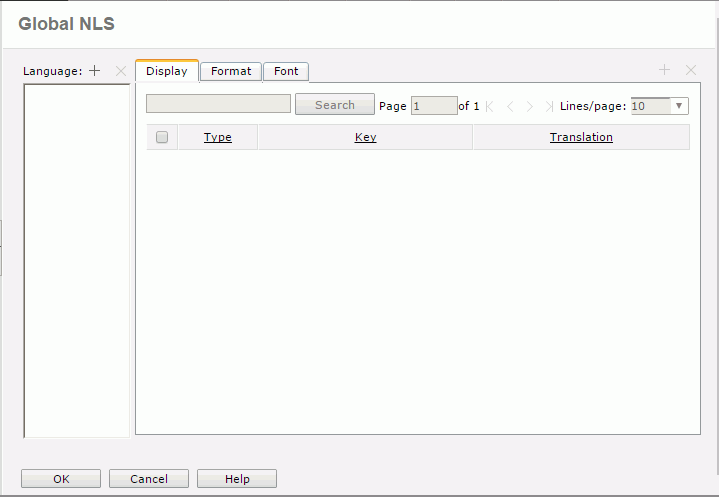
 Back to top
Back to top