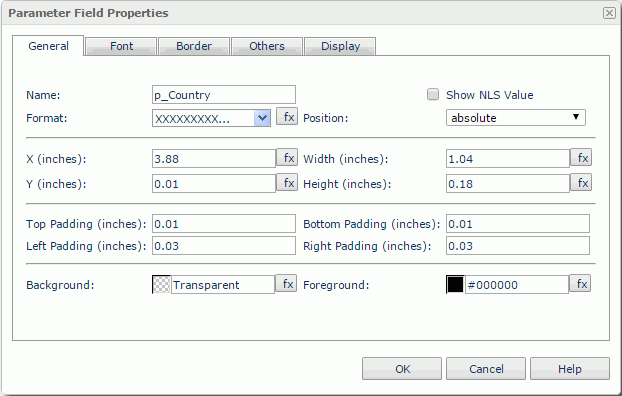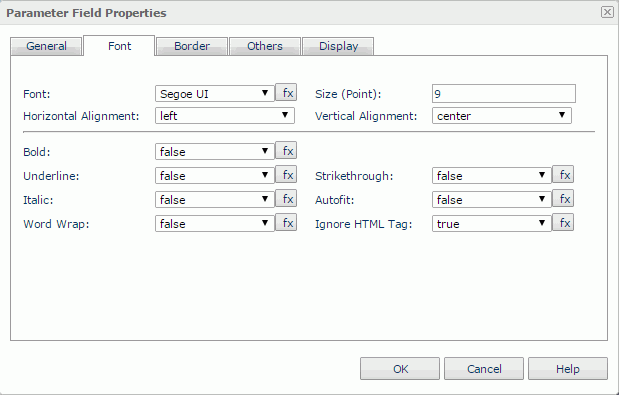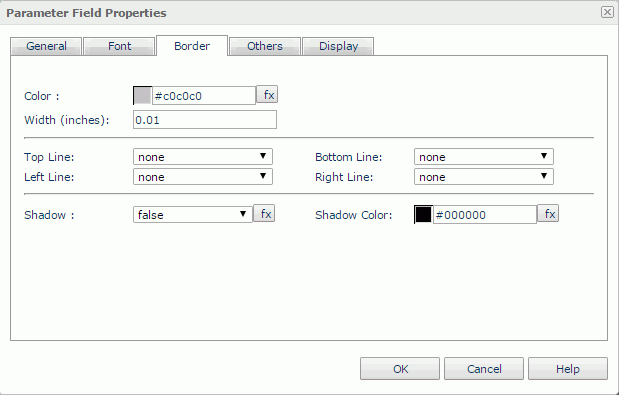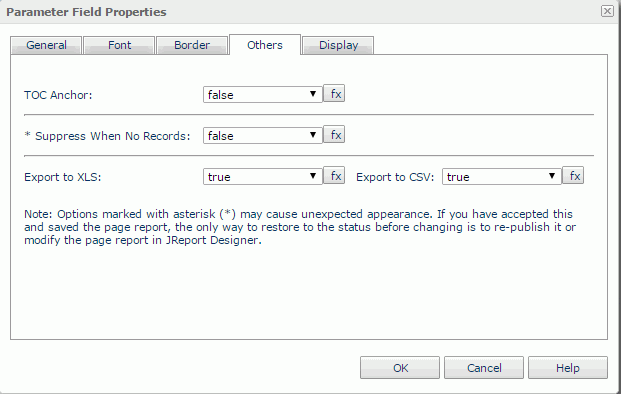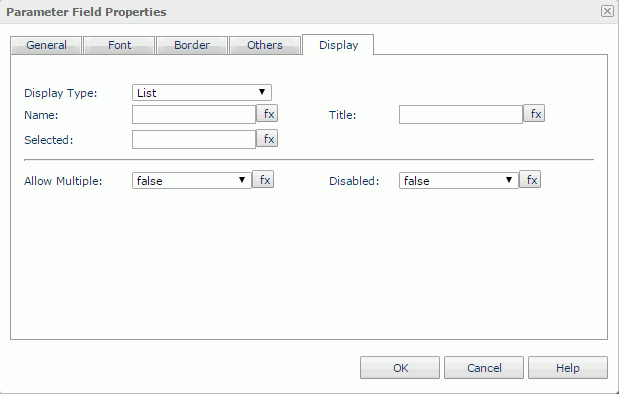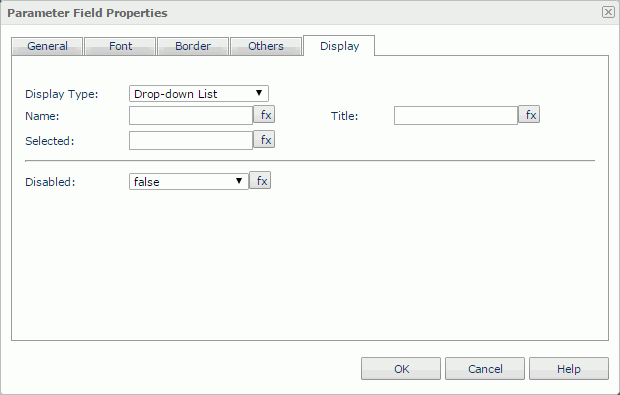Parameter Field Properties
The Parameter Field Properties dialog helps you to edit the properties of a parameter field. It contains the following tabs:
OK
Applies the settings and closes this dialog.
Cancel
Cancels the settings and closes this dialog.
Help
Displays the help document about this feature.
General
This tab shows some general information of the parameter field. See the tab.
Name
Specifies the display name of the parameter field, which will be shown on the shortcut menu of the parameter.
Show NLS Value
Specifies to show the translated name of the display name of the parameter field in the Name text box if you have enabled the NLS feature and translated it.
If checked, this option takes effect only when the display name of the parameter field is not modified.
Format
Specifies the data format of the parameter field.
Position
Specifies the position mode of the parameter field. If the parameter field is directly contained in the report body, a tabular cell, or a text box, its position mode can be modified.
- Absolute: The parameter field's position will be decided by its X and Y property values.
- Static: The parameter field will be positioned at the default location in its container. If selected, the X, Y and other position-related properties will be hidden or disabled.
X
Specifies the X coordinate of the parameter field.
Y
Specifies the Y coordinate of the parameter field.
Width
Specifies the width of the parameter field.
Height
Specifies the height of the parameter field.
Top Padding
Specifies the space between the text of the parameter field and its top border.
Bottom Padding
Specifies the space between the text of the parameter field and its bottom border.
Left Padding
Specifies the space between the text of the parameter field and its left border.
Right Padding
Specifies the space between the text of the parameter field and its right border.
Background
Specifies the background color of the parameter field.
To change the color, select the color indicator to access the Select Color dialog, and then specify a new color, or input a color string in the format #RRGGBB. If you want to make the background transparent, input Transparent in the text box.
Foreground
Specifies the foreground color of the parameter field.
To change the color, select the color indicator to access the Select Color dialog and then specify a new color, or input a color string in the text box.
Font
This tab shows the font-related information of the parameter field. See the tab.
Font
Specifies the font face of the field text.
Size
Specifies the font size of the field text.
Horizontal Alignment
Specifies the horizontal alignment mode of the text in the parameter field.
Vertical Alignment
Specifies the vertical alignment mode of the text in the parameter field.
Bold
Specifies whether to make the field text bold or not.
Underline
Specifies whether the field text will be underlined or not.
Strikethrough
Specifies whether or not to attach a strikeout line to the field text.
Italic
Specifies whether to make the field text italic or not.
Autofit
Specifies whether or not to automatically adjust the width of the parameter field.
Word Wrap
Specifies whether or not to wrap the text to the parameter field width.
Ignore HTML Tag
If this option is unchecked, Logi JReport will parse HTML tag elements in the field value while the report is to be saved as an HTML file; or the field value will appear in the HTML file the same as that in Page Report Studio (HTML tag elements in the field value, if any, will not be parsed).
Border
This tab shows information about borders of the parameter field. See the tab.
Color
Specifies the border color.
Width
Specifies the border width.
Top Line
Specifies the style of the top border line.
Bottom Line
Specifies the style of the bottom border line.
Left Line
Specifies the style of the left border line.
Right Line
Specifies the style of the right border line.
Shadow
Specifies whether the borders will have a shadow effect or not.
Shadow Color
Specifies the color of the border shadow.
Others
You can use this tab to view and configure some miscellaneous settings. See the tab.
TOC Anchor
Specifies whether or not to add the node that represents the parameter field to the TOC tree that is displayed in the TOC Browser.
Suppress When No Records
If true and no records are returned by the report, the parameter field will not be displayed.
Export to XLS
If true, the parameter field will be exported when you save the report result as an XLS file (make sure to check Data Format in the Export dialog).
Export to CSV
If true, the parameter field will be exported when you save the report result as a TXT file with Delimited Format selected.
Display
For a parameter field, you can change its display type to one of the following: Text, Rank, Image, Barcode, Text Field, Hidden Field, Text Area, Checkbox, Radio Button, List, Drop-down List, Image Button, Button, Submit, Reset and Hidden.
List
Specifies to display the parameter field as list. See the tab.
Name
Specifies the name of the list.
Title
Specifies the title of the list.
Selected
Specifies the item to be selected.
Allow Multiple
Specifies whether or not to allow multiple items to be selected.
Disabled
Specifies whether or not to make the list disabled.
Drop-Down List
Specifies to display the parameter field as drop-down list. See the tab.
Name
Specifies the name of the drop-down list.
Title
Specifies the title of the drop-down list.
Selected
Specifies the item to be selected.
Disabled
Specifies whether or not to make the drop-down list disabled.
Reference: For the rest display types, see Data Field Properties.
 Previous Topic
Previous Topic
 Back to top
Back to top