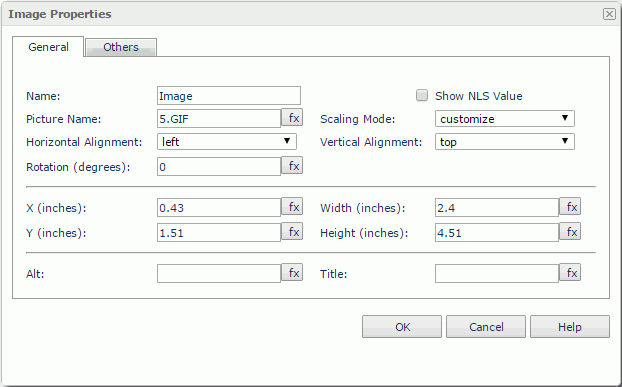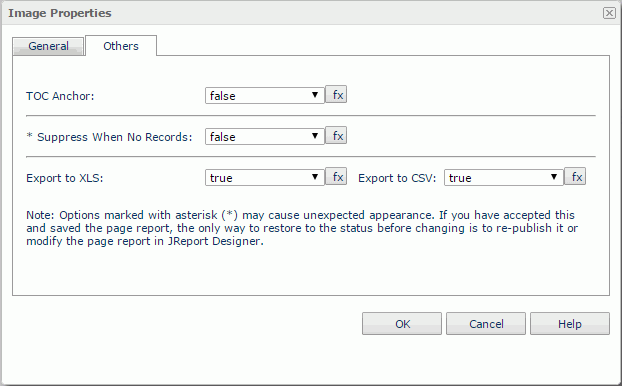Image Properties
The Image Properties dialog helps you to edit the properties of an image. It contains the following tabs:
OK
Applies the settings and closes this dialog.
Cancel
Cancels the settings and closes this dialog.
Help
Displays the help document about this feature.
General
This tab shows some general information of the image. See the tab.
Name
Specifies the display name of the image, which will be shown on the shortcut menu of the image.
Show NLS Value
Specifies to show the translated name of the display name of the image in the Name text box if you have enabled the NLS feature and translated it.
If checked, this option takes effect only when the display name of the image is not modified.
Picture Name
Displays the image file name.
Scaling Mode
Specifies the scaling mode for the image. The mode can be:
- Actual Size: The image will be shown in its actual size.
- Customize: The image size will be equal to the image field size.
- Fit Image: The image will be scaled largest to wholly show in the image field.
- Fit Width: The image will be scaled largest to fit the width of the image field.
- Fit Height: The image will be scaled largest to fit the height of the image field.
Horizontal Alignment
Specifies the horizontal alignment of the image in its container.
Vertical Alignment
Specifies the vertical alignment of the image in its container.
Rotation
Rotates the image at a specified angle in degrees. The following is the meaning of different values:
- 0 - No rotation.
- Positive value - Rotate the image clockwise.
- Negative value - Rotate the image anticlockwise.
Note: When you rotate an image, the rectangle that holds the image maintains its original size, which may result in that the image exceeds the field border and therefore the parts that extend outside of the border will be cut off.
X
Specifies the X coordinate of the image.
Y
Specifies the Y coordinate of the image.
Width
Specifies the width of the image.
Height
Specifies the height of the image.
Alt
Specifies the alternate text which will be shown if the image cannot be displayed.
Title
Specifies tip information about the image, which will be displayed when the mouse pointer hovers on the image.
Others
You can use this tab to view and configure some miscellaneous settings. See the tab.
TOC Anchor
Specifies whether or not to add the node that represents the image to the TOC tree that is displayed in the TOC Browser.
Suppress When No Records
If true and no records are returned by the report, the image will not be displayed.
Export to XLS
If true, the image will not be exported when you save the report result as an XLS file (make sure to check Data Format in the Export dialog).
Export to CSV
If true, the image will not be exported when you save the report result as a TXT file with Delimited Format selected.
 Previous Topic
Previous Topic
 Back to top
Back to top