New Summary Dialog
The New Summary dialog helps you to create a summary in the current catalog. It appears when you do one of the following:
- Right-click the Summaries node in the Catalog Manager and select New Summary from the shortcut menu.
- Select the <New Summary...> item where a summary list is provided.
- In the Formula Editor or User Defined Function Editor, select Menu > File > New Summary.
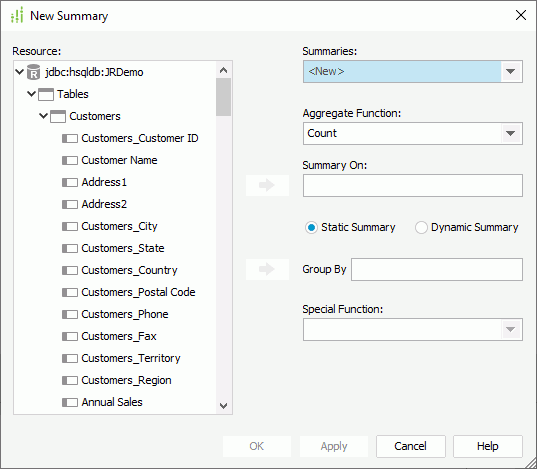
The following are details about options in the dialog:
Resource
Lists all the available resources that can be used to make a summary.
Summaries
By default, <Create...> is selected in the drop-down list. You can also select one of the existing summaries from the drop-down list for modifying it.
Aggregate Function
Lists the functions which are available to the selected field. When DistinctSum is selected, the following option is available and should be set:
- Distinct On
Specifies the fields according to whose unique values to calculate DistinctSum. Select to select the required fields in the Select Fields dialog.
to select the required fields in the Select Fields dialog.
Summary On
Specifies the field on which the summary is to compute. To specify the field, highlight it in the Resource box and then select  next to Summary On to add it to the field box.
next to Summary On to add it to the field box.
Static Summary
If selected, the summary will take effect on a specific group that you define in the Group By field and it can only be inserted into the group. This limits the usage of the summary to only a single group that you specify. It is much better to create a dynamic summary that can be used in any group.
- Group By
Specifies the field used to group the data.To specify the group-by field, highlight it in the Resource box and then select
 next to Group By to add it to the field box.
next to Group By to add it to the field box.
Dynamic Summary
If selected, the summary will take effect on the group according to the number, which is specified in the Group By field and it can be inserted into any groups of a component.
- Group By
Specifies on which group the summary will take effect.To specify the group level, first select Up or Down from the drop-down list, then in the combo box, select a value or type in an integer between 0 to 127.
Special Function
If the group-by field is of Numeric/String/Date/Time type, you can select a special function for the field in the Special Function drop-down list to further specify to which level the data will be grouped by. If Customize is selected, the Customized Function dialog will be displayed, in which you can set the function.
OK
Accepts all changes and closes the dialog.
Apply
Applies all changes to the existing summary or adds the new summary to the catalog.
Cancel
Does not retain any changes and closes this dialog.
Help
Displays the help document about this feature.
 Previous Topic
Previous Topic