Library Component Setting Dialog
The Library Component Settings dialog helps you to save the selected data component in a web report as a library component. It appears when you right-click a table, chart (including a KPI chart in a KPI), crosstab, or geographic map in a web report, select Save as Library Component from the shortcut menu, then select Save after specifying the path and name of the library component in the Save As dialog.
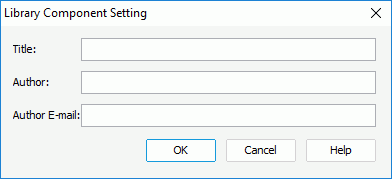
The following are details about options in the dialog:
Title
Specifies the title of the library component.
Author
Specifies the name of the author.
Author E-mail
Specifies the e-mail address of the author.
OK
Saves the data component in the web report as a library component.
Cancel
Closes the dialog, leaving any changes unsaved.
Help
Displays the help document about this feature.
 Previous Topic
Previous Topic