Add Stored Procedures Dialog
The Add Stored Procedures dialog displays all the stored procedures in the database, and allows you to add the required stored procedures to a catalog. It appears when you right-click a JDBC connection node and then select Add Stored Procedure from the shortcut menu in the Catalog Manager.
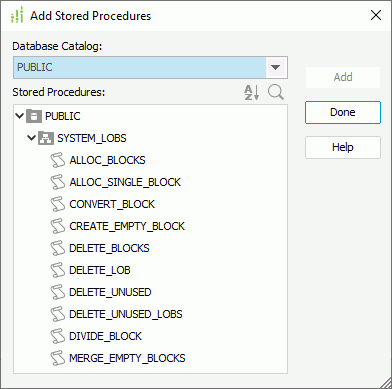
The following are details about options in the dialog:
Database Catalog
Lists all the catalogs in the database.
Stored Procedures
Lists all the stored procedures in a three level tree. The top level is SQL-catalog, second is SQL-schema and the third are stored procedures. You can select one or more stored procedures to add to the catalog.

Displays the Sort drop-down menu to sort the stored procedures in the ascending or descending order. The default sort order is controlled by the Sort option in the Catalog category of the Options dialog. When Sort is not selected in the Options dialog, No Sort is selected by default in the drop-down menu which means the stored procedures are listed in their original order in the database. The change of sort order here is a one-off action and will not be remembered after you exit the dialog.
 Search
Search
Opens the search box to search for stored procedures. To start the search, type in the text you want to search for and the stored procedures containing the matched text will be listed.
In the search box, there are the following options:

Lists more search options.- Highlight All
Specifies whether to highlight all matched text. - Match Case
Specifies whether to search for text that meets the case of the typed text. - Match Whole Word
Specifies whether to search for text that looks the same as the typed text.
- Highlight All

Closes the search box and cancels the search.
Add
Adds the selected stored procedures to the catalog.
Done
Applies all changes and closes the dialog.
Help
Displays the help document about this feature.
 Previous Topic
Previous Topic