Add Tables Dialog
The Add Tables dialog helps you to add tables into a Logi Report catalog via the connection you set up. It appears when you right-click the Tables node in a connection and select Add Tables on the shortcut menu in the Catalog Manager.
The dialog varies according to different connection types: XML/JSON/Elasticsearch, Web Service, or MongoDB.
If it is an XML, JSON, or Elasticsearch connection, the dialog shows as follows:
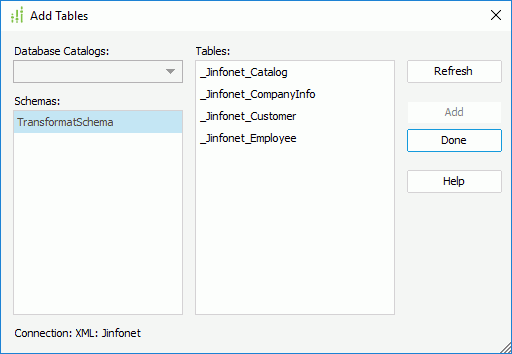
Database Catalogs
Lists all the catalogs in the database. Not supported here.
Schemas
Lists the schema transformed from the corresponding data source.
Tables
Lists the tables contained in the schema after you select the Refresh button.
Connection
Shows the name of the current connection.
Refresh
Loads the tables contained in the specified schema into the Tables box.
Add
Adds the selected tables to the Logi Report catalog.
Done
Completes the adding tables process and closes the dialog.
Help
Displays the help document about this feature.
If it is a web service connection, the dialog shows as follows:
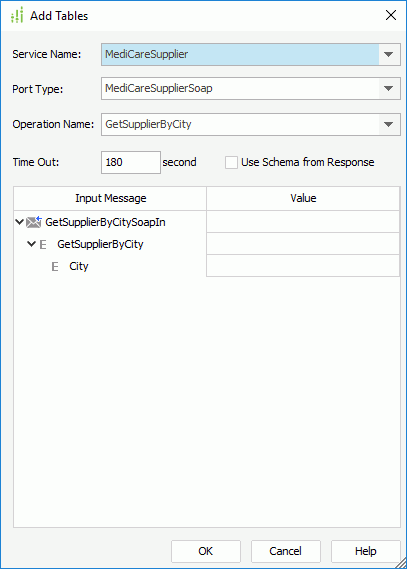
Service Name
Contains all the service information defined in the WSDL file. Select one you want from the drop-down list.
Port Type
Specifies the port type for the selected service. A port type is a set of abstract operations and the abstract messages involved. Available only when the web service is defined by WSDL 1.1. Select one you want from the drop-down list.
Operation Name
Contains all the operation information for the selected service. Select one you want from the drop-down list. An operation is an abstract description of an action supported by the service. Each operation refers to an input message and output messages.
Time Out
Specifies how long to wait to get the service and operation information defined in the WSDL file.
Use Schema from Response
This option is available only when the web service is defined by WSDL 1.1.
When the XML schema in the output message does not match the specific XML instance in the SOAP responded from the web service, Logi Report will not be able to read data properly from that XML instance. In this condition, you can use this option to control whether to ignore the XML schema in the output message and parse the XML schema directly from the specific XML instance in the SOAP for the web service.
Input Message
Lists the input message information for the selected operation.
Value
Specifies the value for the input message. Type in the value, or define a constant level formula or a parameter to be the value.
OK
Accepts the adding table result and closes the dialog.
Cancel
Cancels the adding table process and exists the dialog.
Help
Displays the help document about this feature.
If it is a MongoDB connection, the dialog shows as follows:
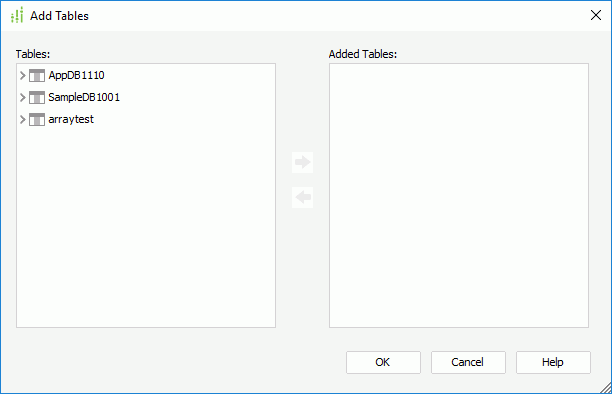
Tables
Lists the tables transformed from the relational schemas.
Added Tables
Lists the tables that you have added.

Adds the selected tables.

Removes the selected tables from the Added Tables box.
OK
Accepts the adding table result and closes the dialog.
Cancel
Cancels the adding table process and exists the dialog.
Help
Displays the help document about this feature.
 Previous Topic
Previous Topic