Start a Visual Analysis Session
Visual Analysis is a WYSIWYG product to visualize the result of every step of your work. Simply by dragging and dropping data fields to the layout module, you are able to experience the detailed building up of crosstabs and charts step by step visually.
To start a new Visual Analysis session and perform data analysis, you should have logged onto the Logi JReport Server user console. Then:
- On the Logi JReport Server Start Page, select Analysis in the Create category.
- A Visual Analysis window with the Select Data Source dialog is displayed. Select the required data source, for example, WorldWideSalesBV in
/SampleReports, and then select OK.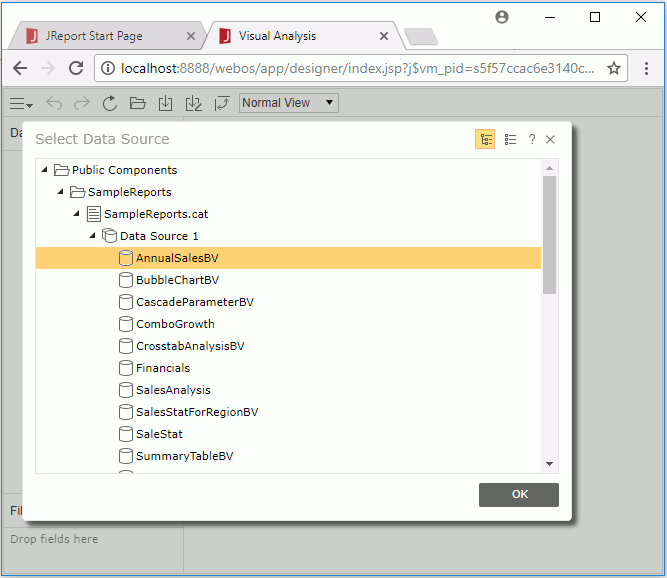
- The Visual Analysis window will be loaded. The display type shows Text
 by default.
by default.
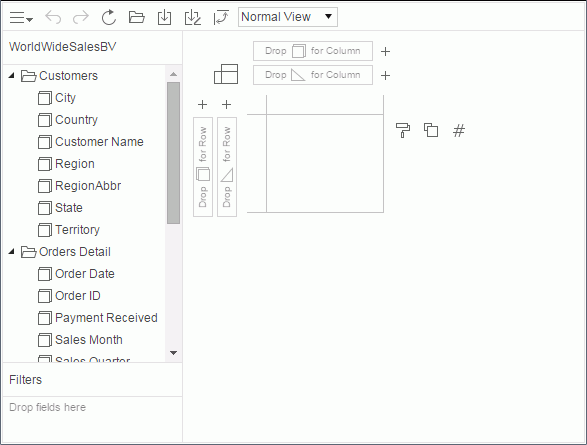
- To view total sales, drag Total Sales from the Resources panel and drop it to the Label button
 in the legend section.
in the legend section.
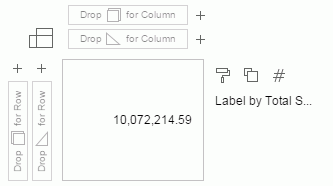
There is only one value in the data presentation area which is the total sales in the whole business view.
- Now let's view total sales in different years. Drag Sales Year to the column control box
 .
.
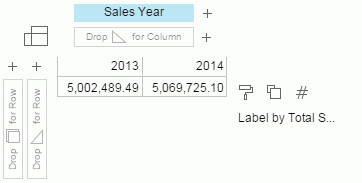
- To add product category as the row header, drag Category to the row control box
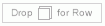 .
.
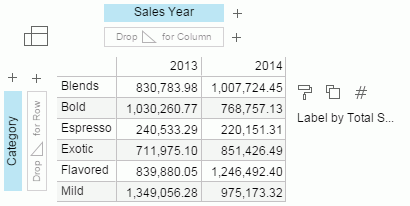
- Select
 on the toolbar to save the result as a visual analysis template.
on the toolbar to save the result as a visual analysis template.
 Previous Topic
Previous Topic