Create Ad Hoc Reports
There are two types of ad hoc reports in Logi JReport, Web Report and Page Report. Both are created from a business view in a catalog. Business views have the capability of providing multiple hierarchies allowing for automatic drill down and drill up for detailed analysis and slicing and dicing data which is especially powerful using a crosstab component.
To create ad hoc reports, you should have logged onto the Logi JReport Server user console, and disabled the Pop-up Blocker on your web browser. Then:
To create a web report:
- On the Logi JReport Server Start Page, select Web Reports in the Create category.
- In the Select Data Source dialog, select data fields from a business view to display in the report.
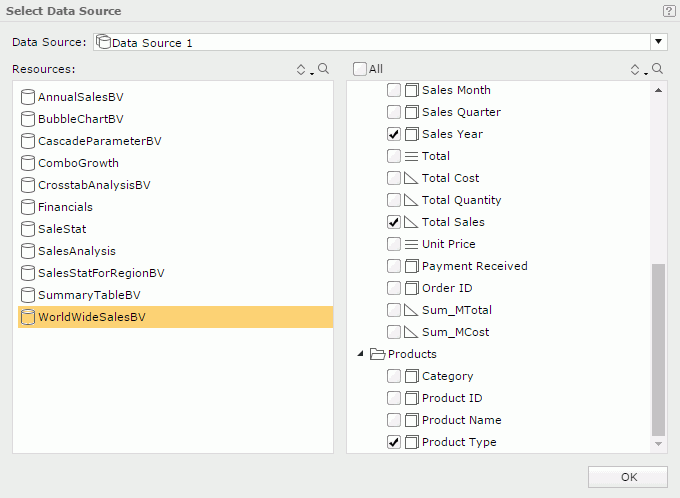
- Select OK. A table report is generated.
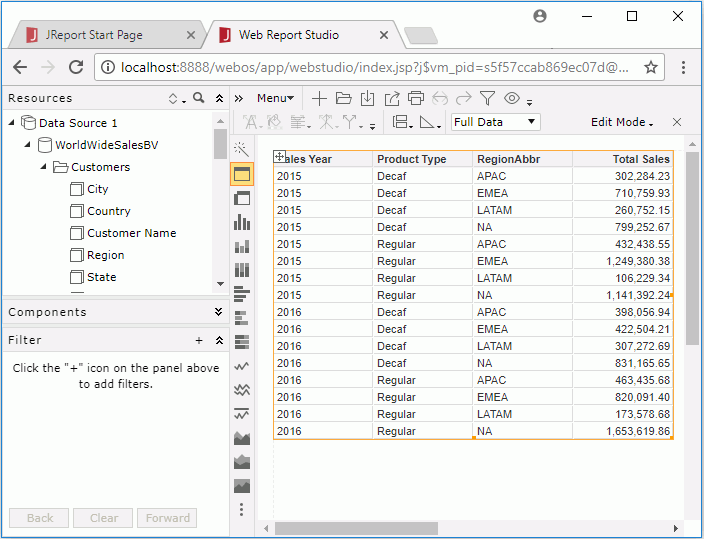
To create a page report:
- On the Logi JReport Server Start Page, select Page Report in the Create category.
- Select the folder that contains the catalog you want to use to create the page report and then the catalog. Select OK.
- The New Page Report dialog appears for you to create a page report with the first report tab in it.
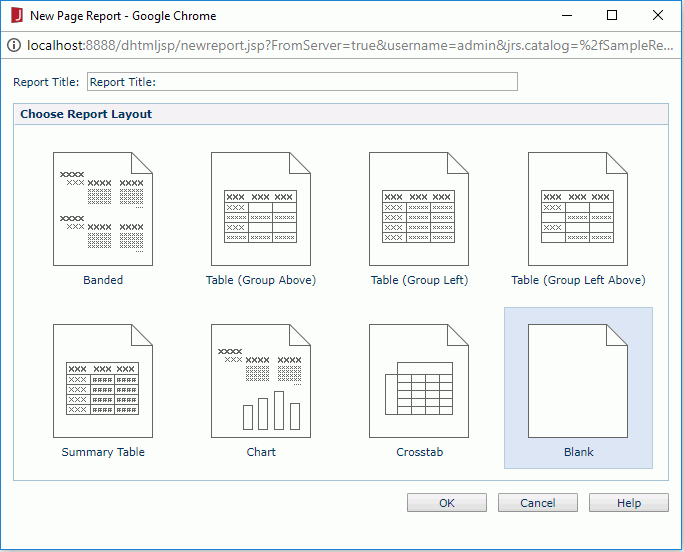
- Specify the title of the report tab in the Report Title text box.
- In the Choose Report Layout box, select the required layout with which you want to create the report tab.
- Select OK to create the report.
- If Blank Report is selected as the layout, a report which is blank will be created. You can then use the Toolbox and the Resource View panels to add objects and view elements to the report.
- If you select the layout as Banded, Table, Chart, or Crosstab, the corresponding report wizard will then be displayed. Specify the settings according to your requirements.
 Previous Topic
Previous Topic