About the Admin Console
The Exago Administration Console, or Admin Console for short, serves as a user interface to set up and save administrative preferences. Use the Admin Console to create and modify a base session configuration file, including:
- Configuration File Options and Optimizations — Implement a static/dynamic configuration
- Storage Management — Configure report, theme, folder and template file storage
- Data — Establish how to connect to data sources and determine what data should be exposed to users. Configure system-wide variables called Parameters. See Data Sources, Data Objects and Parameters.
- General — Modify global settings of Exago to enable or disable features.
- Roles — Create and modify security Roles for individuals or groups of users.
- Extensions
- Custom Functions — Create and modify custom functions to make calculations on reports.
- Custom Aggregate Functions — Create and modify custom aggregate functions.
- Custom Filter Functions — Create and modify custom filter functions
- Server Events — Create and modify custom code that is run when reports execute. See Introduction to Server Events.
- Action Events — Create and modify custom code that activates when a certain condition in the application is met. See Introduction to Action Events.
- Custom Options — Create and modify custom options that can be set on reports.
Accessing the Admin Console
Once Exago is installed, navigate with a web browser to http://<Server>/<Exago Web Alias>/Admin.aspx.
It is recommended to protect access to the Admin Console by setting values for the General > Other Settings > User ID, Password and Confirm Password settings. Subsequent access to the Admin Console requires the user name and password be provided to gain access.
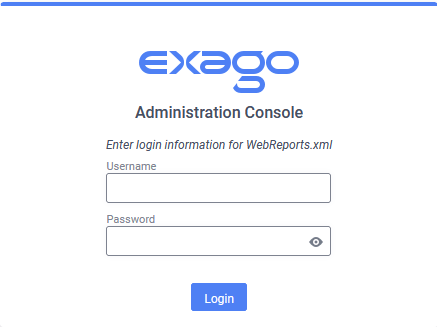
After making changes in the Admin Console, click the Logout button in the top-right corner to lock the Admin Console back out.
The Logout button only appears when either the General > Other Settings > User ID or General > Other Settings > Password (or both) are set. For more information, see the Other Settings topic.
Once Exago is configured and working, access to the Admin Console should be completely disabled. The Admin Console should never be accessible in a production environment. For more information, review the Security Checklist.
Aside from the obvious security concerns by exposing the Admin Console in production, any changes made to the system configuration will invalidate all current user sessions causing an unsatisfactory user experience. For more information, review Modifying Configs in a Production Environment.
Navigation
The Admin Console consists of two sections. On the left is the Main Menu and on the right are Tabs that can contain menus to create and modify the configuration file.
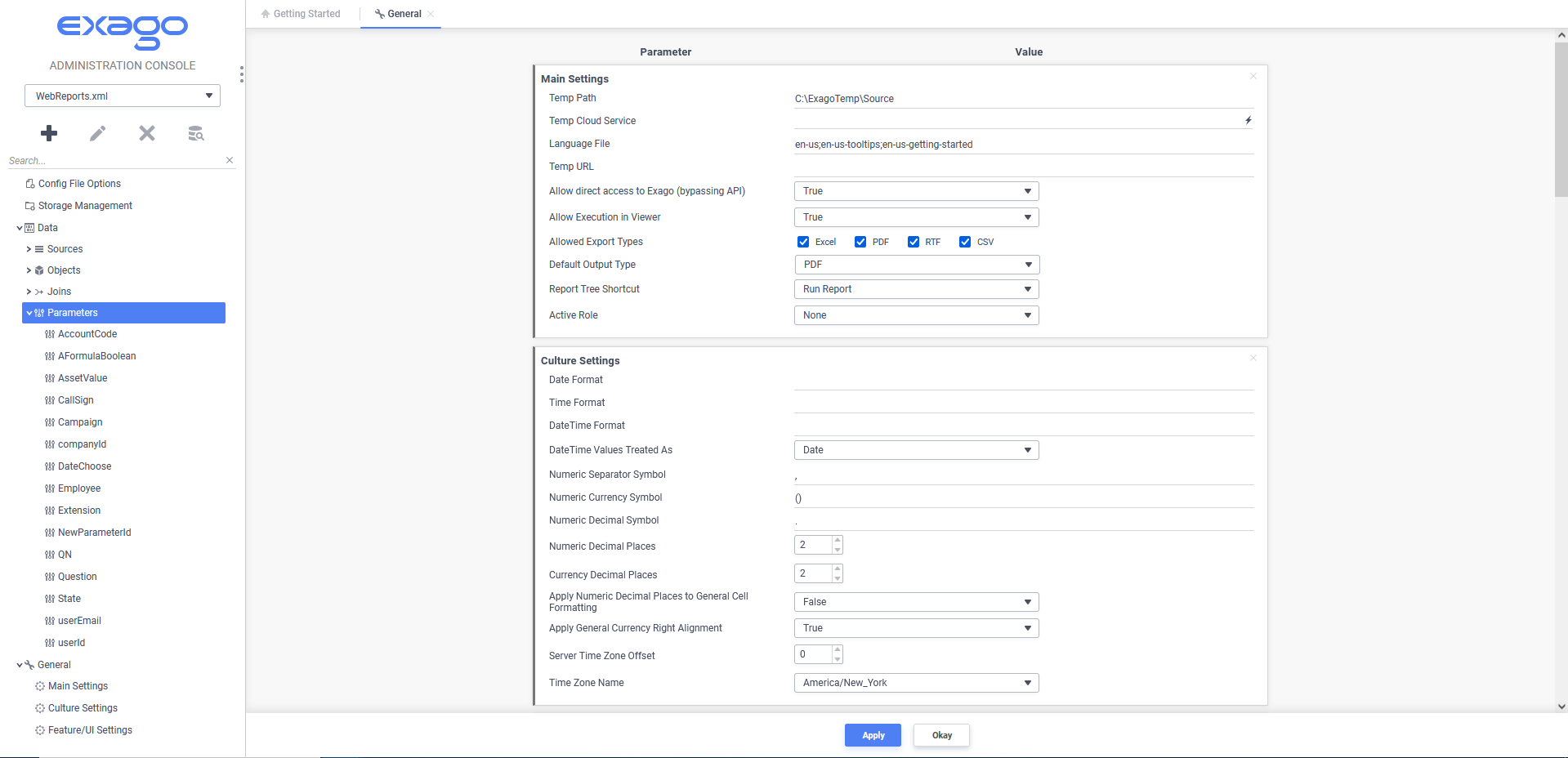
Main Menu
Through the main menu you can:
- Configure the Storage Management system
- Create Data Sources, Data Objects, Joins, Parameters, Roles, and Custom Functions.
- Edit settings for: Data, Roles, Functions, and General features.
- Delete Data Sources, Data Objects, Joins, Parameters, Roles, and Functions.
- Automatically discover data source objects and metadata.
Click the Collapse  icon to hide (or restore) the main menu.
icon to hide (or restore) the main menu.
Tabs
The right section of the Admin Console is made up of tabs containing menus to create and modify administrative settings.
To save the changes made in a tab click Apply or Okay.
Tabs can be closed with or without saving by clicking the Close

Tabs may be arranged by clicking and dragging them as desired.
The Admin Console creates two base configuration files: an XML file named WebReports.xml and an encrypted XML file named WebReports.xml.enc. These files are created and saved in the /Config sub-directory of Exago’s installation location. It is recommended to use this as the live version of the config in a production environment. Copy WebReports.xml to a secure backup, and then delete it from the Config directory.
Creating Additional Configuration Files
As part of the integration of Exago you may want to create alternative configuration files in addition to WebReports.xml. Additional configuration files can be utilized in two ways:
- If entering Exago directly, the configuration file to be used is specified in the Custom Styling.
- When entering through the API the configuration file to be used is specified in the API Constructor Methods.
To create additional configuration files:
- Navigate to the Admin Console in a web browser.
- Append “?configFn=NewConfigFile.xml” to the URL replacing
NewConfigFilewith the desired configuration file name. - Click in the URL bar and press enter.