Custom Options
This topic applies to the Admin Console >  Extensions >
Extensions >  Custom Options settings.
Custom Options settings.
Custom Options allow for the definition of settings that users can modify on a per-report basis in the Report Designer. Options can be accessed during report execution by Server Events or Custom Functions.
The name of each option can be controlled on a per-user basis using the multi-language feature. Custom Options can be Integers, Decimals, Booleans, Strings or Lists. Each data type provides an appropriate UI element for the user to select a value.
Create, Edit, Delete Custom Options
- To add a new custom filter function click
 Extensions >
Extensions >  Custom Options in the Main Menu and either:
Custom Options in the Main Menu and either:
- click the Add
 icon at the top of the main menu
icon at the top of the main menu - right-click and select
 Add from the context menu
Add from the context menu
- click the Add
- To edit an option either:
- double click it
- select it and click the Edit
 icon at the top of the main menu
icon at the top of the main menu - right-click it and select
 Edit from the context menu
Edit from the context menu
- To delete an option either:
- select it and click the Delete
 icon at the top of the main menu
icon at the top of the main menu - right-click it and select
 Delete from the context menu
Delete from the context menu
- select it and click the Delete
- To save changes and new options click the Apply or Okay buttons
Custom Option Properties
Each Custom Option has the following properties:
Id
The unique Id or name of the custom option. The Id is used in accessing the option and may be displayed in the Custom Options Menu as the user sets its value on a report. Required.
The Id may not contain the following characters:
[ ] { } . , @ and white space.
To support multi-language functionality, you can supply an Id from a language file instead of a static string. For more information, see Multi-Language Support.
Type
The data type the Custom Option displays. Each data type will display an appropriate input element in the Custom Options Menu. The following types are available.
- Int: Represents a whole number.
- Decimal: Represents a decimal number.
- Bool: Represents a Boolean value. A checkbox is displayed.
- Text: Represents a text string and displays a text box.
- List: Represents a single choice from among multiple values. Click the Add
 icon to define list choices.
icon to define list choices.
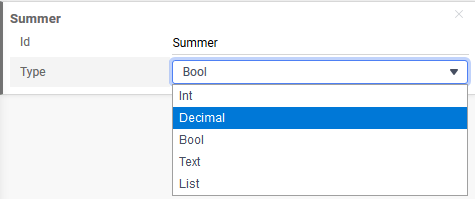
User Interaction with Custom Options
After Custom Options are created, the Custom Options Menu will be available in the Report Designer of Advanced and CrossTab Reports.
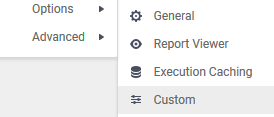
The Custom Options Menu will only display if Custom Options exist.
In the Custom Options dialog, values can be set using the user interface elements displayed above.
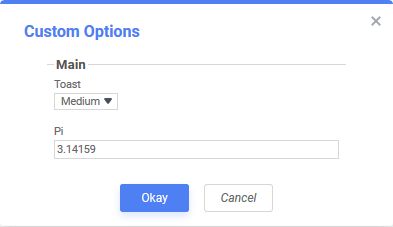
Accessing Custom Option Values
Use the sessionInfo.Report.GetCustomOptionValue method to retrieve the value of a custom option.