Custom Functions
This topic applies to the Admin Console >  Extensions >
Extensions >  Functions settings.
Functions settings.
Exago BI comes with a number of functions that can be used to make formulas in the Formula Editor. Administrators may create additional custom functions using high level coding languages which will be accessible to end-users of the Report Designer. Functions can be added to a preexisting folder or a function can be put into a new custom folder.
Custom Functions can be written in C#, VB.NET, or JavaScript (Windows only). Functions can take as many input arguments as needed.
Functions can get and set elements of the current session state of Exago BI such as Parameter values. See SessionInfo for more information.
Create, Edit, Delete, Restore Custom Functions
- To add a new custom function click
 Extensions >
Extensions >  Functions in the Main Menu and either:
Functions in the Main Menu and either:
- click the Add
 icon at the top of the main menu
icon at the top of the main menu - right-click and select
 Add from the context menu
Add from the context menu
- click the Add
- To edit a function either:
- double click it
- select it and click the Edit
 icon at the top of the main menu
icon at the top of the main menu - right-click it and select
 Edit from the context menu
Edit from the context menu
- To delete an object either:
- select it and click the Delete
 icon at the top of the main menu
icon at the top of the main menu - right-click it and select
 Delete from the context menu
Delete from the context menu
- select it and click the Delete
- To restore the default custom functions that come with the application either:
- To save changes and new functions click the Apply or Okay buttons
Custom Function Properties
Each Custom Function has the following properties.
Name
A name for the function that will be displayed to the end users. Required.
Description
A description of the function that will be displayed to the end users.
To support multi-language functionality, you can supply an Id from a language file instead of a static string. For more information, see Multi-Language Support.
Minimum Number of Arguments pre-v2017.2
The minimum number of values that an end user must enter in the function separated by commas.
Maximum Number of Arguments pre-v2017.2
The maximum number of values that an end user may enter in the function separated by commas.
Arguments are passed to the code as an array of generic objects, accessed as
args[ ].
Category
A way of grouping similar functions. You can assign custom functions to an existing Exago BI category or create a new category.
To create a new category:
- For all applicable language files, add a new language translation ID for the new category name. The element ID must begin with
FormulaEditorand end withNode. For example:<element id="FormulaEditorVeryCoolFunctionsNode">Very Cool Functions</element>
- Select Other from the Category dropdown list.
- An input field entitled Specific Category Name will appear. Enter the language file ID created in step 1.
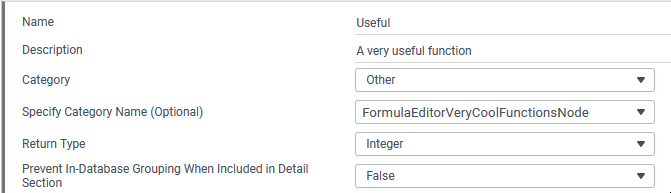
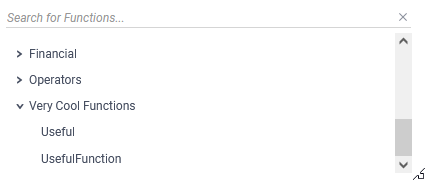
Providing a static text string that does not match a language file ID for the Specify Category Name (Optional) field is not valid.
Return Type v2018.2.6+
A return type must be specified for each Custom Function. This field can be defined as a String, Integer, Decimal, or Date, and determines the expected return type of each function.
Prevent In-Database Grouping When Included in Detail Section v2019.1.5+
You may use this flag to specify whether this function has side-effects and should disqualify including reports from aggregating in the database (thus skipping the function when in a suppressed Detail section). For example, most functions that build or manipulate memory storage with Get/SetStoredValue should have this flag set to true.
Language
The high-level language of the code for the function. Can be C# or VB.NET, or JavaScript (Windows only).
References
A semicolon-separated list of any DLLs that need to be referenced by the Custom Function. The DLLs must be present in the bin folder of the Exago BI Web Application, Scheduler Services, and the Web Service API if applicable. This folder can be found in the installation directory of the respective component.
System.dlldoes not need to be listed as a reference as it is already available.
Namespaces
A semicolon-separate list of any namespaces that need to be referenced by the Custom Function.
Program Code
The program code for the Custom Function. Press the green check mark to verify the code executes properly. Required.
To use a .NET Assembly for custom functions, first add it to the applicable
binfolders. Then add the assembly as a reference in the Custom Code window, and invoke the method, for example,return Extensions.Functions.DayBefore(args);.
Arguments
Starting with version v2017.2 there are several enhancements to the way function arguments are implemented and used.
Click Edit Argument Info to show a dialog for managing arguments. Then click Add Argument for each argument the function will have. Arguments have the following properties:
Name
The name of the argument, which will appear as a placeholder in the function parentheses and in the function’s description tooltip.
Description
A description for what the argument is used for. You should mention the expected data type, if it is not obvious. This will appear in a tooltip when the placeholder name is selected.
Can also be a language file ID. See Multi-Language Support.
Optional
Whether this argument is required or optional. Optional arguments are surrounded by brackets [ ] in the function’s description tooltip.
Variable Argument Count
If selected, the last argument in the list accepts more than one value. Variable arguments are followed by an ellipsis (…) in the function’s description tooltip.
SessionInfo
See SessionInfo.
Default Custom Functions v2017.2+
Exago BI ships with several built-in custom functions in v2017.2+. These are functions that are common in many reporting environments, but the manner in which they work may be different depending on locality, time zone, or other factors. For this reason, these functions have been exposed in the Admin Console so that administrators may change how they work.
If these functions are unavailable, such after an upgrade, in the Admin Console navigate to General > Filter Settings > Restore All Default Formula Functions and click on the
Restore button.
The following custom functions ship with Exago BI:
MonthName
| Description | Given a date value, returns the name of the month of that date. The month name is retrieved from the active language dictionary. For example, given the date “01/01/2017”, MonthName() will return “January” in an English-speaking environment, and “Enero” in a Spanish-speaking environment. |
|---|---|
| Arguments |
|
| References |
|
| Example | These examples are in an English-speaking environment:MonthName("02/29/2020")February
|
QuarterName
| Description | Given a date value, returns the fiscal quarter of the date, as “Q1”, “Q2”, “Q3”, or “Q4”. By default, Q1 encompasses January 01 – March 31, Q2 encompasses April 01 – June 30, Q3 encompasses July 01 – Sept 30, and Q4 encompasses Oct 01 – Dec 31. But since different countries or financial landscapes may use different systems of quarters, the behavior of the function is exposed and customizable. |
|---|---|
| Arguments |
|
| Example | QuarterName("02/29/2020")Q1
|
QuarterNumber
| Description | Given a date value, returns the fiscal quarter of the date, as “1”, “2”, “3”, or “4”. By default, Q1 encompasses January 01 – March 31, Q2 encompasses April 01 – June 30, Q3 encompasses July 01 – Sept 30, and Q4 encompasses Oct 01 – Dec 31. But since different countries or financial landscapes may use different systems of quarters, the behavior of the function is exposed and customizable. |
|---|---|
| Arguments |
|
| Example | QuarterNumber("02/29/2020")1
|
Additional Resources
- Admin Support Lab — Custom Functions (video)
- Admin Support Lab — Date Check Custom Functions (video)
- Admin Support Lab — Dynamic Rank Custom Function (video)
 Restore All
Restore All  Filter Settings > Restore All Default Formula
Filter Settings > Restore All Default Formula