The Security Element
Logi Security is built around the Security element, which is added into a Logi application's _Settings definition. It's the container element for all other globally-configured security elements and handles both authentication and authorization.
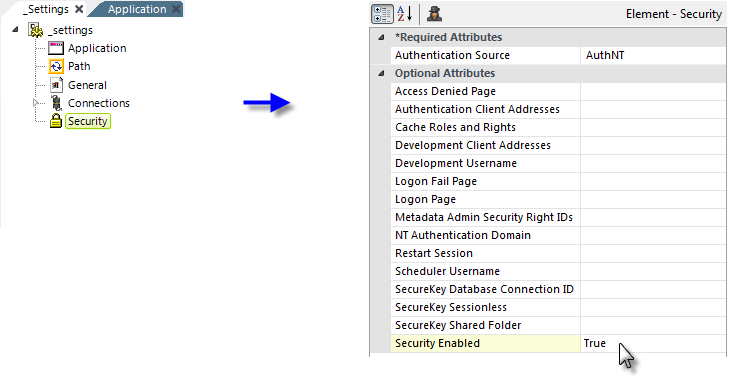
The Security element, shown in the example above, has a Security Enabled attribute, which enables and disables Logi Security. The element's other attributes include:
| Attribute | Description |
|---|---|
| Authentication Source | (Required) Specifies how the Logi Server gets its authentication information. Choices include: AuthNT - In Logi .NET applications, uses Windows OS security to get the information. This must also be enabled in the IIS web server by disabling "Anonymous Authentication" and enabling "Windows Authentication" for the application. Does not apply for Java applications. AuthSession - Uses a session variable, rdUsername, that's set in a custom logon process. Standard - Causes Logi application to display a form-based logon page. The supplied default logon page, rdLogon.aspx, or a custom page based on it, can be used. SecureKey - User information passed from another application, using a secure key token. For more information, see Logi SecureKey Authentication. |
Access Denied Page
|
Specifies a custom page that users will be redirected to if they attempt to access a report that they're not authorized to access. If left blank, a standard error page distributed with Logi Info will be used. Custom error pages should be an .aspx file, placed in the Logi application folder.
|
| Authentication Client Addresses |
(Required if the Authentication Source is set to SecureKey) Specifies a comma-separated list of one or more IP addresses for approved external applications that will be requesting keys under Logi SecureKey Authentication.
Computer names may be used, and IP addresses with wildcard masks. To use wildcards, specify an IP address, the space character, then the wildcard mask. For example, to allow all addresses in the range of 172.16.*.*, specify: 172.16.0.0 0.0.255.255 Generic information is available about defining IP wildcard masks. |
| Cache Roles and Rights | Specifies when a user's Roles and Rights are retrieved. Selecting Session causes this to occur only once, at session start. If left blank or set to False, Roles and Rights are retrieved with every request. Must be set to Session if SecureKey authentication source is selected. |
| Development Client Addresses | Provides special functionality for testing during development. Specifies a comma-separated list of one or more IP addresses, with a default value of 127.0.0.1. (IPv6 addresses, such as ::1, are also supported). If a user browses the application from one of the IP addresses in the list, then the internal security username is automatically set to the value of the Development Username attribute, and the "usual" security is bypassed. |
| Development Username | Provides special functionality for testing during development. Specifies a default user name value if a user browses the application from one of the IP addresses specified in the Development Client Addresses attribute. Let's developers avoid repetitive log-ins when testing. |
| Logon Fail Page | Specifies the page that users will be redirected to if logon fails. If left blank and a Standard authentication source is selected, a default page, rdLogon.aspx is used. A custom page named here should be an .aspx file, placed in the Logi application folder. |
| Logon Page | Specifies the page displayed at logon when a Standard authentication source is selected. If left blank, a default page, rdLogon.aspx, is used. Custom logon pages can be created by copying and renaming the default logon page and placing them in the Logi application folder. |
|
Metadata Admin Security Right IDs | Specifies a comma-separated list of Security Right IDs that will be granted access to the Web Metadata Builder, see Web Metadata Builder. The default value is rdMetadataAdmin. To grant access to the Web Metadata Builder, either give users the rdMetadataAdmin security Right, or set this attribute to an existing administrator security Right. |
| NT Authentication Domain | Specifies the Windows domain that will be authenticating users when an AuthNT authentication source is selected. The application will then only accept users authenticated in that domain. To authenticate users from multiple domains, leave this attribute value blank. |
| Restart Session |
When using a SecureKey authentication source and set to True, this attribute causes almost all session variables to be cleared at the start of each attempted
login (the exceptions are several Logi system variables). This feature allows a single browser instance to access the same Logi application and use different
credentials and sessions from different browser tabs. Default value: False. |
| Scheduler Username | When using an AuthSession or Standard authentication source, specifies the name of the user account that will be used to run scheduled Logi processes. |
| SecureKey Database Connection ID |
Specifies a database Connection element ID, enabling the temporary storage of SecureKeys in a relational database rather than in the file system. The temporary values are stored in a database table named rdSecureKey, which is automatically created the first time a SecureKey is used. Supported databases are:
|
| SecureKey Sessionless | When using a SecureKey authentication source and set to True, this attribute causes SecureKeys to be stored in the application data cache folder (by default, rdDataCache) instead of in Session state. These files expire and get cleaned-up automatically if no requests for them are made during the Session timeout period. Setting this attribute to True is especially important when securing access to Data definitions to retrieve JSON data because such requests are sessionless. |
| SecureKey Shared Folder | This attribute is functional only when using a SecureKey authentication source and clustered web farm or web garden configurations. In a single-server configuration, SecureKey keeps SecureKey requests in Application state. With multiple servers, this information must be stored in files in the folder specified by this attribute, which is shared among the web servers. The account used by (or impersonated by) the web application must have network access rights to read, write and delete files from this folder. Set this attribute value to UNC network path, such as: //mySharedServer/SecureKeyFolder Older files in the SecureKeyFolder are automatically deleted over time, so do not use this folder to store other files. |
| Security Enabled | Enables or disables Logi Security. The default value is False. |
Bypassing Security During Development
Adding security to a Logi application complicates the development process, as security will be applied when you Preview a report in Studio or run a wizard. In order to make life a little easier for developers, two special Security element attributes can be used to disable, or apply special, security settings while developing and testing an application. These are the Development Client Address and Development Username attributes, described in the table above.