InfoGo- Schedule Report Delivery
Reports can be scheduled for automatic generation and delivery via email as a PDF attachment. Dashboards and analyses cannot be scheduled. Scheduling is an optional InfoGo feature that may have been enabled by your InfoGo developer.
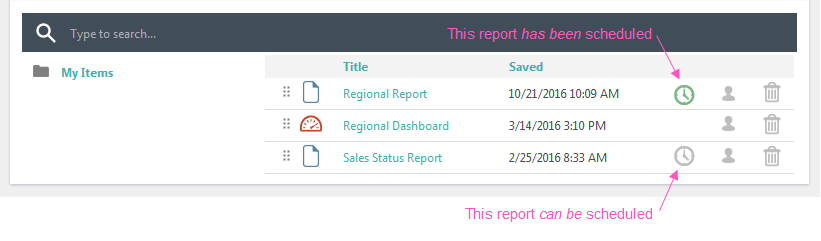
It's easy to see if scheduling is enabled for each item in your Home page list. If it is, a clock icon will appear, as shown above. If not, no icon will appear. When reports have already been scheduled, a green clock icon appears.
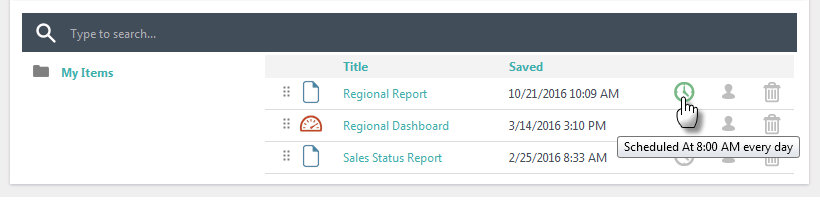
If a report hasbeen scheduled, the details are displayed in a tooltip made visible by hovering your mouse cursor over the green clock icon, as shown above. New for 14.1 If a report has been shared with you, the tooltip will also include your Permission Type. If your permissions are "Interactive", you have the ability to schedule the report.
New for 14.1 If a report has been shared with you, the tooltip will also include your Permission Type. If your permissions are "Interactive", you have the ability to schedule the report.
Select a report and click its clock icon to set up or change its delivery schedule.
Select the trash can icon to remove a bookmark and corresponding schedule.  New for 14.1 Upon selecting the trash can icon, Info generates a confirmation dialog box that lists the time and date the bookmark is set to run and asks if you still want to delete the bookmark:
New for 14.1 Upon selecting the trash can icon, Info generates a confirmation dialog box that lists the time and date the bookmark is set to run and asks if you still want to delete the bookmark:
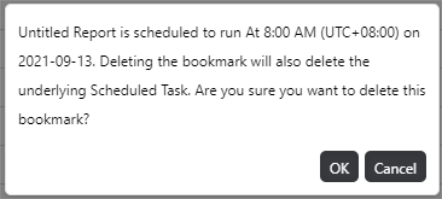
To proceed, select OK. Otherwise, select Cancel.
![]() Schedules launched by the shared user are removed if their permission changes to "Read". Likewise, if the report or folder is unshared with that user, schedules launches by the shared user are also removed.
Schedules launched by the shared user are removed if their permission changes to "Read". Likewise, if the report or folder is unshared with that user, schedules launches by the shared user are also removed.
For more information, see InfoGo - Reporting Scheduling Details.