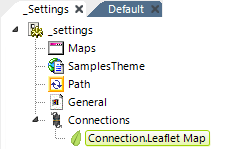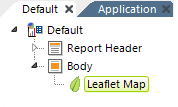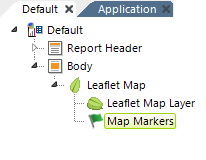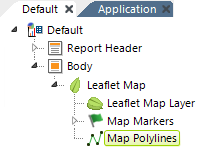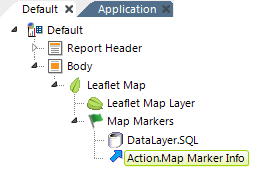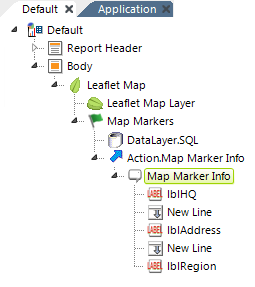Leaflet Maps - Family of Elements
A number of Logi Studio elements make up the family used to create Leaflet Maps. Each element, its function, and its attributes are discussed below:
| Connection.Leaflet Map - This special type of Connection element is required for communicating with the map server. Like all Connection elements, it resides in your _Settings definition. See Leaflet Maps - Connecting to Map Servers for detailed information about configuring this element. |
| Leaflet Map - The root element for implementing a Leaflet Map in your report. Attributes include:
|
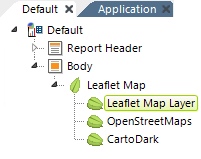 | Leaflet Map Layer - Required child element that specifies the Connection in the _Settings definition to use to display this layer of map tiles. Multiple Leaflet Map Layer elements may be used and, if so, the Layer Control on the map allows users to switch layers at runtime. This allows you to offer different map types, such as Streets,Terrain, Satellite, etc, from the same map server. Attributes include:
If multiple Leaflet Map Layer elements are used, the first one (top-most in the Element Tree) will be the default layer used when the map is first displayed. |
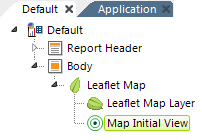 | Map Initial View - Optional child element that allows you to set the initial Zoom level and geographic location the map will open to when the page is first displayed. Attributes include:
|
| Map Markers - Optional child element that causes Map Markers to appear on the map to pinpoint a location, based on latitude and longitude positioning values. The graphic image for the marker can consist of an image or gauge; a default image is provided. A child datalayer is used to retrieve the geographical data. Attributes include:
You can add Action elements below this element so that when a user clicks a marker, an information panel appears or another report is shown. |
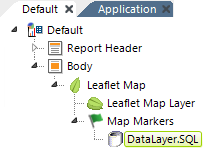 | DataLayer - A datalayer element is used to retrieve the data you wish to visualize on the map. As usual, the datalayer can have calculations, aggregations, grouping, etc. to shape the data. Any type of datalayer element can be used. The schema for data for this purpose should include at least some combination of the following columns (see Leaflet Maps - About Mapping Data):
|
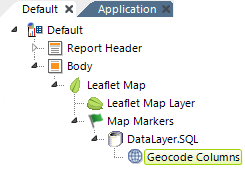 | Geocode Columns - This optional element can be used if your data does not already include geographic coordinates. It accepts address data and, via the Google Map web service, attempts to retrieve latitude and longitude values ("geocoding") for each record in the datalayer. The values are placed into two columns, named "Longitude" and "Latitude", which are added to the datalayer data. Geocode Columns can also be used in DataLayers for Google Map Polygons and Google Map Polylines to automatically obtain polygon data when used with a Nominatim connection element. For connections to a free, public, OpenStreetMap (OSM) Nominatim server for geographic data. More information is available in Datasource Connections.
Follow this link for a list of the countries for which Google currently provides geocoding. Other web service brokers also provide geocoding in other countries. Element Attributes include:
|
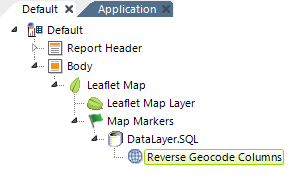 | Reverse Geocode Columns - This optional element can be used to produce address data from geographic coordinates. Using the Google Maps web service, values returned are put into columns that are added to the datalayer, using these column names:
Logi Info now includes the Connection.Nominatim element, for connections to a free, public, OpenStreetMap (OSM) Nominatim server for geographic data. More information is available in Datasource Connections. Attributes include:
|
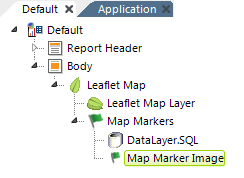 | Map Marker Image - This optional Map Markers child element is a container for an Image that provides the image for the Map Marker element. If this element is not included in the definition, the default marker image is used. The default image is:
Data can be used here in interesting ways. For example, an image caption (image file name) and the image size can be data from the datalayer (their values can be @Data tokens), so locations can be differentiated visually based on their data.
|
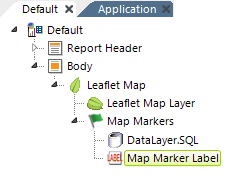 | Map Marker Label - This optional Map Markers child element allows you to define a label that will appear under the marker. The label can be styled most easily using CSS. |
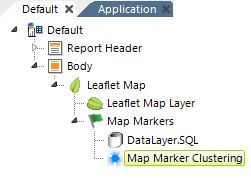 | Map Marker Clustering - When present, this optional Map Markers child element will group markers into clusters according to their distance from a cluster's center. When a marker is added, the marker cluster will find a position in all the clusters or, if it fails to find one, will create a new cluster with the marker. The number of markers in a cluster will be displayed on the cluster marker. Clusters will break apart into individual markers when the mapped is zoomed-in sufficiently. This element has no attributes. |
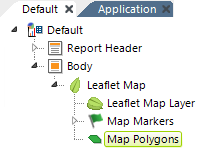 | Map Polygons - This optional child element plots overlaid regions onto the map. They can be semi-transparent and have colors that are based on data values. Polygons are plotted from sets of latitude and longitude points. These typically come from a DataLayer.Gpx File or DataLayer.Kml File element. Logi also supports the use of maps with WKT formatted polygons and multipolygons.
You can add Action elements below this element so that when a user clicks a polygon, an information panel appears or another report is displayed. You can also add a Polygon Color Spectrum Legend element beneath this element. The legend shows a bar displaying a spectrum of colors associated with the polygons and representing the gradation between low and high values in the data. The legend may be displayed to the right or below its parent map. |
| Map Polylines - Map Polylines are lines plotted onto a map and are optional. They can be semi-transparent and have colors that are based on data values. Polylines are plotted from sets of latitude and longitude points. These typically come from a DataLayer.Gpx File or DataLayer.Kml File element. Logi also supports the use of maps with WKT formatted polylines and multipolylines.
You can add Action elements below this element so that when a user clicks a polygon, an information panel appears or another report is shown. |
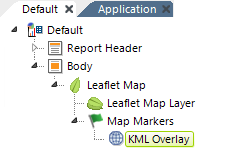 | KML Overlay - This optional element allows display of one or more KML files as overlays on the map. When an overlay is used, the boundary viewport details (location and zoom) are set according to the last KML file in the list.
|
| Action.Map Marker Info - This optional element adds Click event processing to the Map Markers element. When a map marker is clicked, processing flow continues with this element's child elements. Attributes are: |
| Map Marker Info - This optional element creates the pop-up "balloon" that appears over the map when a map marker is clicked. A wide variety of elements can be placed as children below this element to display information, including images, links, data, and more. The data from the row associated with the clicked marker is available to the children of this element as @Data tokens.
|