Working with Dashboard Tabs
A Dashboard can consist of a single collection of panels (a base page) or a series of tabbed pages, each with its own collection of panels. Dashboards can be configured by your developer to be static or adjustable.
If a Dashboard has been configured to be adjustable and to have tabs, then you can add, remove, and rearrange the tabs.
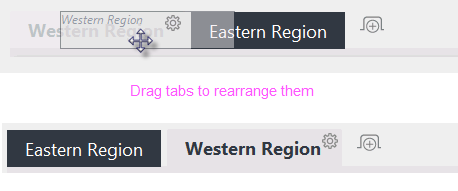
A Dashboard with tabs will have one tab created by default. In the example shown above, an additional Dashboard tab has been added. Tabs can be dragged with the mouse to rearrange them, as shown above.
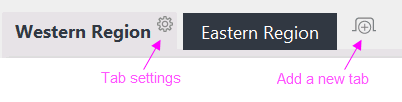
Adjustable Dashboards display this "gear" icon![]() on the selected tab; click the icon to configure their settings. To add a new tab to the Dashboard, click the plus sign icon, as indicated above.
on the selected tab; click the icon to configure their settings. To add a new tab to the Dashboard, click the plus sign icon, as indicated above.
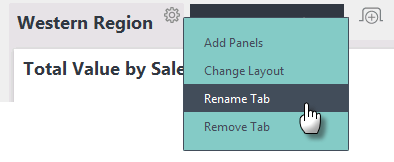
A tab's Settings pop-up menu, shown above, appears when its gear icon is clicked and allows you to add panels to the tab, change the number of columns being used in the tab, to rename the tab, and to remove the tab.
 New for 14.2 Dashboards can also be configured by your developer to limit the number of panels and tabs. The Add Panels pop-up panel indicates whether or not your Dashboard is configured to restrict the number of panels and tabs:
New for 14.2 Dashboards can also be configured by your developer to limit the number of panels and tabs. The Add Panels pop-up panel indicates whether or not your Dashboard is configured to restrict the number of panels and tabs:
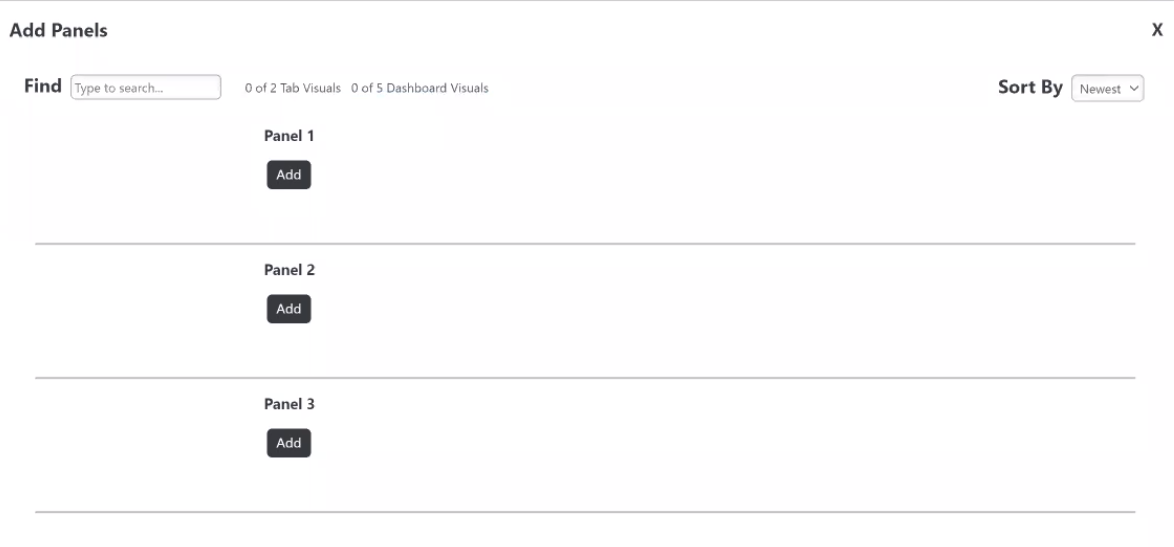
![]() To add a new Dashboard or Tab Visual, you must first remove existing panels/tabs that are exceeding the count, based on the limitation.
To add a new Dashboard or Tab Visual, you must first remove existing panels/tabs that are exceeding the count, based on the limitation.