Analysis Grid Developers - Set Pagination Options
This feature allows users to determine how many rows of data will appear in the Data Table:
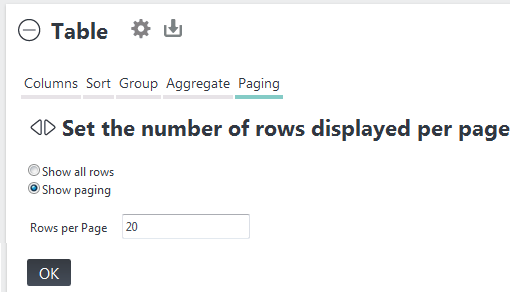
Selecting the paging option Show all rows will display all of the data at once in the Data Table; Show paging will display a subset of rows and also include the paging controls. Developers may not want to allow users to select all rows as it may result in a lengthy delay while data is retrieved. You have the option to hide this radio button from users by setting the Analysis Grid element's Disable Show All Rows attribute to True.
When Show Paging is selected, one of three styles of paging controls is displayed, depending on how the developer configures the Analysis Grid element in the report definition:

If the Analysis Grid element's Show Page Number attribute is set to True, the navigation controls, with page number display and input, as shown above, will appear.
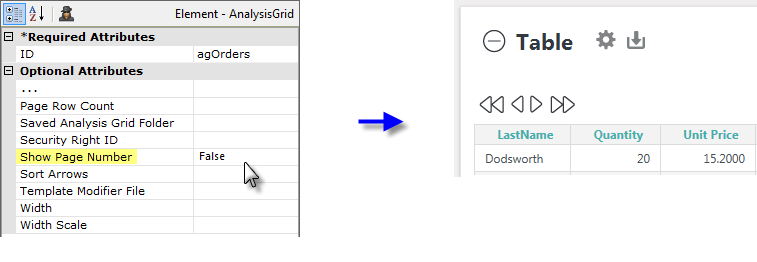
If the Show Page Number attribute is set to False, the navigation controls will appear, as shown above, but without a page number.
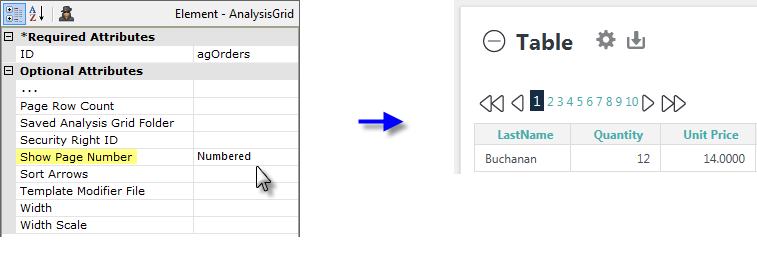
And, finally, if the Show Page Number attribute is set to Numbered, or is left blank, the navigation icons will appear, as shown above, along with a range of page numbers. In addition, two other attributes will become active: Numbered Page Count, which specifies how many numbers will be shown at a time (default = 10), and Current Page Class, which allows the number for the current page to be styled (color, size, background, etc.) differently from the others.
![]() The look of the navigation controls will vary depending on which Theme is applied.
The look of the navigation controls will vary depending on which Theme is applied.