Analysis Grid Developers - Analysis Grid Element Family
You can always manually add an Analysis Grid (AG) element to your definition. However, Logi Studio includes an "Analysis Grid Wizard" that can make the process easier. Select the Body or similar container element in the element tree, click the main menu's Wizards tab, and click the Analysis Grid item. Then follow the prompts.
- An Analysis Grid element. Only one may be used per report definition and it should not be used within Dashboards or Tabbed Panels.
- A DataLayer or Active Query Builder element, to retrieve the data used in tables and charts.
- One or more Analysis Grid Column elements, to display data that will be available for analysis.
- One or more Data Table Column elements, to display data that willnot be available for further analysis.
- An optional Crosstab Comparison element which displays column value differences in Crosstab Tables.
The example above shows a typical set of Analysis Grid elements. A few other special purpose child elements are also available.
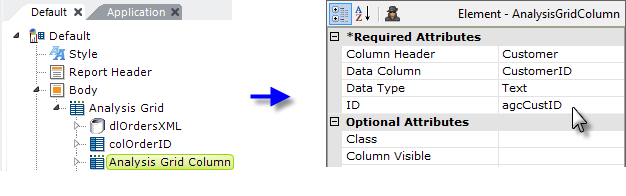
Why two kinds of table columns? Analysis Grid Column elements are used to display data and work with the grid's analysis features. However, your ability to customize them is limited. Data Table Column elements, on the other hand, are also available to display data and they allow customization, but their data can't be used for analysis. Using the two types of column elements together in an AG is common practice.
To add an Analysis Grid Column:
- As shown above, select the parent Analysis Grid element and add an Analysis Grid Column element beneath it.
- Set the Column Header and ID attributes. The Column Header value is the text that appears above each column.
- Set the Data Column attribute to the name of a column returned by the data layer. Do not use tokens when the attribute name includes the word "column"; just provide the actual column name.
- Set the Data Type attribute to Text, Number, or Date. Tokens can be used here to set the data type.
Dynamic Column Visibility
When a regular Data Table Column element is used in an Analysis Grid, its visibility can be controlled dynamically by setting its Condition or Show Modes attributes. However, the Analysis Grid Column element doesn't have those attributes, so its visibility can't be controlled dynamically. Its visibility can only be controlled with Security Rights when using Logi Security.