Creating a Master Report
The easiest way to create a Master Report is to use a special wizard in
Logi Studio:
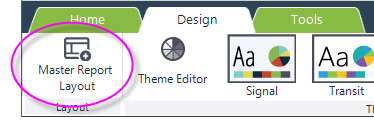
You can launch the wizard from Logi Studio's main menu Design tab, as shown above.
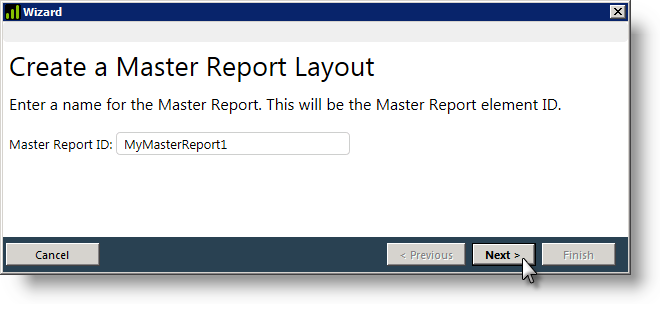
The wizard will first prompt you for a name for the Master Report definition, as shown above. When created, the definition will appear in Studio in the Application Panel along with all your other Report definitions. Click Next to continue.
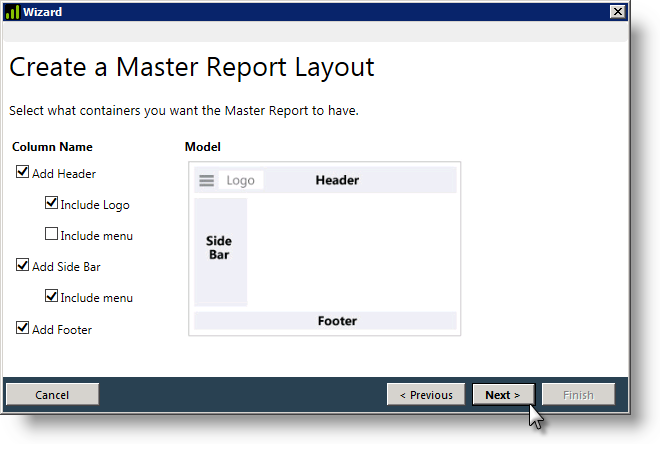
Next, you'll be asked to select the structure of the Master Report, as shown above. If you select the sidebar, an icon for toggling its visibility will appear in the header. Click Next to continue, then Finish in the next dialog box.
The wizard will generate and open a new definition, with all of the elements required for the layout you selected, and will include a Master Report Content element.
If you have a Report definition open in the editor, the wizard will automatically insert a Master Report element, configured for your new Master Report, into it.
If you prefer, you can create a Master Report definition from scratch, without using the wizard.