Exporting Visuals
As mentioned in Report Components, you can drag the PDF and Excel links into your Author Report to allow your users to export the report for further analysis.
Export to PDF
- In Design mode, begin by dragging the New PDF Link to the report:
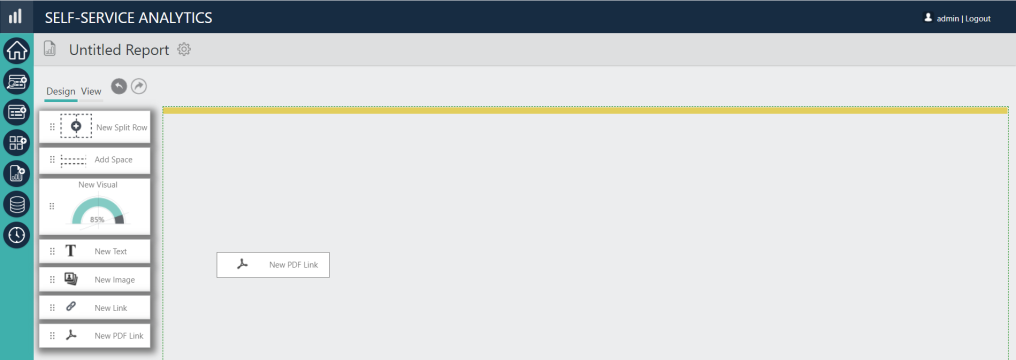
Info displays a Settings dialog, shown below:
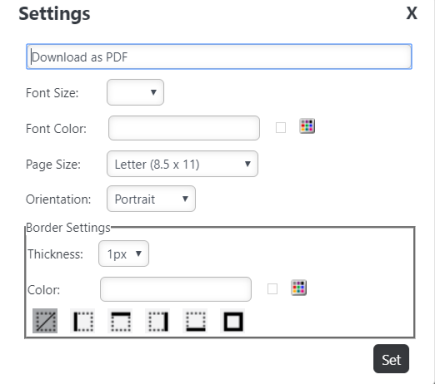
Here, you have the ability to customize the font size, font color, page size, and orientation of the report, as well as additional border settings.
- Make any necessary changes, then, select Set.
- Next, select Download as PDF:
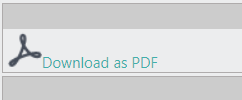
The report downloads automatically in the browser. Your Author Report is now available for further analysis in PDF format.
Export to Excel 
- In Design mode, begin by dragging the New Excel Link to the report:
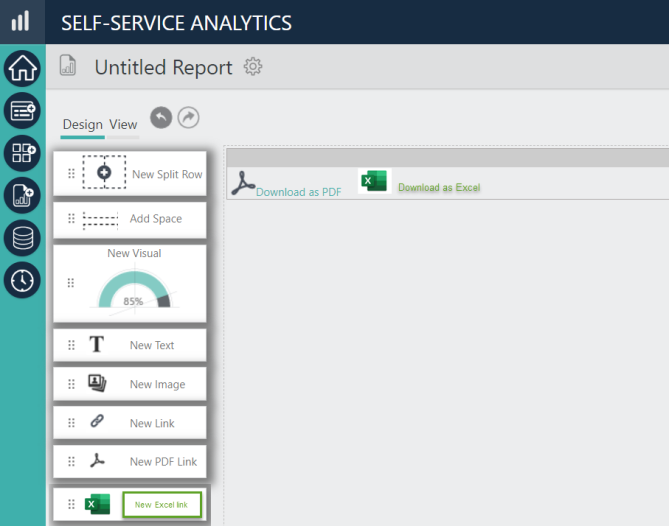
Info displays a Settings dialog, shown below:
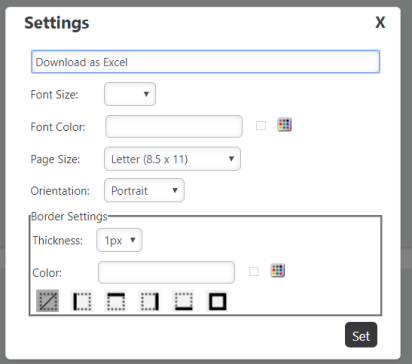
Here, you have the ability to customize the font size, font color, page size, and orientation of the report, as well as additional border settings.
- Make any necessary changes, then, select Set.
- Next, select Download as Excel:
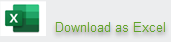
The report downloads automatically, or will open within the browser, depending on your Excel application settings. Your Author Report is now available for analysis in Excel.
![]() Excel results will be HTML-based output.
Excel results will be HTML-based output.