Export Chart Canvas Charts
Chart Canvas Charts can be exported in several ways.
- Exporting to .PDF Document
- Exporting to .PNG Image
Exporting to .PDF Document
If you choose to export Chart Canvas charts as part of a complete report page, using Action.Export PDF and Target.PDF elements, the charts are exported as SVG objects rather than as images. This results in Chart Canvas charts exported to a PDF document having extremely high resolution - they can be zoomed or printed with high-quality at any resolution.
![]() When exporting Chart Canvas charts to PDF, the Chart Canvas element
must have Height and Width attribute values set.
When exporting Chart Canvas charts to PDF, the Chart Canvas element
must have Height and Width attribute values set.
The attributes of the Action and Target elements can be configured to specify a variety of things that relate mostly to the overall report rather than to any charts they contain. During the process, however, a "hidden" copy of the report page is generated and used as the source for the PDF export engine. Ensure that this copy receives all of the parameters used to generate the visible page by using a Link Parameters element, a child of the Action element, and passing necessary values.
Exporting to .PNG Image
Chart Canvas charts can be configured to include an "export to .PNG
image" feature.
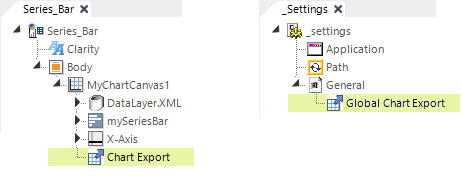
This is done by adding either a Chart Export element as a child of
a specific Chart Canvas Chart element, as shown above left, or by adding a
Global Chart Export element as a child of the General element in
the _Settings definition, as shown above right.
Adding either Chart Export element enables the feature in the chart:
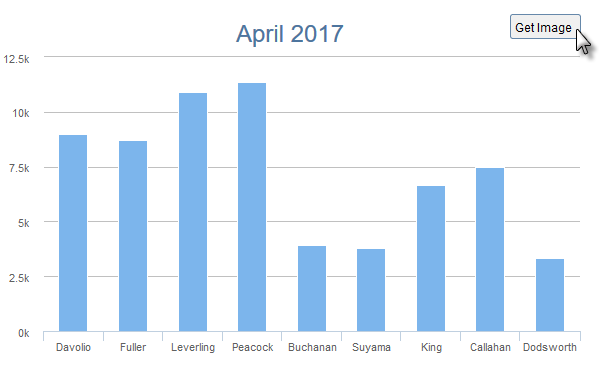
When enabled, hovering your mouse cursor over the upper right-hand corner
of the chart will cause the Get Image button to appear. Click it to
proceed.
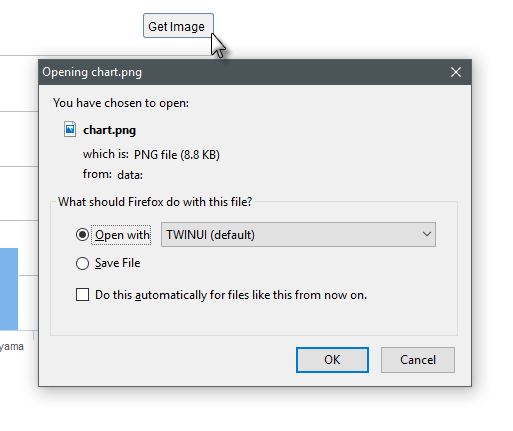
You're essentially downloading the image, so the browser will
behave in whatever manner it's been configured for when handling
downloads. It may automatically save the image to its Downloads folder or,
as shown above, you may be prompted to open (view) the image or select a
location for saving it.
Attributes
Both of the Chart Export and Global Chart Export elements have an optional
Export Filename attribute that allows you to specify a name for the
downloaded .PNG image file and it accept tokens, so you can dynamically
include time stamps, user names, etc. in it. If not specified, then the
file is simply downloaded as "chart.png".
The Chart Export element also allows you to optionally specify an
ID and a Security Right ID. When using Logi Security, the
latter allows you to control who can export a chart image.
Child Elements
Two child element are available that let you style the Get Image button. The Chart Export Button Style element lets you position, style, and customize the button, and the Chart Export Button Hover Style element lets you control the appearance of the button when the mouse cursor is hovered over it.