Preparing Data in a Datalayer
Data from a database is usually retrieved in Logi applications using a datalayer element. The File Column child element accesses data in a BLOB or CLOB column by manipulating the columns in a datalayer. This is similar to the Calculated Column element, which can be used to add additional columns to a datalayer. The File Column element performs these operations:
- Reads the BLOB or CLOB data from the datalayer and saves it to a temporary file, then deletes it from the datalayer.
- Adds two columns to the datalayer and inserts values into them for the temporary file's path and filename.
The following example illustrates how the File Column element is used:
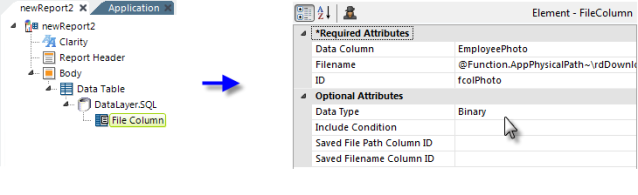
- As shown above, a File Column element is added beneath a datalayer; multiple File Column elements can be used as necessary.
- Its required Data Column attribute specifies the name of the column in the datalayer that contains the BLOB or CLOB data.
-
Its required Filename attribute specifies the fully-qualified
path and filename for the temporary file that will hold the BLOB or CLOB
data. The example above uses one @Function token to get the Logi
application's base folder path and another to create a unique
identifier for the actual file name. The complete value might
look like this:
@Function.AppPhysicalPath~\rdDownload\@Function.GUID~.png
Use of the rdDownload folder as the location for temporary files within your application folder ensures that they'll be "cleaned-up" automatically soon after each user's session ends. Don't forget to provide a file extension appropriate to the data type, such as .png, .jpg, .doc, .xml, etc. If a file of the same name already exists in the specified
location, it will be overwritten without warning.
If a file of the same name already exists in the specified
location, it will be overwritten without warning.
- Its required ID attribute specifies a unique identifier for the File Column element.
- Its optional Data Type attribute specifies the type, Text or Binary, of the BLOB or CLOB data. Binary values should be Base64-encoded (this is typical).
The configuration of the File Column element thus far has satisfied the first of the two operations mentioned earlier, saving the data to a temporary file and then automatically removing it from the datalayer. The final two optional File Column element attributes are discussed in Working with the Retrieved Data.