Working with the Retrieved Data
In order to be able to work with or display the data retrieved from a BLOB or CLOB column, you need to be able to accurately reference the temporary file created to hold it. After saving the data to a temporary file, the File Column element adds two columns to the datalayer, to hold the file path and file name. The element's final two attributes allow you to give IDs to those columns:
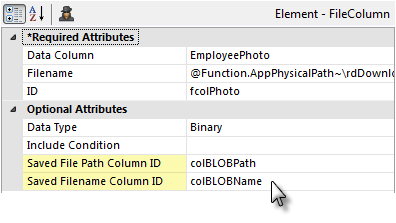
- Saved File Path Column ID - Specifies a namefor the column that will be added to the datalayer to contain the temporary file's path data.
- Saved Filename Column ID - Specifies a namefor the column that will be added to the datalayer to contain the temporary file's file name data.
![]() These column names should be unique; don't use the nameof an
existing column in the datalayer.
At runtime, these two columns will automatically be added to the
datalayer and populated with the actual path and filenames that were used
to save the BLOB or CLOB data to temporary files.
These column names should be unique; don't use the nameof an
existing column in the datalayer.
At runtime, these two columns will automatically be added to the
datalayer and populated with the actual path and filenames that were used
to save the BLOB or CLOB data to temporary files.
Using the Data
Now you're ready to actually put the BLOB or CLOB data into your report. The following example displays BLOB data in an Image element; the techniques for displaying CLOB data in a Label element are similar.
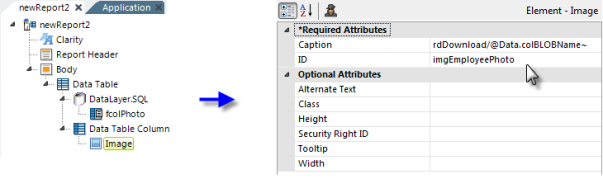
- As shown above, a Data Table Column element has been added to the definition, and a child Image element beneath it.
-
The Image element's Caption attribute has been set to the proper
folder and the @Data token for the column containing the file name of
the temporary file holding the BLOB data:
rdDownload/@Data.colBLOBName~
Remember when using a Label element to display CLOB data that, if
the data is HTML, it may be useful to set the Label element's
Format attribute value to HTML.