Word - Exporting a Report Programmatically
The following example, for Logi Info only, shows how to create a process task that exports data programmatically:

- In your process definition, add a Task element.
- Add a Procedure.Delete File element beneath the Task. The export will not overwrite an existing file so this element is used to delete any older version before the export occurs; no error will occur if there's no existing file to delete.
- Add a Procedure.Export Native Word element beneath the task, as shown above.
- In both elements' Filename attribute, specify the output path and filename on the web server for the exported document. The filename should include the .doc or .docx file extension. In the example above, this value uses a token to export the report to a folder called myExports within your project folder: @Function.AppPhysicalPath~\myExports\myfile.docx
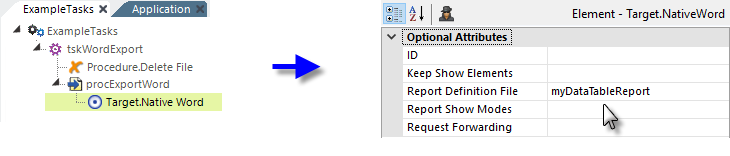
- Add the required Target.Native Word element, as shown above.
- In the element's Report Definition File attribute, specify the report definition to be exported.
![]() In a Process definition, the "CurrentReport" option that appears in the suggested values for this attribute cannot be used. You must specify the actual name of the report.
In a Process definition, the "CurrentReport" option that appears in the suggested values for this attribute cannot be used. You must specify the actual name of the report.
What Happens: When your task runs, the specified report will be exported to a temporary file in your project folder's rdDownload folder on the web server; the temp file is then copied to your output file.