Format Target Label Dialog Box Properties
You can use the Format Target Label dialog box to format the target labels in a gauge chart (excluding bubble gauge chart). This topic describes the properties in the dialog box.
This topic contains the following sections:
You see these elements on all the tabs:
OK
Select to apply any changes you made here and exit the dialog box.
Cancel
Select to close the dialog box without saving any changes.
Help
Select to view information about the dialog box.
General Tab Properties
Specify the general properties of the labels.
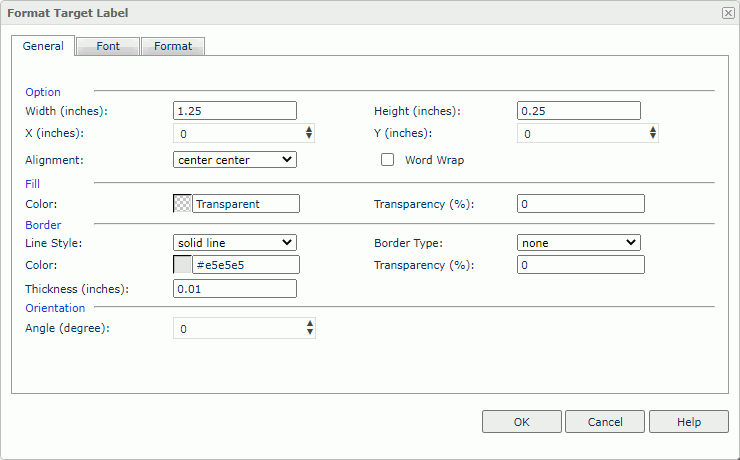
Option
Specify the size and position of the labels.
- Width
Specify the width of the labels, in inches. - Height
Specify the height of the labels, in inches. - X
Specify the horizontal coordinate of the upper-left corner of the labels, relative to their parent container. This property takes effect when you have selected Show Target Value and set Position to customized on the Target tab of the gauge's corresponding Format XXX Gauge dialog box. - Y
Specify the vertical coordinate of the upper-left corner of the labels, relative to their parent container. This property takes effect when you have selected Show Target Value and set Position to customized on the Target tab of the gauge's corresponding Format XXX Gauge dialog box. - Alignment
Specify the alignment of the label text. - Word Wrap
Select to enable the word wrap function for the label text.
Fill
Specify the color and transparency of the labels.
- Color
Specify the color to fill the labels. To change the color, select the color indicator to access the Select Color dialog box, and then specify a new color. You can also type a hexadecimal RGB value to specify a color, for example, #9933ff. If you want to make the background transparent, type Transparent in the text box. - Transparency
Specify the transparency to fill the labels.
Border
Specify the border properties of the labels.
- Line Style
Select the line style of the border. - Border Type
Select the type of the border. - Color
Specify the color of the border. To change the color, select the color indicator to access the Select Color dialog box, and then specify a new color. You can also type a hexadecimal RGB value to specify a color, for example, #9933ff. - Transparency
Specify the transparency for the color of the border. - Thickness
Specify the thickness of the border, in inches.
Orientation
- Angle
Specify the rotation angle of the labels.
Font Tab Properties
Specify the font properties of the label text.
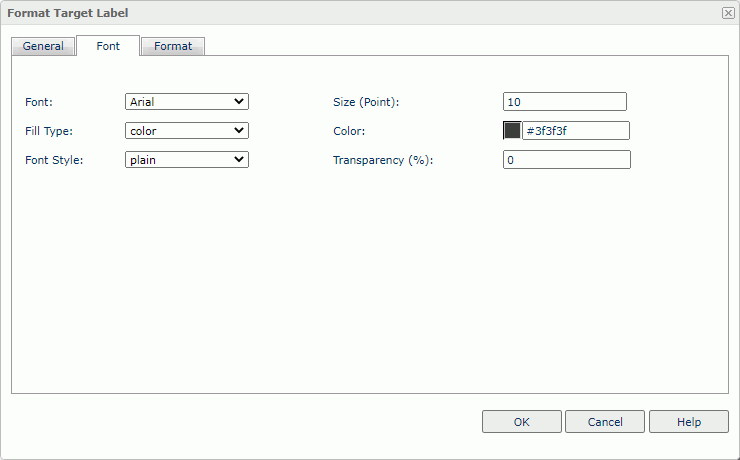
Font
Select the font face of the label text.
Size
Specify the font size of the label text.
Fill Type
Select the fill type of the label text: none, color, texture, and gradient.
Color
Specify the color of the label text. It takes effect when Fill Type on this tab is color.
Font Style
Select the font style of the label text: plain, bold, italic, and bold italic.
Transparency
Specify the color transparency of the label text.
Format Tab Properties
Specify the data format of the labels. See Format Tab Properties.
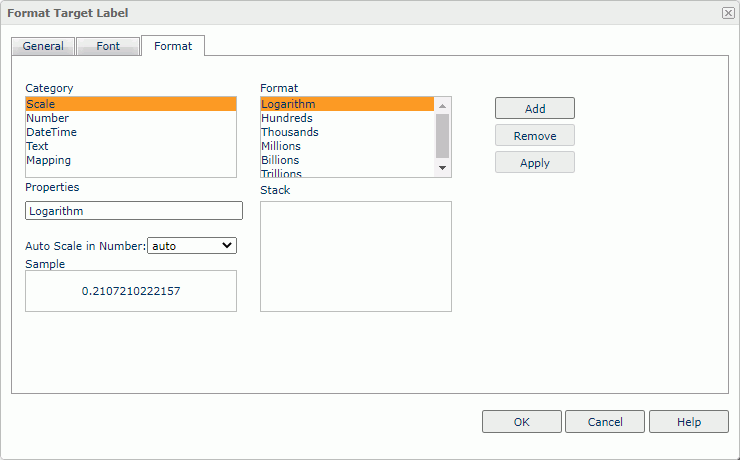
 Previous Topic
Previous Topic