Sort Fields By Dialog Box
You can use the Sort Fields By dialog box to set the sort manner of the detail field values in a table or banded object. This topic describes the options in the dialog box.
Designer displays the Sort Fields By dialog box when you select Sort Fields By in the Display screen of the banded or table wizard.
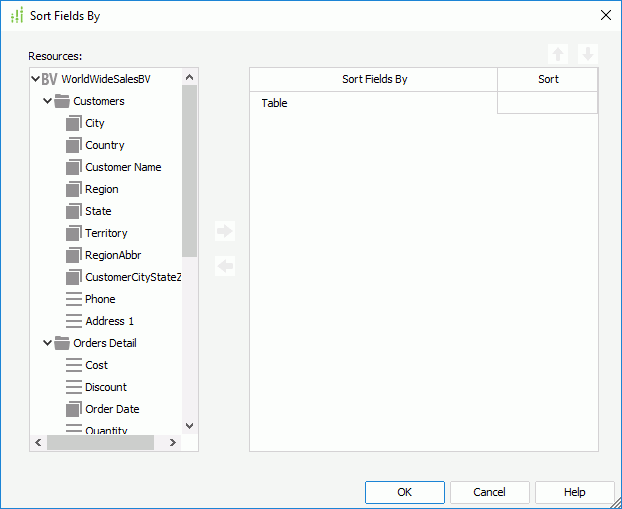
You see the following options in the dialog box:
Resources
This box lists the data fields in and related to the data resource the table/banded object uses, which you can add as the sort-by fields.
Sort Fields By
This column shows the fields by which you add to sort the detail field values of the table/banded object.
Sort
This column shows the sort manner by which to sort the detail field values based on the sort-by fields.
- Ascend
Select to sort the detail field values in the table/banded object based on the values of the sort-by field in an ascending order. - Descend
Select to sort the detail field values in the table/banded object based on the values of the sort-by field in a descending order. - Dynamic Sort
Designer displays this option when the table/banded object uses a query resource and the sort-by field is a parameter. You can select it to specify a parameter name to display as the label for specifying the sort order.
 Add button
Add button
Select to add the specified field in the Resources box as the sort-by field.
 Remove button
Remove button
Select to remove the specified sort-by field.
 Move Up button
Move Up button
Select to move the specified sort-by field higher in the list. The order determines the sort priority of the fields.
 Move Down button
Move Down button
Select to move the specified sort-by field lower in the list.
OK
Select to apply your settings and close the dialog box.
Cancel
Select to close the dialog box without saving any changes.
Help
Select to view information about the dialog box.
 Previous Topic
Previous Topic