Add Display Dialog Box
You can use the Add Display dialog box to add available display text keys in the current report and catalog for the target language to edit NLS. This topic describes the options in the dialog box.
Designer displays the Add Display dialog box when you select Add  in the Display tab of the NLS Editor dialog box.
in the Display tab of the NLS Editor dialog box.
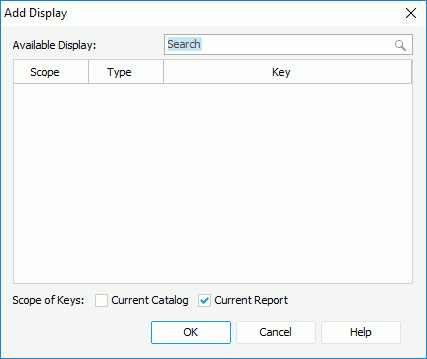
You see the following options in the dialog box:
Available Display
This box lists all the available display text keys in the current report and catalog.
Search box
Type the keyword in the box and Designer lists the keys containing the matched text.
Scope
This column shows the scope of the keys. You can select the column header to sort the items by scope in an ascending or descending order.
- Catalog
This option indicates that the key is from the catalog NLS resource. - Report
This option indicates that the key is from the report NLS resource.
Type
This column shows the types of the display text keys. You can select the column header to sort the items by type in an ascending or descending order.
Designer categories the display text in different objects into different types.
- Column
It indicates that the type of the display text key is Column, which only applies to reports running in Page Report Studio. - DisplayName
It indicates that the type of the display text key is Display Name. - Label
This type is for the display text in labels, some web controls, and UDOs. - Metadata
This type is mainly for the display text in catalog resources, such as table/view columns, business views, formulas, summaries, and parameters. - Prompt
This type is for the display text in the prompt values of parameters. - Title
This type is for the display text in filter controls and library components. - TOC
This type is for the display text in the TOC tree.
Key
This column shows the display text keys in the original language. You can select the column header to sort the items by key in an ascending or descending order.
Scope of Keys
Specify the scope of the keys to list in the Available Display box.
- Current Catalog
Select to list keys from the current catalog. - Current Report
Select to list keys from the current report.
OK
Select to add the specified keys to the Display tab of the NLS Editor dialog box.
Cancel
Select to close the dialog box without saving any changes.
Help
Select to view information about the dialog box.
 Previous Topic
Previous Topic