Bind Data Dialog Box
You can use the Bind Data dialog box to bind a data resource to the report body. This topic describes the options in the dialog box.
Designer displays the Bind Data dialog box when you do one of the following:
- Navigate to Report > Bind Data.
- Right-click any blank area in the report body and select Bind Data from the shortcut menu.
- Select
 to edit some page properties using a formula for a page report tab in the General tab of the Page Setup dialog box or via the Page Panel object in the Report Inspector,
to edit some page properties using a formula for a page report tab in the General tab of the Page Setup dialog box or via the Page Panel object in the Report Inspector,  or to edit the Sheet Name property of a page report tab or web report, but you have not bound a data resource to the report body, then select OK in the message box.
or to edit the Sheet Name property of a page report tab or web report, but you have not bound a data resource to the report body, then select OK in the message box.
Designer provides you with different options in the dialog box for binding a business view or a query resource.
For Binding a Business View
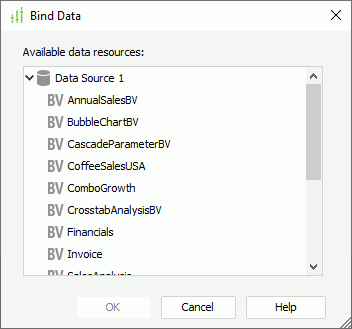
You see the following options in the dialog box:
Available data resources
This box lists all the predefined business views in the current catalog. Select the business view you want.
OK
Select to bind the specified business view to the report body and close the dialog box.
Cancel
Select to quit binding data to the report body and close the dialog box.
Help
Select to view information about the dialog box.
For Binding a Query Resource
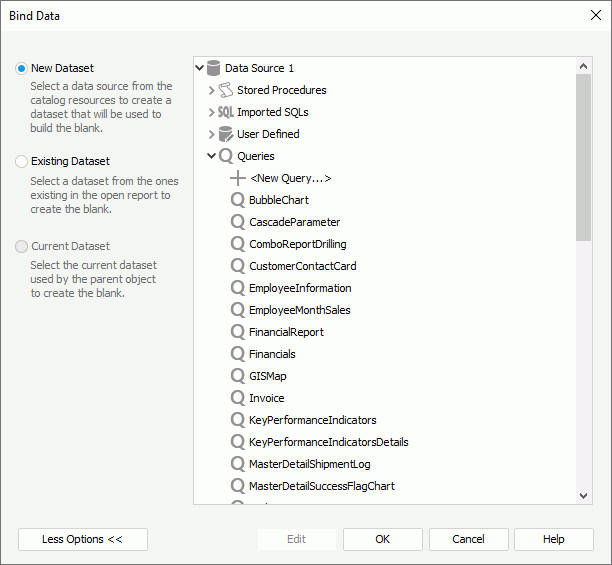
You see the following options in the dialog box:
Data resource box
This box lists all the predefined data resources in the current catalog. Select the data resource you want to bind to the report body. Designer then automatically creates a dataset based on the specified data resource in the current page report.
Less Options/More Options
Select to show or hide the dataset selection panel to choose a dataset to bind to the report body.
- New Dataset
Select to create a dataset based on a data resource in the current catalog. If you select a query, Designer enables the Edit button at the bottom and you can select the button to edit the query in the Query Editor dialog box. You can also select the first item under a resource node to add or create a data resource of the type in the catalog and use it to create the dataset. - Existing Dataset
Select to use a dataset from the ones that you have created in the current page report. You can select Edit to modify the specified dataset in the Dataset Editor dialog box, or select <New Dataset...> to create a dataset in the page report using the New Dataset dialog box.
- Current Dataset
Designer disables this option because the report body cannot use inherited dataset.
OK
Select to bind the specified dataset to the report body and close the dialog box.
Cancel
Select to quit binding data to the report body and close the dialog box.
Help
Select to view information about the dialog box.
 Previous Topic
Previous Topic