Add User Dialog Box
You can use the Add User dialog box to add a user when editing a security entry or business view security so as to define his/her permission on different resources. This topic describes the options in the dialog box.
Designer displays the Add User dialog box when you select the Add button  and then select Add User from the drop-down menu in the Security dialog box, Edit Business View Security dialog box, or in the Security tab of the following dialog boxes: Category Property dialog box, New View Element dialog box, or Edit View Element dialog box.
and then select Add User from the drop-down menu in the Security dialog box, Edit Business View Security dialog box, or in the Security tab of the following dialog boxes: Category Property dialog box, New View Element dialog box, or Edit View Element dialog box.
The dialog box contains the following tabs:
You see these buttons in both tabs:
OK
Select to apply all changes and close the dialog box.
Cancel
Select to close the dialog box without saving any changes.
Help
Select to view information about the dialog box.
General Tab
Use this tab to specify the general information of the user.
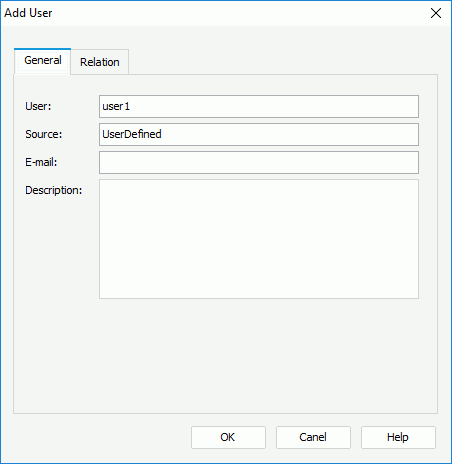
User
Specify the name of the user.
Source
The option shows the source of the user, which is read only.
Specify the e-mail address of the user.
Description
Specify the description of the user.
Relation Tab
Use this tab to specify the relationship between the user and the existing roles and groups.
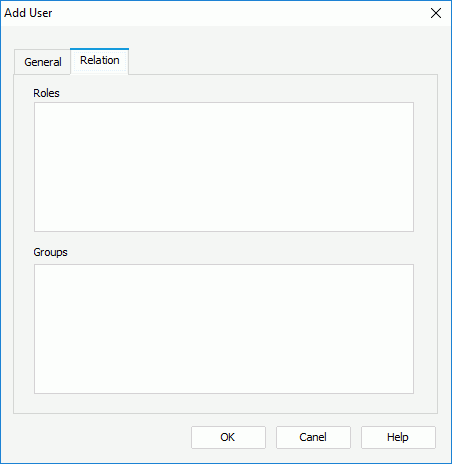
Roles
The box lists all the available roles. Select a role to grant it to the user.
Groups
The box lists all the available groups. Select a group to add the user into it.
 Previous Topic
Previous Topic