Format Wall Dialog
The Format Wall dialog helps you to format the wall of a chart. It appears when you right-click any chart element and select Format Walls > Format Wall from the shortcut menu, or double-click the wall of a chart.
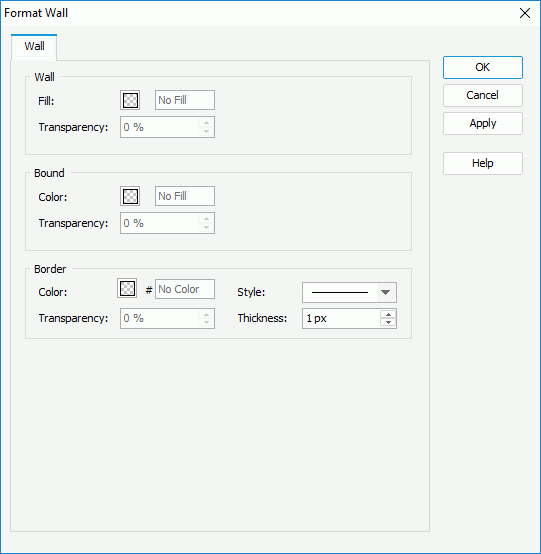
The following are details about options in the dialog:
Wall
Specifies the color or the fill effect of the wall of the chart.
- Fill
Specifies the color schema to fill the wall. To edit the color, select the color indicator and select a color from the color palette or input the hexadecimal value (for example, 0xff0000) of a color directly in the text box. - Transparency
Specifies the transparency of the color schema that is applied to the wall of the chart.
Bound
Specifies the fill color or effect to compound with the basic fill which is set in the Wall box.
- Color
Specifies the fill color schema or effect to compound with the basic fill which is set for the walls of a chart in the Wall box. - Transparency
Specifies the transparency of the color schema that is applied here.
Border
Specifies the color and its transparency for the border of the wall.
- Color
Specifies the color schema for the border of the wall. - Transparency
Specifies the transparency of the color schema that is applied to the border of the wall. - Style
Specifies the style for the border of the wall. - Thickness
Specifies the thickness for the border of the wall, in pixels.
OK
Applies the changes and closes the dialog.
Cancel
Does not retain any changes and closes the dialog.
Apply
Applies all changes and leaves the dialog open.
Help
Displays the help document about this feature.
 Previous Topic
Previous Topic